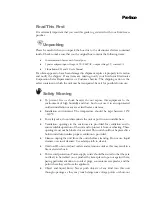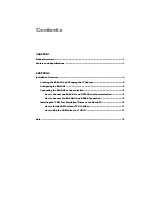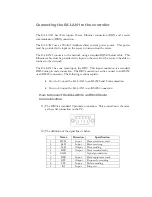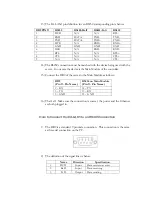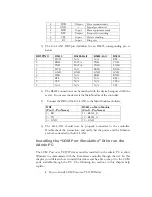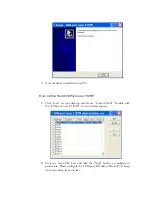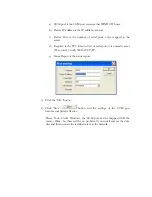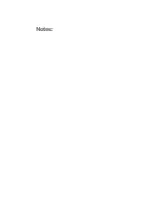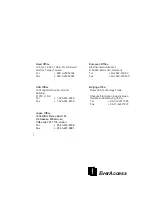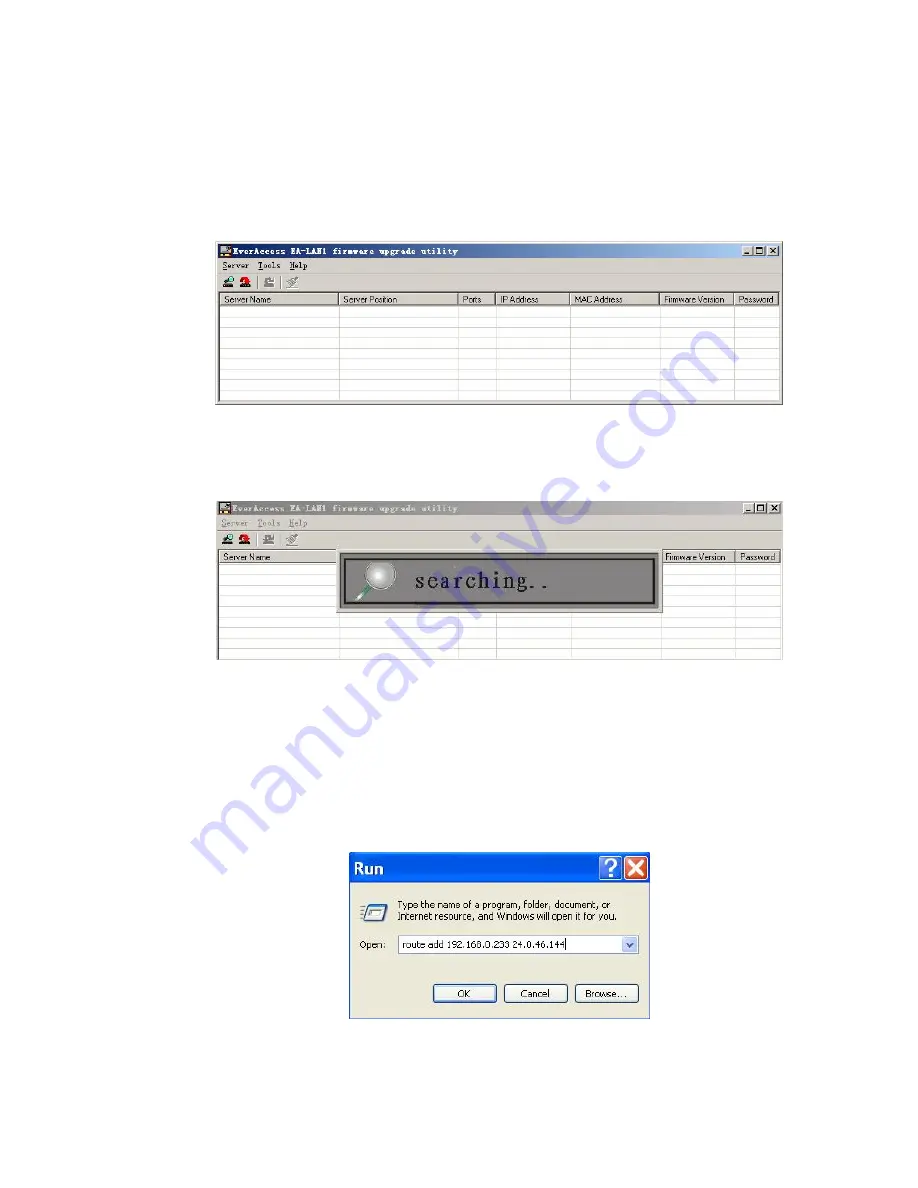
Locating the EA-LAN1 and Changing the IP Address
1) Run the upgrade.exe software from the CD included with the EA-LAN1.
2) If the server is connected to the same network as the PC used with this software,
click the “Magnifier” button to search for the server. If the server is not connected to
the same LAN as the PC, go to step 3 below.
3) Usually, the IP address of the server and the PC are not in the same network. The
PC can connect to the network by adding a route.
4) Add a route. For example, if the server IP address is 192.168.0.233 and the IP of
the PC is 24.0.46.144, then use the command mode (click Run-> start) to add a route
by typing:
Route add 192.168.0.233 24.0.46.144