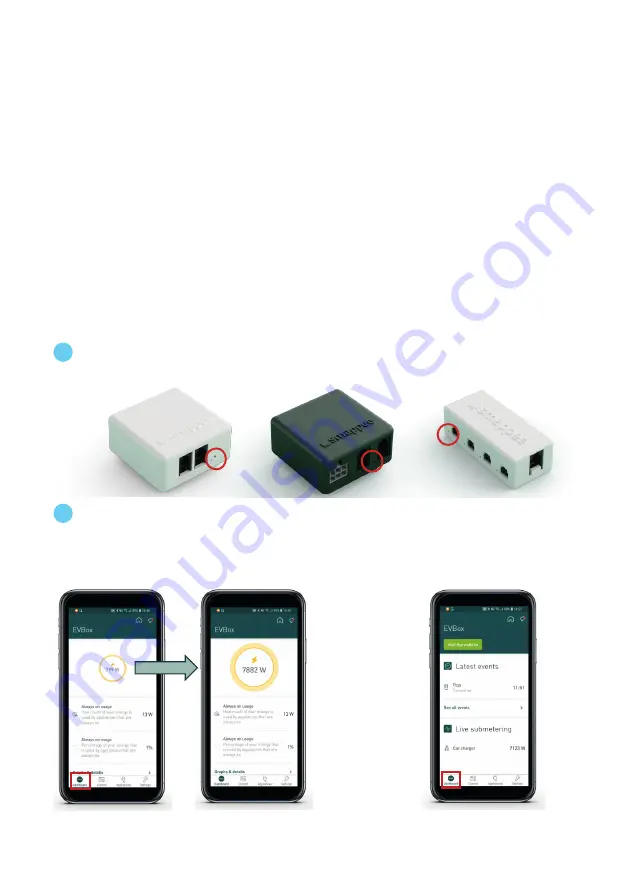
28
8. Validation
Once installation is complete and configured, validate the functions of EVBox Smart Charging.
You must check that all CTs are operational and measuring the correct power values for the loads.
Incorrect line voltage and current mapping can cause incorrect power values measurment and
inaccurate monitoring data, and incorrect functioning of the charging station.
To check the correct operation of EVBox Smart Charging, the system provides real-time values for
all measured loads.
There are two options to visualize real-time values:
• The Smappee Energy Monitor app reports in real-time the active power values for each input.
• The Smappee Dashboard reports in real-time the active and reactive power, line and phase
voltage, power factor, and current of each input. Log-in with the username and password on
https://dashboard.smappee.net, then select
Live electricity values
.
1
Check the status LEDs on the Smart Charging devices (see Addendum 1).
2
Check the live submetering values, including for the charging station.
a. Start charging the EV car or switch on an appliance with known power consumption
and check that the value in the yellow circle increases by the rated consumption.
b. Check the live submetering values at the bottom of the Dashboard screen






























