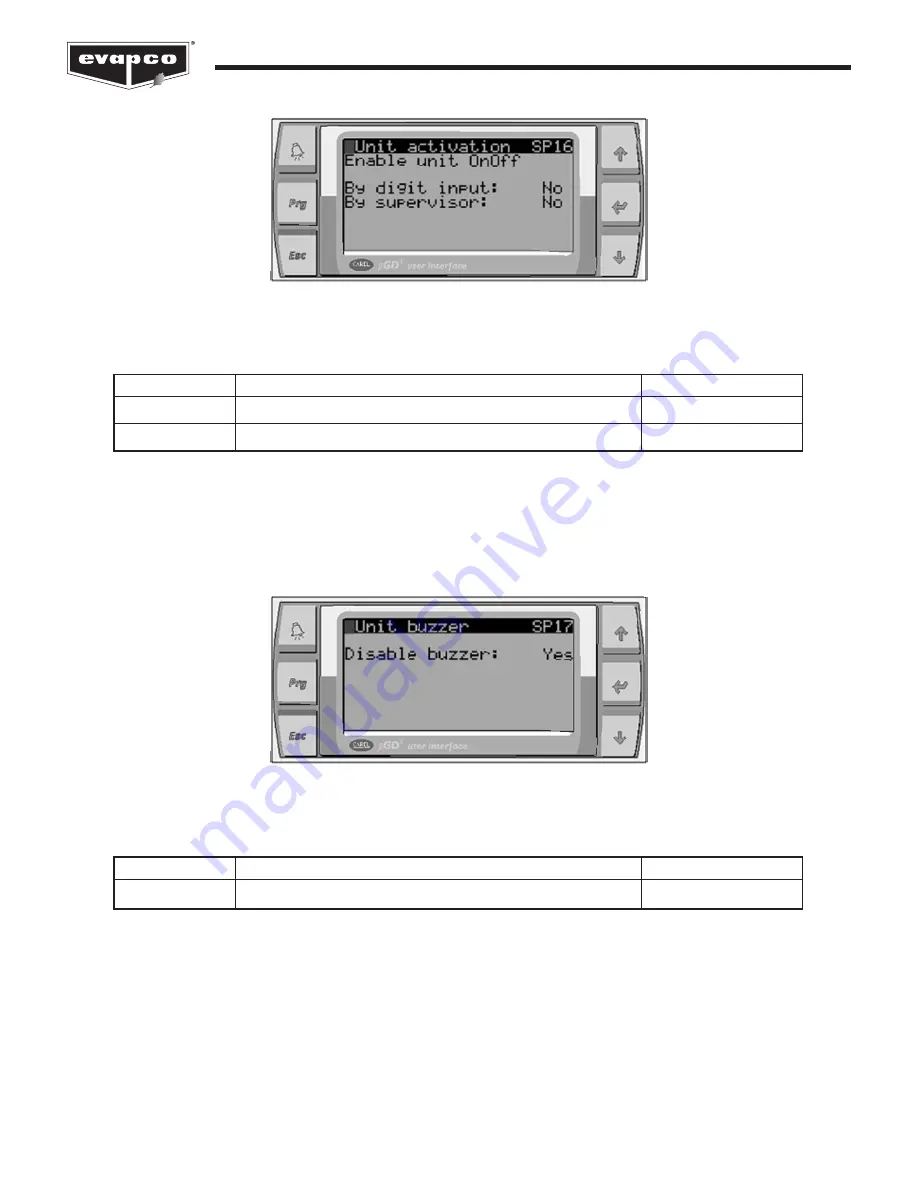
34
Controller User Manual
Figure 58
The Unit Activation Selection Screen.
The EVAPCO Controller contains an internal buzzer that will sound in the event of an error or alarm. The buzzer may be activated
via the screen shown in Figure 59.
Manual Management allows several operations of the EVAPCO Controller to be manually triggered or controlled. Note that while
being controlled manually, the EVAPCO Controller will not have the ability to maintain a specific process setpoint. The Analog
Output of Fans Screen allows the fan speed to be manually adjusted to any speed between 0% and 100% once the Manual
Management function is enabled.
Allows the eco-Air unit to be activated via a digital input.
Allows the eco-Air unit to be activated via a BAS.
No
No
Parameter
Description
Default
Table 22
The eco-Air unit activation parameters.
Digital Input
Supervisor
Allows the buzzer to sound in the event of an alarm or error.
Yes (Buzzer Off)
Parameter
Description
Default
Table 23
The buzzer configuration parameters.
Disable Buzzer
Figure 59
The Buzzer Configuration Screen.











































