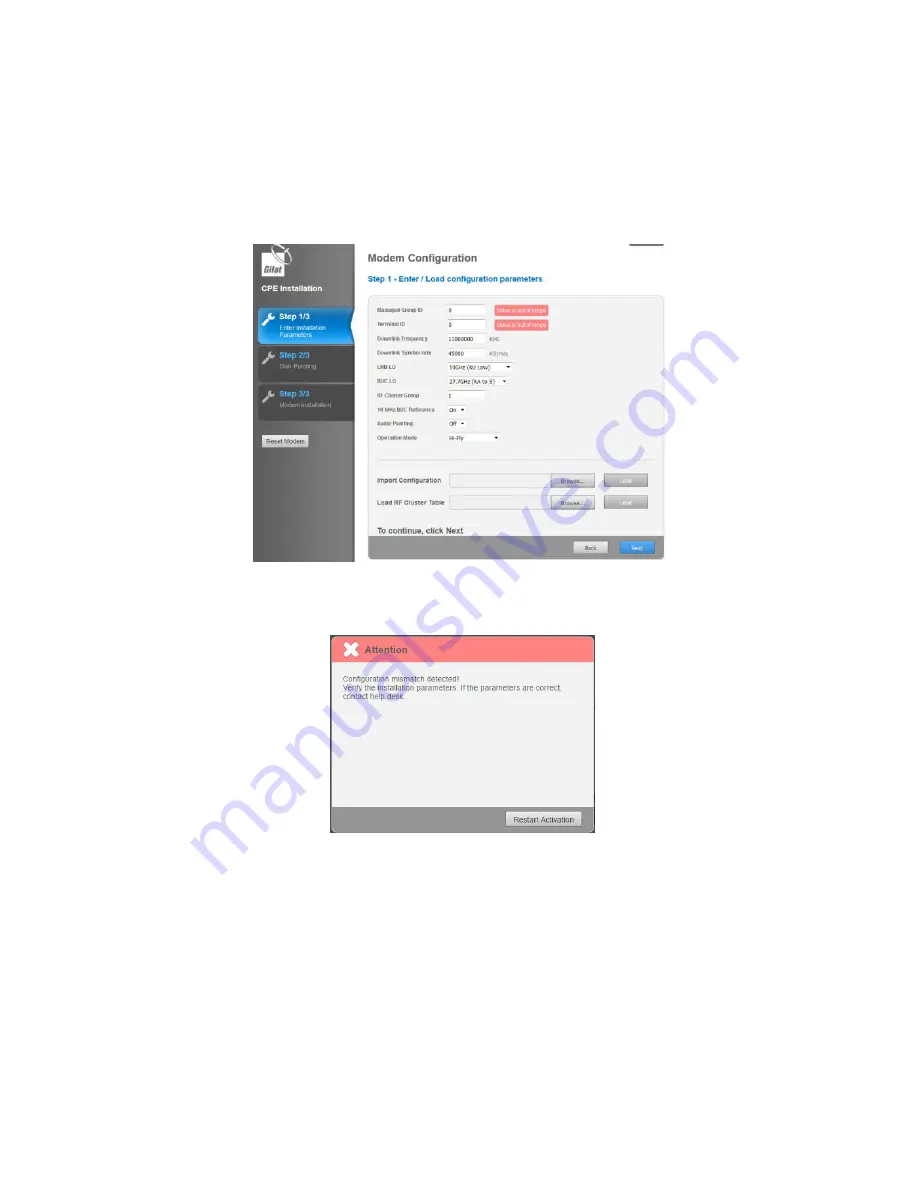
Step 18:
If the page below is displayed after the configuration of the Location & RF Cluster Codes, it
means you have forgotten to load the RF Cluser Table. Click then to ‘Back’ and import the RF Cluster
Tables following Step 17
Step 19:
If the error message
‘Configuration mismatch detected!’
is displayed it means that the
cluster code is not correct. Verify installation parameters and restart activation
Part 4: Antenna Pre-Set
Step 22, 27, 30:
If Skew rotation or Elevation bolt or Azimuth bolt are not moving when you try to
set them, check the nuts are loose (Step 21 for Skew, Step 24 for Elevation, Step 29 for Azimuth)
Part 5: Antenna Pointing
Step 31:
If you can’t hear the Beep Tone while you scan the Azimuth after you have tried scanning
again at a slower pace, this means the elevation is wrong. Check again Steps 24-28 to improve the
Elevation pre-set and then repeat Step 31. If you can’t still find the satellite check again the
polarization (Step 6)































