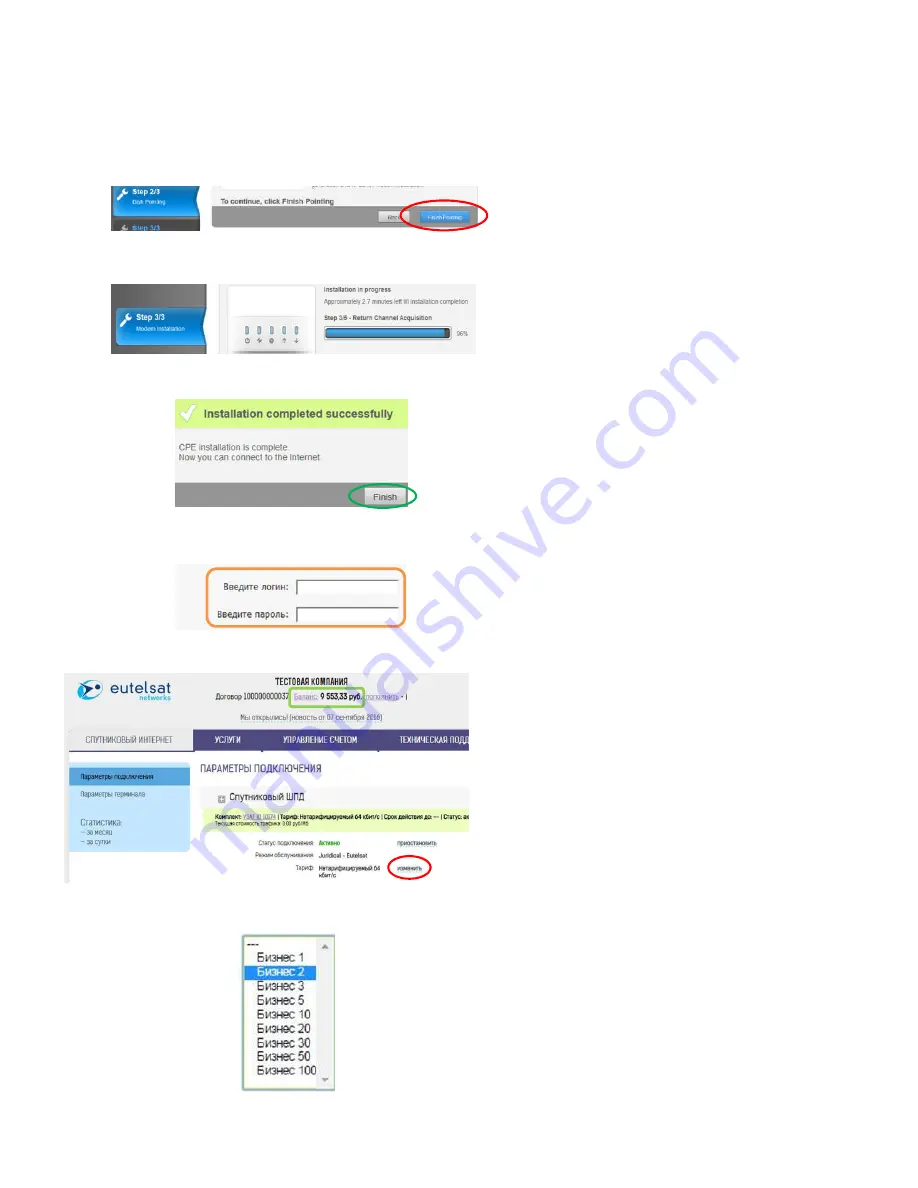
Step 39:
Click
‘Finish Pointing’
(fig. 17) to start the
the 5 Steps Synchronization phase
Step 40:
During the synchronization no actions
are needed but just verify each step (fig. 18)
Step 41:
At the end of the process on the
‘Installation completed Successfully’ dialog box
click on
FINISH
(fig. 19). The modem home page
containing the system general information is then
displayed
Step 42:
Open a new window in your browser
and
type
the
web
address:
cabinet.eutelsatnetworks.ru
to
access
the
OSS/BSS page. You can now enter your
credentials
(Username/Password)
provided in the
registration email you have received (fig. 20).
Then click on ENTER
Step 43:
You should now access the Service
Profile Page (fig. 21) to change your service offer:
- Confirm the installation address by clicking YES
- Check the
Balance
- Click on
CHANGE
- Select your Service Profile (fig. 22)
- Click on CHANGE OFFER if required
Step 44:
You can now connect to the internet
using your web browser
Part 6: Modem Activation
Figure 18
Figure 19
Figure 20
Figure 21
Figure 17
Figure 22













