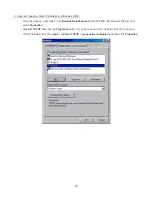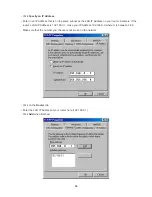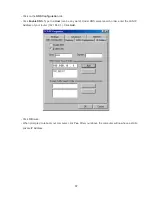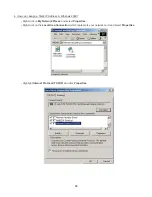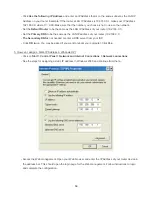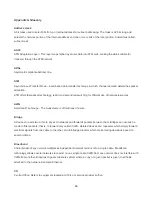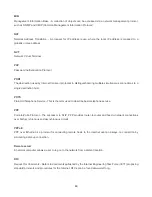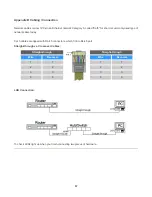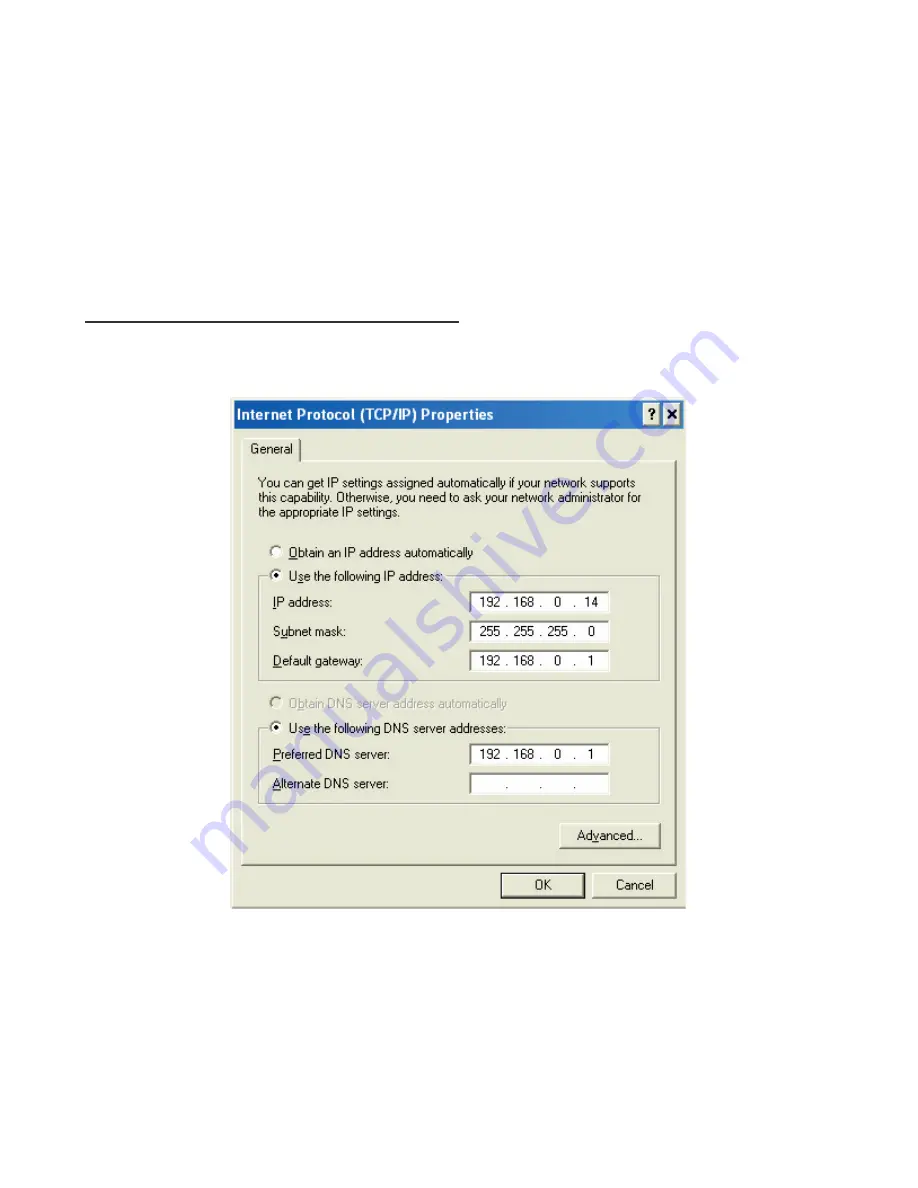
59
‧
Click
Use the following IP Address
and enter an IP Address that is on the same subnet as the LAN IP
Address on your router. Example: If the router
´
s LAN IP Address is 192.168.0.1, make your IP Address
192.168.0.X where X = 2-99. Make sure that the number you choose is not in use on the network.
‧
Set the
Default Router
to be the same as the LAN IP Address of your router (192.168.0.1).
‧
Set the
Primary DNS
to be the same as the LAN IP address of your router (192.168.0.1).
‧
The Secondary DNS
is not needed or enter a DNS server from your ISP.
‧
Click
OK
twice. You may be asked if you want to reboot your computer. Click
Yes
.
5. How can I assign a Static IP Address in Windows XP?
‧
Click on
Start > Control Panel > Network and Internet Connections > Network connections
.
‧
See the steps for assigning a static IP address in Windows 2000 and continue from there.
‧
Access the Web management. Open your Web browser and enter the IP Address of your router device in
the address bar. This should open the login page for the Web management. Follow instructions to login
and complete the configuration.
Summary of Contents for UGL2430-RTA
Page 13: ...12 Step 2 ...
Page 15: ...14 ...
Page 25: ...24 ...
Page 41: ...40 3 5 5 Station List Monitor Stations which associated to this AP Router here ...
Page 53: ...52 3 7 6 System Log This page shows the system log information ...