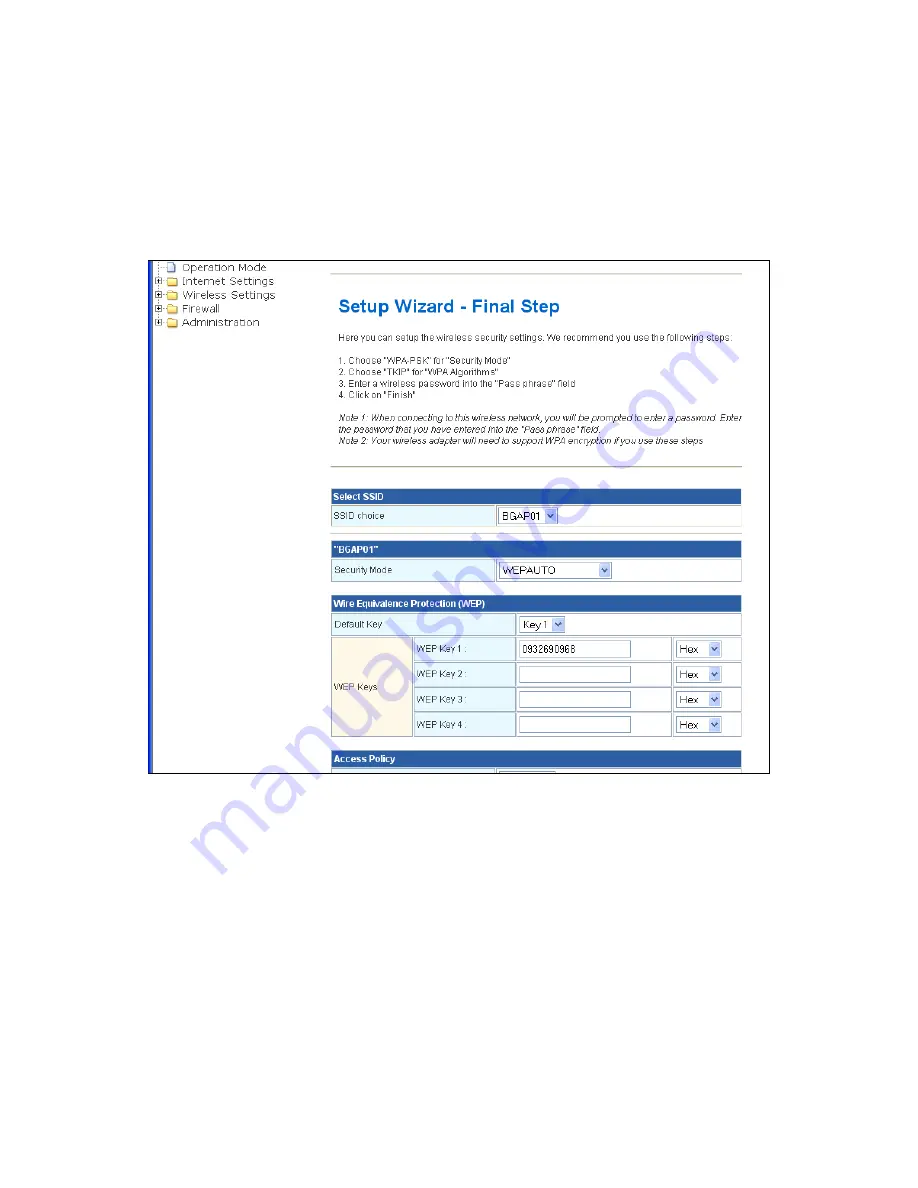
13
The second step is setting up your wireless network name. Simply type in a preferred name for your wireless
network, for example: “Wireless” into the field “Network Name (SSID)”. Once you have completed that step, click
on “Next” to continue.
[ Final Step ]
The next step is setting up your wireless network security. We recommend that you set it with the following
settings for best security.
Caution: If you use these settings, you’ll need a wireless adapter that supports WPA-PSK encryption.
1. Select “WPA-PSK” for “Security Mode”
2. Select “TKIP” for “WPA Algorithms”
3. Enter a preferred wireless password into the “Pass phrase” field
Note: You will need to remember this password if you want to connect to this wireless network
Once you have completed filling out the necessary settings, click on “Finish”. When the status screen shows up,
you can check the Internet link status then you may now close your web browser. For advance set up, you can
click and expand the left manual to set up the router.
Summary of Contents for UGL2430-RTA
Page 13: ...12 Step 2 ...
Page 15: ...14 ...
Page 25: ...24 ...
Page 41: ...40 3 5 5 Station List Monitor Stations which associated to this AP Router here ...
Page 53: ...52 3 7 6 System Log This page shows the system log information ...





























