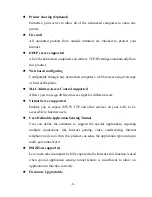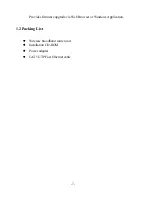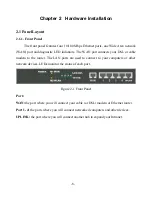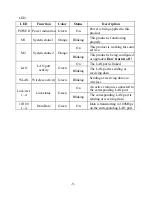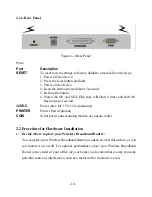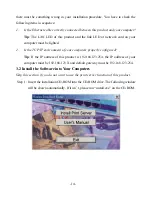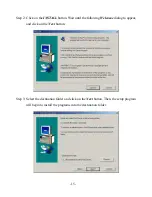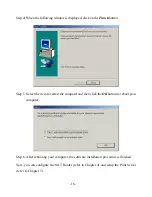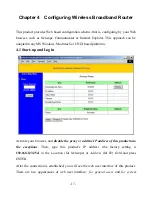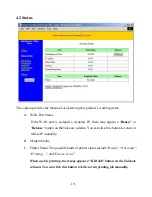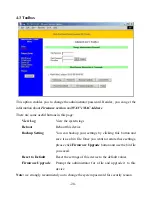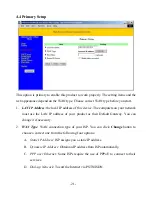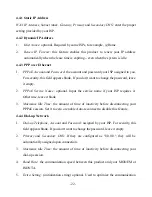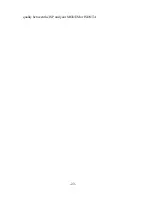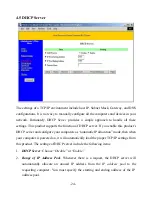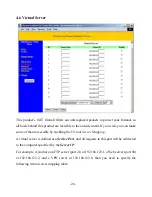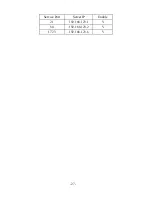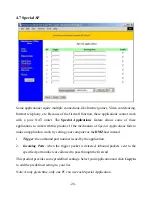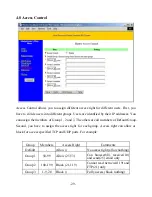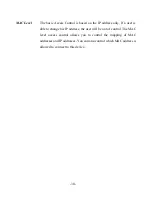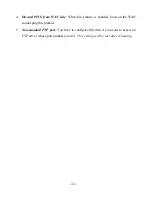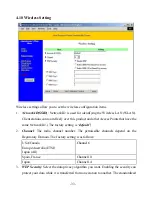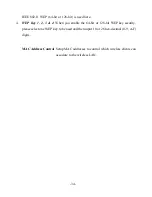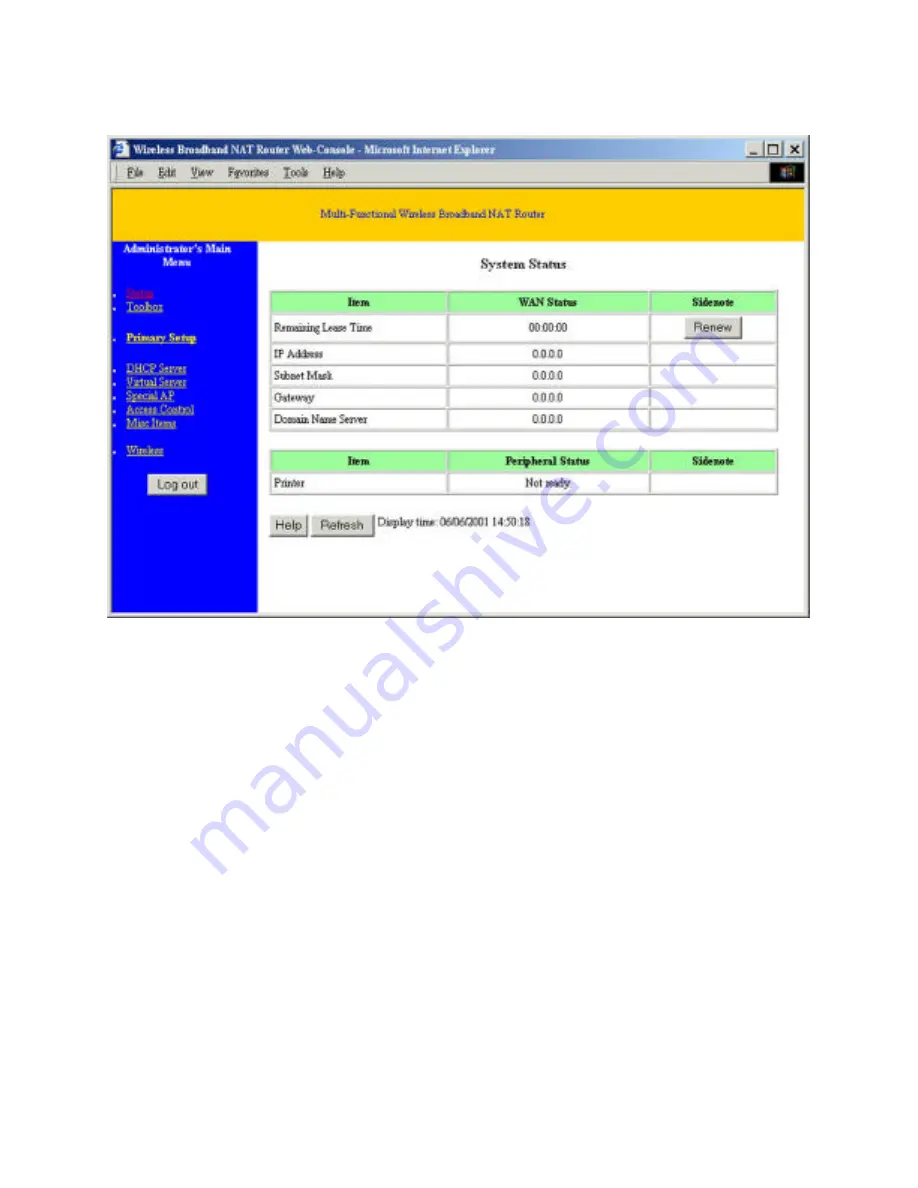
-19-
4.2 Status
This option provides the function for observing this product’s working status:
A. WAN Port Status.
If the WAN port is assigned a dynamic IP, there may appear a “
Renew
” or
“
Release
” button on the
Sidenote
column. You can click this button to renew or
release IP manually.
B. Modem Status.
C. Printer Status. The possible kinds of printer status include “
Ready
”, “
Not ready
”,
“
Printing…
”, and “
Device error
”.
When a job is printing, there may appear a “
Kill Job
” button on the Sidenote
column. You can click this button to kill current printing job manually.
Summary of Contents for GL2411-AR
Page 1: ...User s Manual ...
Page 24: ... 23 quality between the ISP and your MODEM or ISDN TA ...
Page 28: ... 27 Service Port Server IP Enable 21 192 168 123 1 V 80 192 168 123 2 V 1723 192 168 123 6 V ...
Page 47: ... 46 a Select Obtain an IP address automatically in the IP Address tab ...
Page 48: ... 47 b Don t input any value in the Gateway tab ...
Page 49: ... 48 c Choose Disable DNS in the DNS Configuration tab ...