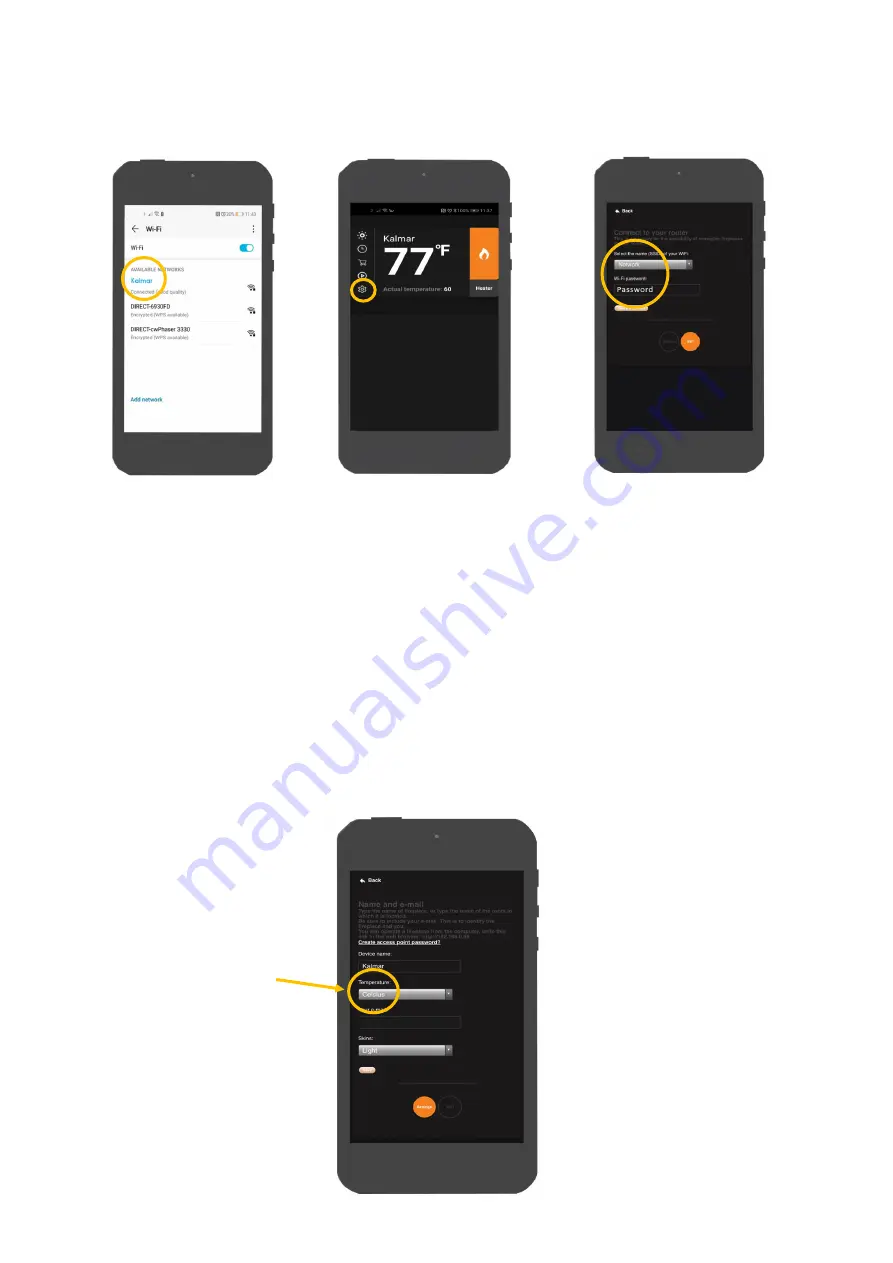
34
Connecting a device to your product:
3. Once your appliance has been installed and turned on, go to the wi
-
fi settings on your device and
select the fireplace. This will connect your device to the fire. Fig 1.
4. Open your e
-
smart app, and in the settings panel ( Fig 2.) establish your connection by selecting your
home wi
-
fi. This will pair the fire with your router. Fig 3.
5. Your Evonic product will now be paired and ready to operate.
6. Under the settings panel located in the app, you can now change the name of your fire. Ensure you
enter your e
-
mail address, as this is to identify between the fireplace and you. You can also change
units of temperature. Fig 4.
Fig 1.
Fig 2.
Fig 3.
Fig 4.
Under the
‘
temperature
’
heading, use the drop down
menu to select your desired
temperature setting.























