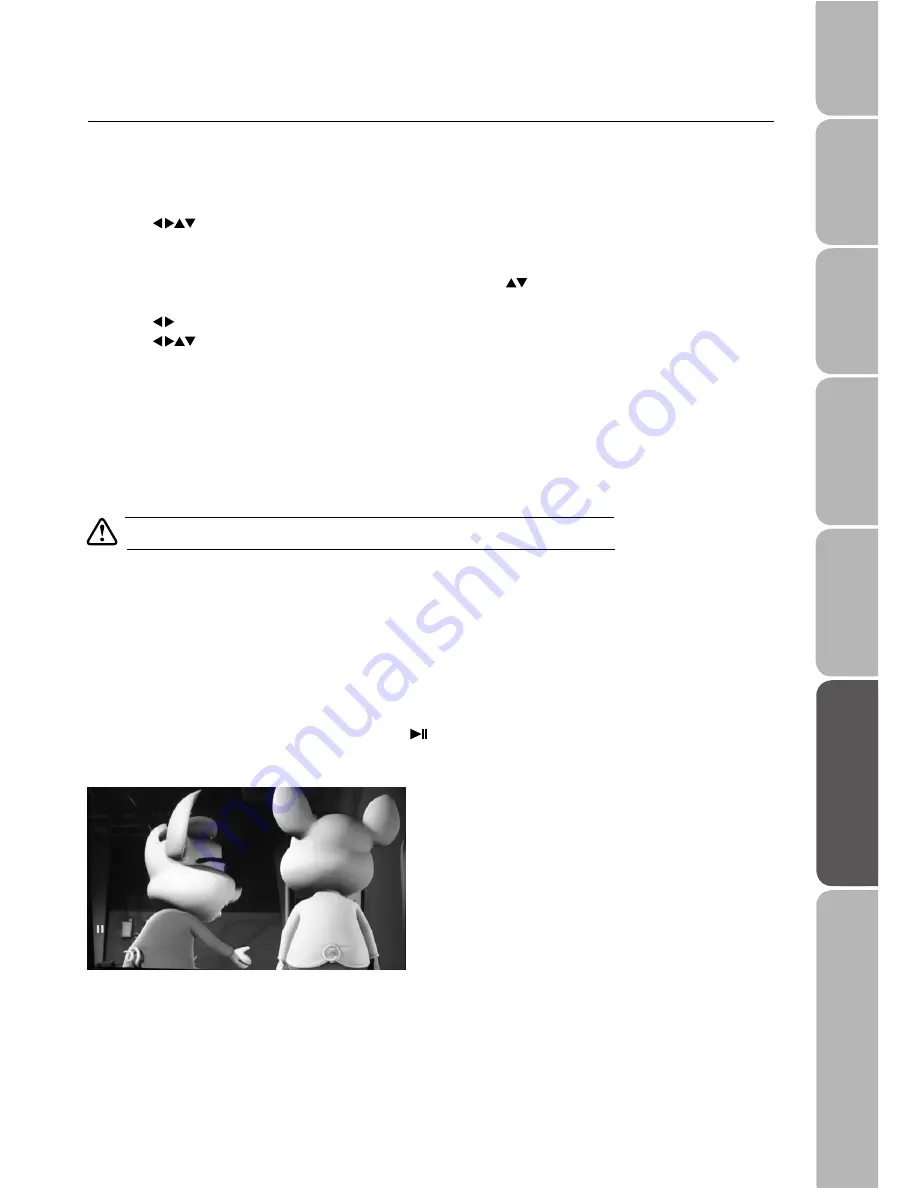
GB-29
P
reparation
C
onnec
tions
Initial S
etup
U
sing the F
e
atur
es
U
sing the F
e
atur
es
via USB P
o
rt
PVR (P
ersonal
V
ideo Rec
o
rder)
T
rouble Shooting
, Specification
and Saf
e
ty
W
a
rnings
Play Recorded Programme
You can play recorded program from the recorded program list or from a USB Storage Device.
Method 1
1. In DTV mode, press the
INDEX
button to enter the Recorded List.
2. Press the
buttons to select the recorded programme you want to play and then press the
OK
button to play.
Method 2
1. Press the
SOURCE
button to display the input source list and then press the
buttons to select the USB and then press
OK
button.
2. Press the
buttons to select
MOVIE
and then press the
OK
button.
3. Press the
buttons to select folder (PVR folder). Select the recorded programme that you want to play and then press
the
OK
button to play.
Time Shift Function
At Time Shift playing condition, the system records DTV and can play it at the same time.
t
Time Shift Mode and Recording functions may not work if the signal strength is weak.
Press the
TIME SHIFT
button to enter Time Shift Mode.
At Timeshift playing condition, the system record DTV and play it at the same time.
Pause Time Shift Mode
During normal TV viewing, you may press the
TIMESHIFT
button to pause the live viewing broadcast if you need to take a break
for a while (e.g. Toilet or kitchen). When you return, press the
button to play the missed broadcast section. The PVR Time Shift
progress bar will be displayed on the screen.























