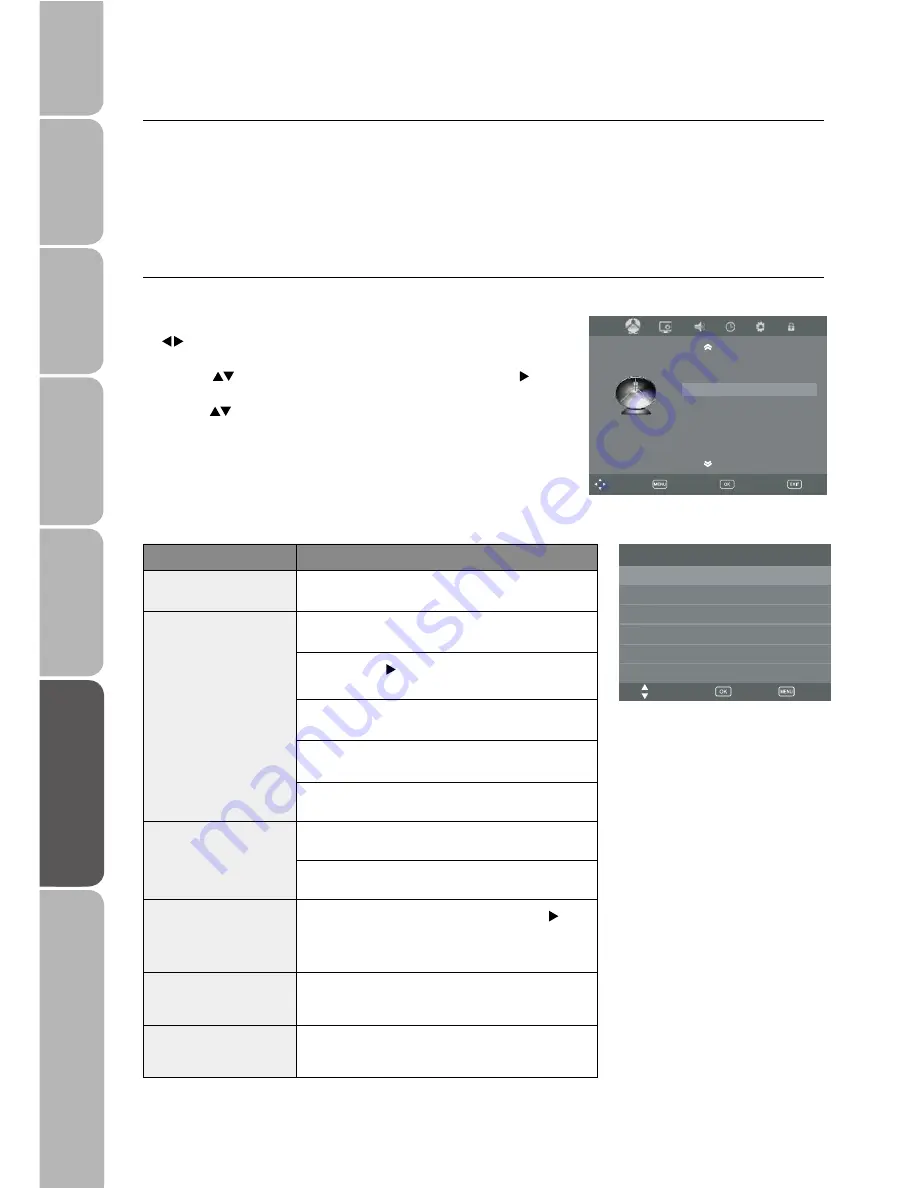
GB-26
P
reparation
C
onnec
tions
Initial S
etup
U
sing the F
e
atur
es
U
sing the F
e
atur
es
via USB P
o
rt
PVR (P
ersonal
V
ideo Rec
o
rder)
T
rouble Shooting
, Specification
and Saf
e
ty
W
a
rnings
1. Press the
MENU
button to display the main menu and then use the
buttons to select SETUP in the main menu and then press the
OK
button.
2. Press the
buttons to select PVR File System and then press the
button or the
OK
button to enter sub-menu .
3. Press the
buttons to select the following settings.
PVR Menu Function Details
PVR function is only available in DTV, and includes Record, Timeshift and Playback Function. There are two types of recording:
In-time record and preserve record.
PVR File System (DTV Mode)
Select
Back
Exit
Move
CHANNEL
Recorded Mode
Schedule List
PVR File System
PVR File System
USB Disk
Format
Time Shift Size
Move
Select
Back
Check PVR File System Start
Select Disk C:
Speed
Item
Notes
Select Disk
Choose the disk to store the contents to be recorded,
default is C.
Check PVR File System
This is to scan and verify there is no issue with the
storage device.
Select OK or the
button to scan the USB drive, the
system will show “Checking”.
If no USB has been inserted or scan has failed, it will
display “FAIL”.
If the scan no partitions, “No Partition found “ will be
displayed.
If no problems found, then it will display “SUCCESS”.
USB Disk
If USB has been inserted, it will display “Pass”.
If no USB has been inserted, it will display “Not found
any USB Device”.
Format
You can format the USB Device, press the
OK
or
buttonto enter format menu. After entering format
mode, the USB can complete PVR functions, if the
function works well it shows Pass.
Time Shift Size
After running the "Check PVR File System", the USB can
be used at Timeshift space, the size is chosen when
formatting the USB.
Speed
After running the “Check PVR File System”, this displays
the USB available speed and reminds users to operate
within this available speed.


























