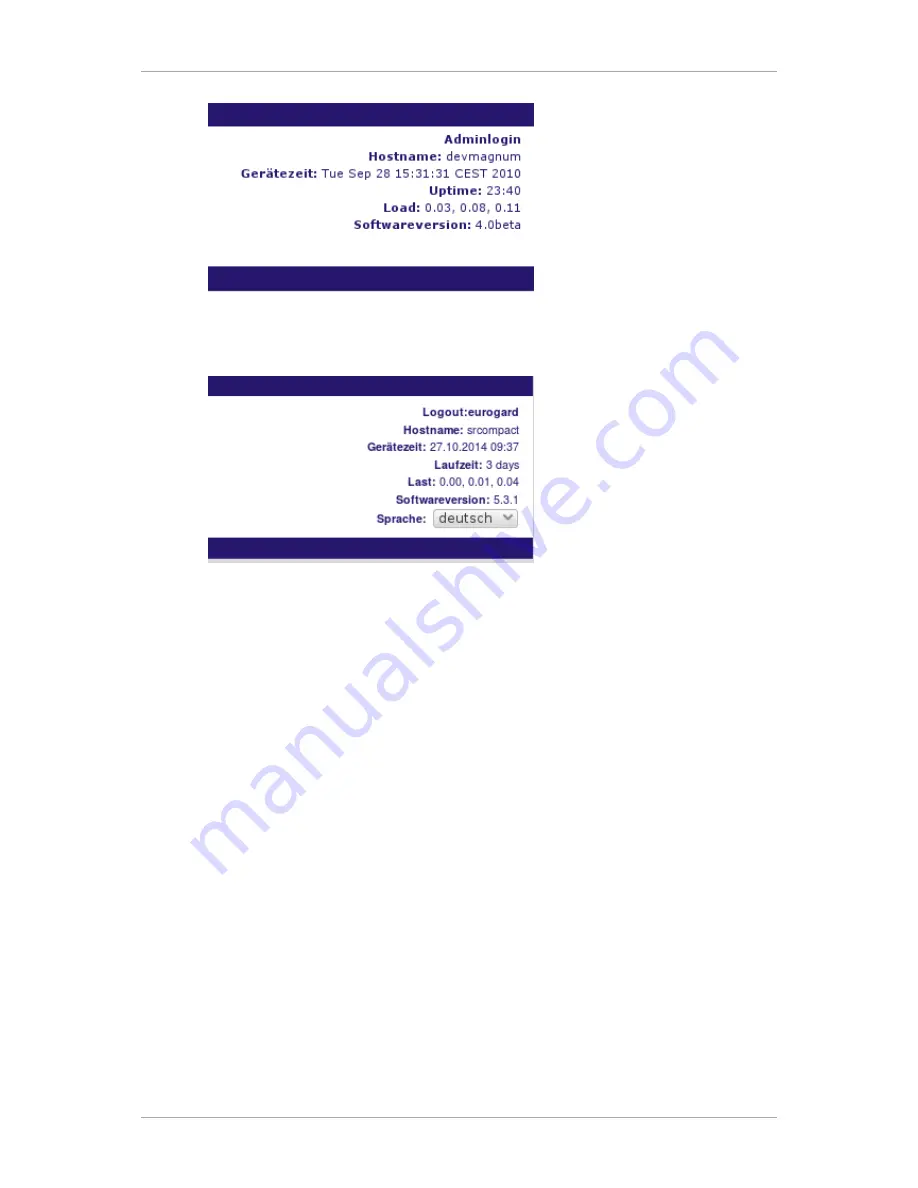
Installation and operation
7
Enter
Eurogard
both as user name and password.
After successful login the Login-Link changes to the Logout-Link, stating the name of the current
user, in this case "Eurogard".
You are now logged in as administrator on the Eurogard ServiceServer.
Go through the various subsections in sequence.
Preparation of the ServiceServer
Open the main menu item "Server configuration" and the submenu item "Basic settings/LAN".
Settings which should be altered in all cases are the host and domain names. These names will reappear
in the certificates which have to be generated as one of the next steps as well as in the configuration
files for the clients.
On the LAN side the Server has been set to the IP 192.168.155.1. If there is any reason to change this,
please do so under menu item IP address in LAN network.
Where the LAN-IP has been changed, and after pressing the “Save” button, the Server can be accessed
via its new IP. Please adjust the network settings of your PC accordingly.
If your computer is configured for address allocation via DHCP, briefly disconnect the network cable
or make the following entry at the command prompt:
ipconfig /renew
our computer should receive a new IP from the Server and display a similar text:
Microsoft Windows [Version 6.1.7600]
Copyright (c) 2009 Microsoft Corporation. Alle Rechte vorbehalten.
C:\Users\klaus>ipconfig /renew
Windows-IP-Konfiguration
Summary of Contents for ServiceServer
Page 1: ...Eurogard Service Server Manual Falk Sch nfeld schoenfeld eurogard de...
Page 2: ...Eurogard Service Server Manual by Falk Sch nfeld Copyright 2011 2014 Eurogard GmbH...
Page 5: ...Eurogard Service Server v A Wichtige Begriffe 46...
Page 6: ...vi List of Figures 1 1 Eurogard ServiceServer 1 1 2 VPN concept of the Remoteserviceproducts 2...
Page 30: ...Configuration options of the ServiceServer 23 Click the tab Contents and then Certifikates...





























