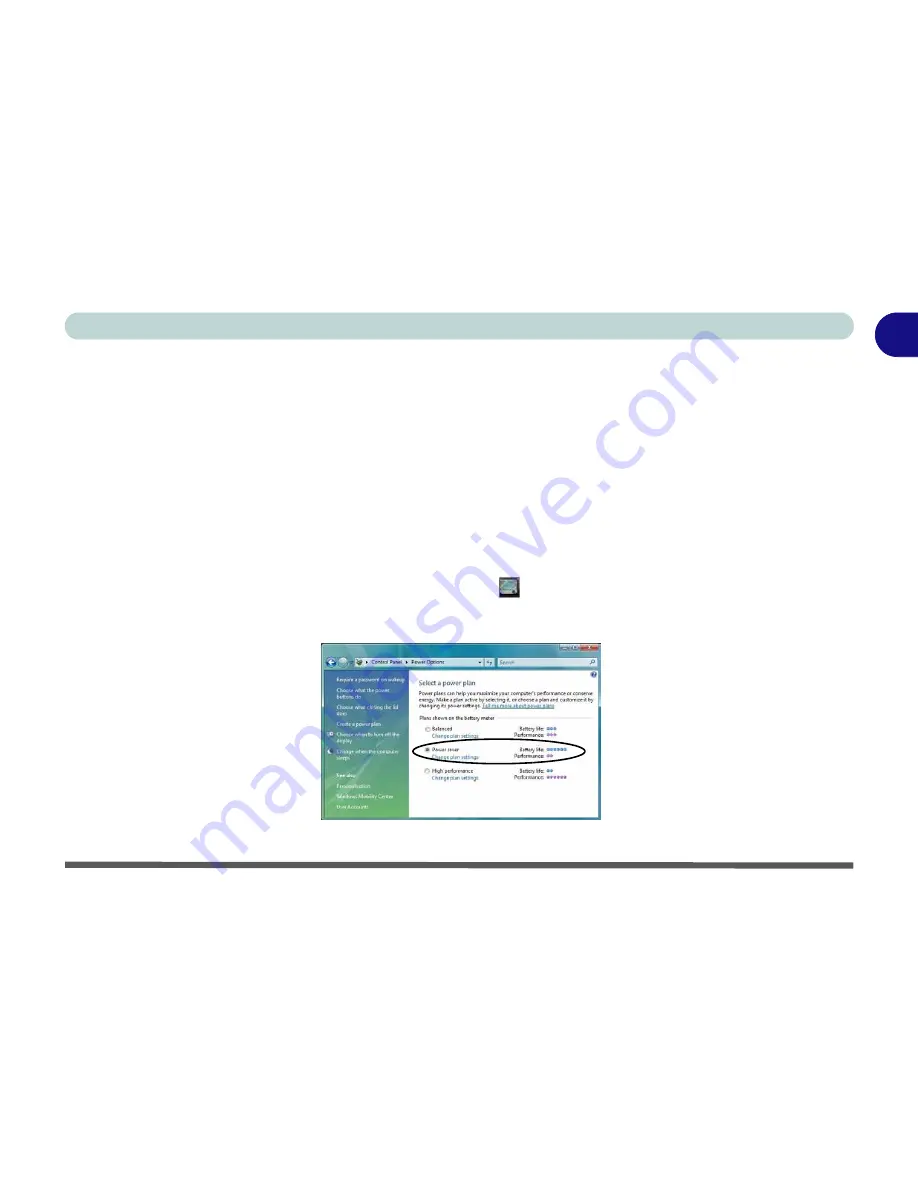
Power Options 1 - 29
Quick Start Guide
1
Optimizing Battery Life
To optimize your battery life, follow the instructions below and also see
“Conserving Battery Power” on page 3
- 10
. You can check the battery’s current capacity from the gauge at the rear of the computer (see
“Battery
Gauge” on page 3 - 16
).
Set the
Power Plan
to
Power saver
:
1.
Click
Start
, and click
Control Panel
(or point to
Settings
and click
Control Panel
).
2.
Double-click
Power Options
(icon);
Power Options
(icon) is in the
System and Maintenance
category.
3.
Click
Power saver
(button) in select
Select a power plan
.
4.
Close the control panel.
Power
Off
any
modules
not in use:
1.
Press the
Menu
button (or double-click the Pop Menu icon
in the taskbar).
2.
Use the stylus pen to touch any of the buttons to turn off any module not in current use (e.g. camera, Bluetooth,
WLAN etc.).
Figure 1 - 20 - Power Saver Power Plan
Summary of Contents for Tablet V09.1.20
Page 1: ...V09 1 20...
Page 2: ......
Page 20: ...XVIII Preface...
Page 52: ...Quick Start Guide 1 32 1...
Page 82: ...Power Management 3 18 3...
Page 90: ...Drivers Utilities 4 8 4...
Page 117: ...Modules PC Camera Module 6 13 6 Figure 6 11 Audio Setup for PC Camera Right click...
Page 130: ...Modules 6 26 6...
Page 216: ...Windows XP Information D 58 D...
Page 218: ...ExpressCard 34 Approved List E 2 E...






























