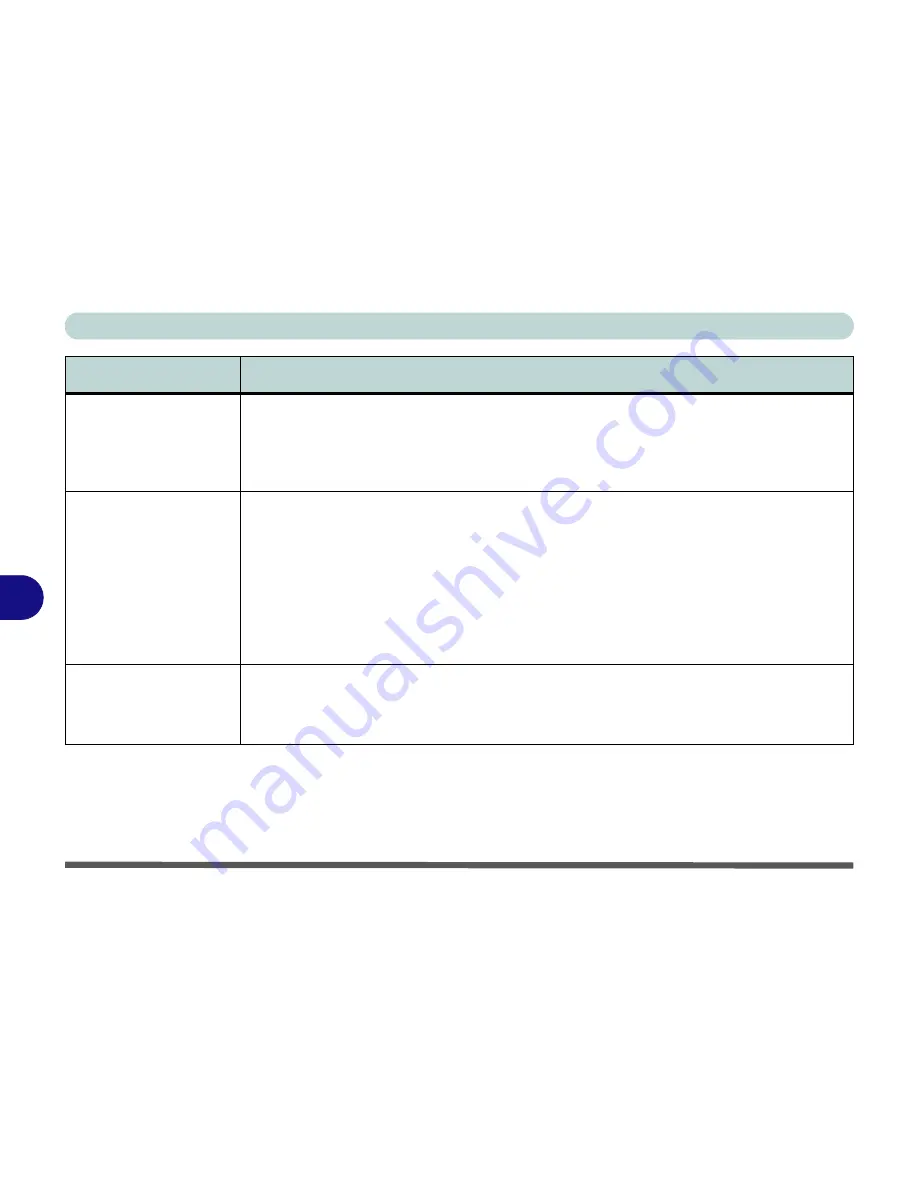
Troubleshooting
7 - 8 Problems and Possible Solutions
7
The computer feels
too
hot
.
Make sure the computer isn’t sitting on a thermal surface
. Make sure you’re using the correct
adapter.
Make sure that your computer is completely powered off before putting it into a travel bag (or any
such container).
Nothing appears
on
screen.
The system is in a power saving mode
. Press the power button (see
“Configuring the Power
Button” on page 3 - 8
).
The screen controls need to be adjusted.
Toggle the screen control key combinations from the
on-screen menu.
If you’re connected to an external monitor, make sure it’s plugged in and
turned on. You should also check the monitor’s own brightness and contrast controls.
The computer is set for a different display.
Toggle the
on-screen
menu display key button. If an
external monitor is connected, turn it on.
No image appears on the
external monitor
I have
plugged in and powered
on.
You haven’t installed the video driver and configured it appropriately from the Control Panel.
See
“Intel Video Driver Controls” on page B - 1
for instructions on installing and configuring the
video driver.
Problem
Possible Cause - Solution
Summary of Contents for Tablet V09.1.20
Page 1: ...V09 1 20...
Page 2: ......
Page 20: ...XVIII Preface...
Page 52: ...Quick Start Guide 1 32 1...
Page 82: ...Power Management 3 18 3...
Page 90: ...Drivers Utilities 4 8 4...
Page 117: ...Modules PC Camera Module 6 13 6 Figure 6 11 Audio Setup for PC Camera Right click...
Page 130: ...Modules 6 26 6...
Page 216: ...Windows XP Information D 58 D...
Page 218: ...ExpressCard 34 Approved List E 2 E...















































