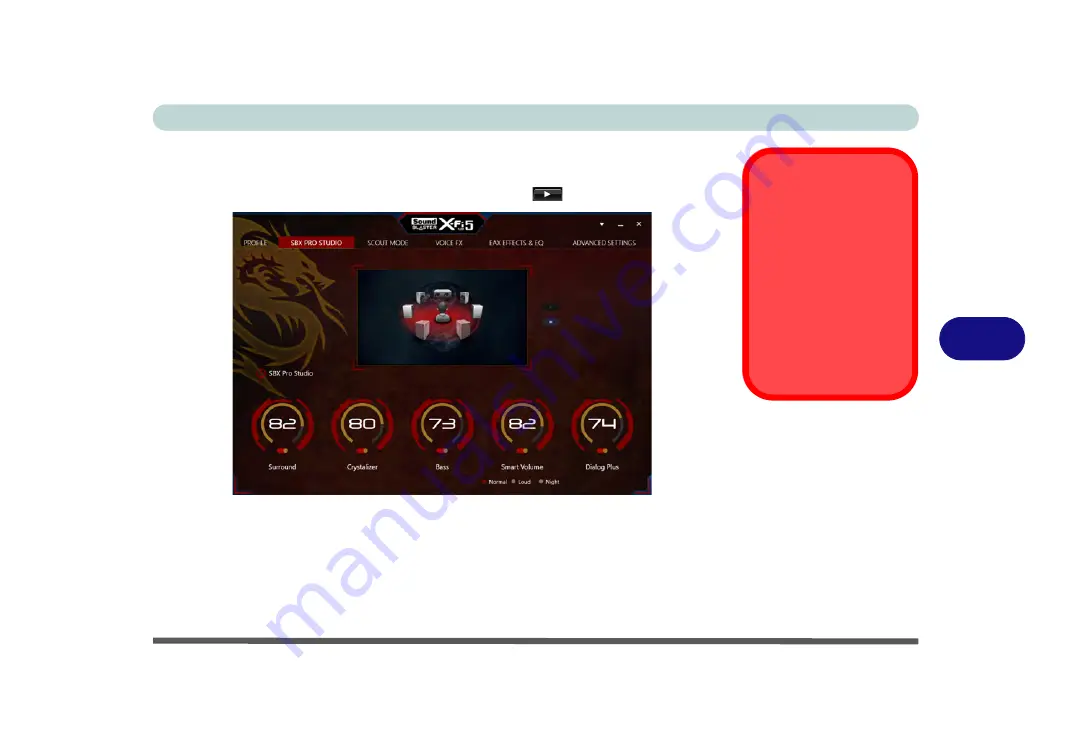
Modules
Sound Blaster Audio 6 - 57
6
SBX Pro Studio
Click the slider button under the control to enable/disable the control, and click the
yellow slider to adjust the levels. Press the play button
to test settings.
•
Surround:
Provides virtual sound channels to control the level of immersion.
•
Crystalizer:
Enhances audio to make it sound livelier.
•
Bass:
Enhances the bass level of the sound system.
•
Dialog Plus:
Enhances dialogue levels for movies etc.
•
Smart Volume:
Minimizes sudden volume changes to avoid the need for con-
stant adjustment. It is recommended that this is set to
Loud
(see sidebar).
Smart Volume
Setting
The default setting for
Smart Volume
in
SBX
Pro Studio
is set to
Normal
.
To get the full effect of
this setting it is recom-
mended that you set it to
Loud
.
Figure 6 - 39
Sound Blaster X-Fi
MB5 SBX Pro Studio
Summary of Contents for Sky X6
Page 1: ...EUROCOM Sky X6 model b ...
Page 2: ......
Page 20: ...XVIII Preface ...
Page 76: ...Quick Start Guide 1 42 1 ...
Page 224: ...Modules 6 80 6 ...
Page 240: ...Troubleshooting 7 16 7 ...
Page 314: ...NVIDIA Video Driver Controls C 32 C ...
Page 320: ...Specifications D 6 D ...































