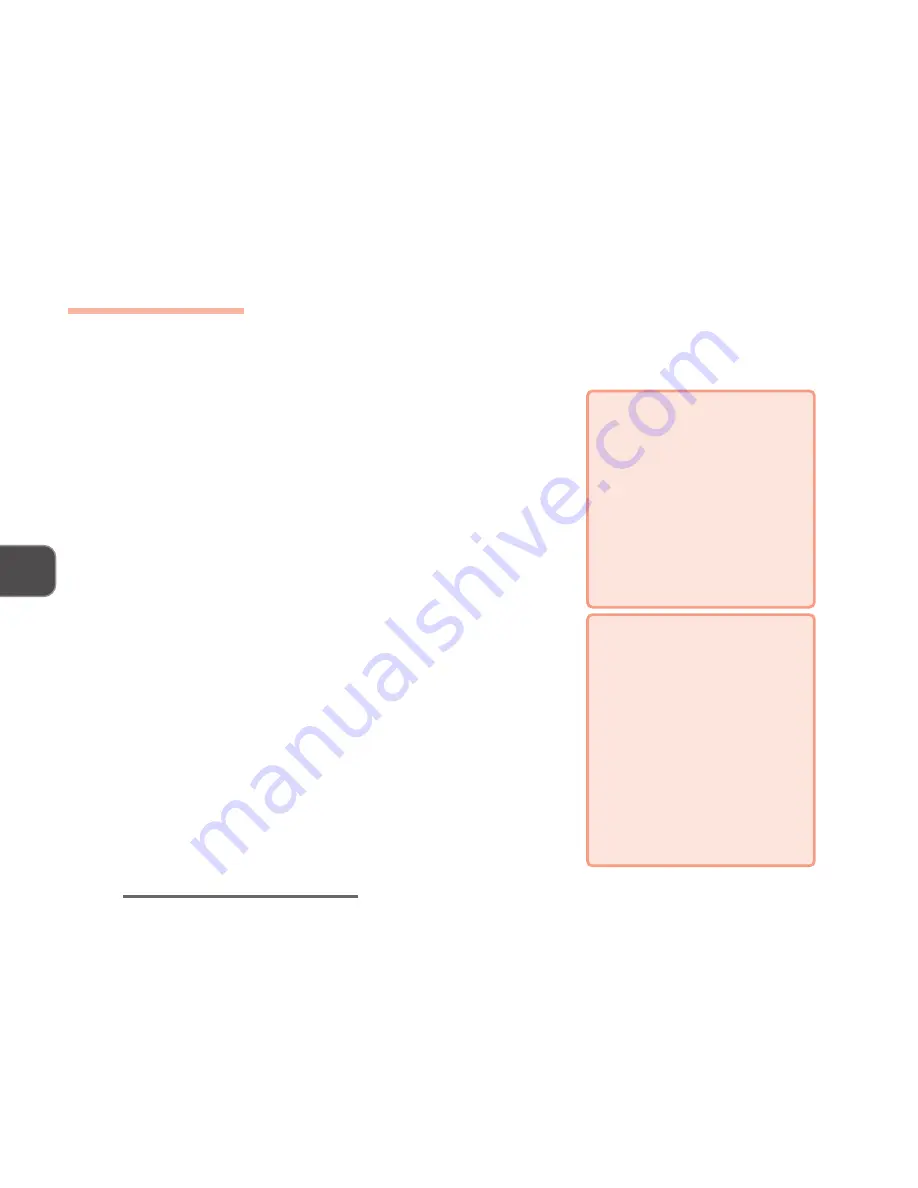
5 – 8
D
RIVERS
& U
TILITIES
5
S
AVE
TO
D
ISK
(H
IBERNATE
)
To create a Save to Disk (Hibernate) file for
Windows 98 Second Edition
, do the following,
Save to Disk (Hibernate) (Win98SE)
1. Start the system at the DOS prompt with CD-ROM sup-
port.
2. Switch to
D:\Drivers\BIOS\STD
.
)
Note:
You can also copy the
0vmakfil.exe
file to a floppy
disk and run it from Drive A.
3. Type
0vmakfil.exe -f#
* and then press
Enter
.(* #: the size
of the memory your system comes with.)
Ex. Type
0vmakfil.exe -f64
and then press
Enter
. (Your
system comes with 64MB of memory.)
4. When the following message appears, it indicates the file
is successfuly created.
Data File Verified - Suspend-To-Disk is Enabled.
5. Restart
Windows.
)
Note:
By default, a hidden file,
0vsus.dat
, will be created
in the root directory of your Drive C.
;
;
;
;
;
Checking the memory size
You can get memory-related in-
formation using SCU. To know the
total amount of the memory your
system comes with, add the
amount of video memory to that
of system memory (the number
shown in the Total RAM field in the
Memory box, 1MB = 1024KB).
;
;
;
;
;
Note for Memory Upgrade
Before you increase your memory,
check to see if your Suspend-to-
Disk (Hibernate) file is large
enough (check the size of your
0vsus.dat
file). To change the size
of the file, you need to rerun the
installation procedure.
Windows
doesn’t allow you to enable the
Hibernate support if the file is not
big enough.
Summary of Contents for LP200ST
Page 1: ......
Page 2: ...I LCD PC USER S MANUAL ...
Page 25: ...1 12 INTRODUCTION 1 NOTES Notes ...






























