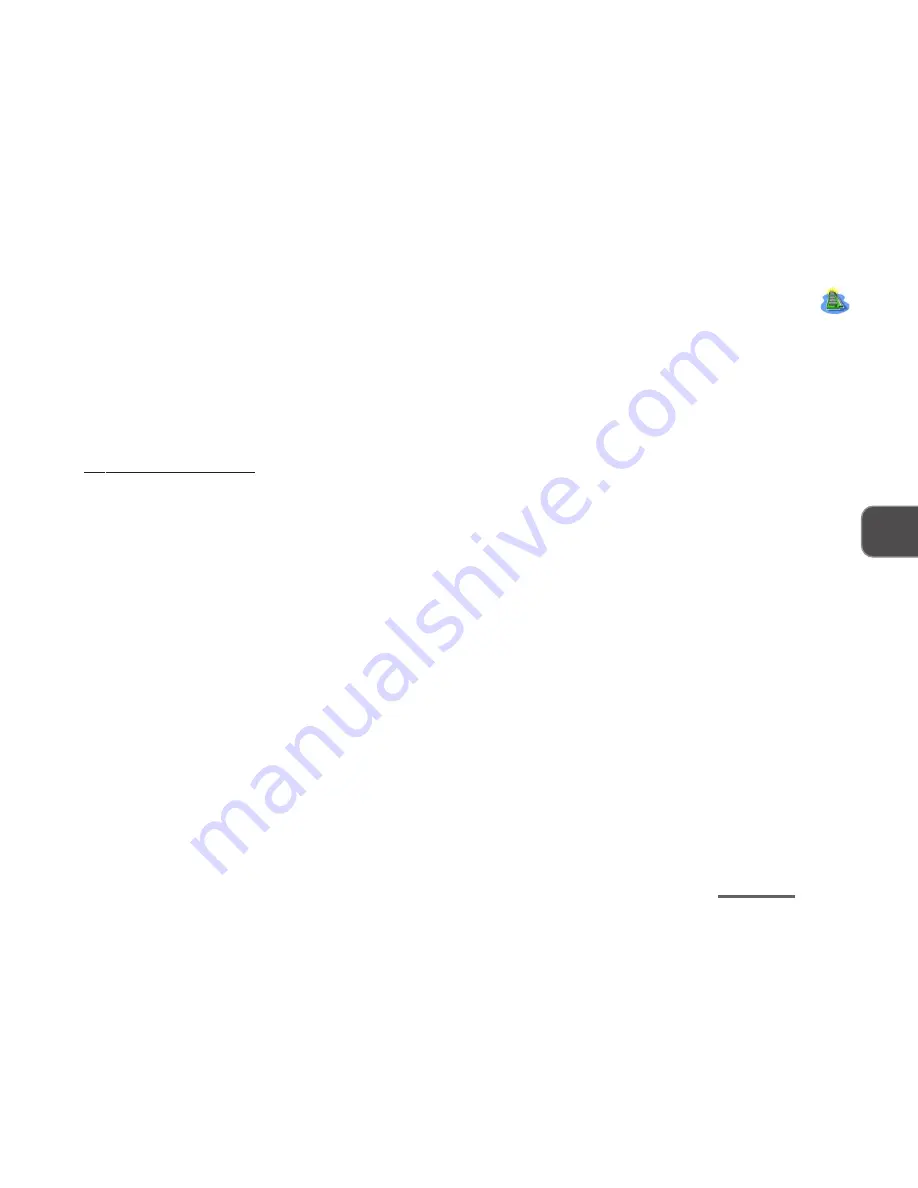
4 – 5
4
SCU Menus
SCU M
ENUS
The SCU interface looks like a “windows” screen:
The ‘background’ shows some basic configuration information about the system.
Along the top of the screen is a menu bar with six (6) headings. Both your mouse and your
keyboard work in the SCU.
Keyboard operation:
Press the
Alt
key on your keyboard to activate the menus. Then follow
the instruction along the bottom bar to navigate. When you select a heading, a list drops down.
Use the arrow keys to scroll through the settings and switch lists.
A “Help” on the bottom bar explains highlighted item(s) and has useful messages about op-
tions.
If you see an arrow (“
X
”) next to an item, press
↵
↵↵
↵↵
to go to a sub-menu on that subject. The
sub-menus which appear are similar in layout but the
↵
↵↵
↵↵
key may confirm a selection.
Summary of Contents for LP200ST
Page 1: ......
Page 2: ...I LCD PC USER S MANUAL ...
Page 25: ...1 12 INTRODUCTION 1 NOTES Notes ...






























