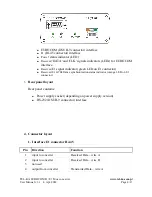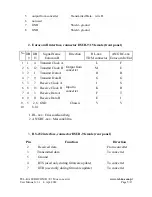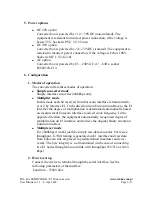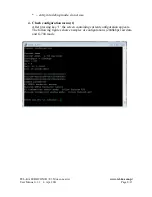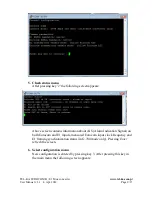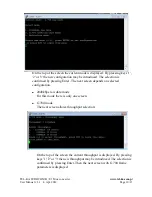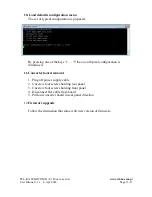character format – 8N2 (8 bit, 2 stop bits, no parity)
flow control – none
kind on terminal – ansi/VT100
As the terminal can be used PC with a serial interface and an appropriate
program such as Hyperterminal (under WindowsXP) or Putty (version 0.60
or higher). Then turn on the equipment and follow the instructions on the
screen. After about 10 second the device is ready to work with the last set
configuration.
3. Main menu
After power up the following screen appears:
The following options are available:
Check configuration
– display current configuration
Check status –
display current status
Set configuration –
select this option to change current configuration
Set common parameters
– set common parameters like PLL bandwidth
Load configuration from memory –
use this option to restore previously
saved configuration
Save configuration to memory
– use this option to write current
configuration to non-volatile memory. 64 different configuration identified
by name and number are possible.
Load default configuration
– use this option to load one from fixed
configuration examples.
TEL-KA EUROCOM B / E1 Mux converter
www.tel-ka.com.p
l
User Manual v.3.1 4. Apr. 2014
Page 7/13