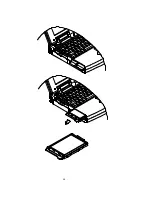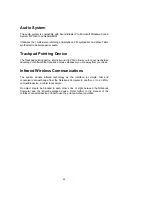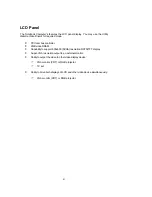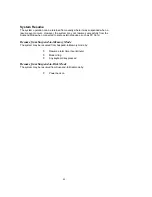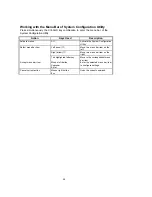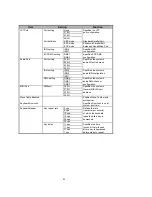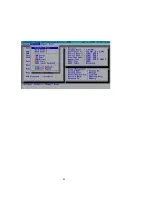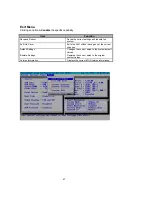60
Working with the Pull-Down Menu of System Configuration
Utility
When the desired menu bar item is highlighted, press the Enter key to enter the pull-
down menu for values setting.
Action
Keys Used
Description
Select pull-down menu item
Down arrow (
↓
)
Move to the next pull-down menu
item.
Down arrow (
↑
)
Move to the previous pull-down
menu item.
The highlighted letter key
Move to the correspondent pull-
down menu item.
Select a control
Tab
Move between the options.
Change values
Down/Up arrows (
↓
)(
↑
)
Modify the settings.
Accept entries
Spacebar
Enable/disable the specified
function. When a check mark
appears, the function is on.
Enter
Choose <OK> from a list of
options.
Reject entries
Esc
Undo the current setting.
Enter
Choose <Cancel> from a list of
options.
Activate accelerators
Alt
Invoke all the highlighted letters
corresponding to their respective
options.
Quit
Esc
Press the Esc key to close the
pull-down menu.
Summary of Contents for 6200-A DeskNote
Page 5: ...5 ...
Page 19: ...19 Clasp Power switch button ...
Page 22: ...22 ...
Page 24: ...24 ...
Page 26: ...26 LCD panel Dual Stereo speakers LCD bar Trackpad and buttons Windows 95 keyboard ...
Page 34: ...34 Power of CPU Heat sink fan for CPU MPEG Card option S2 ...
Page 36: ...36 DIMM 1 DIMM 0 S1 ...
Page 46: ...46 ...
Page 64: ...64 ...
Page 66: ...66 ...