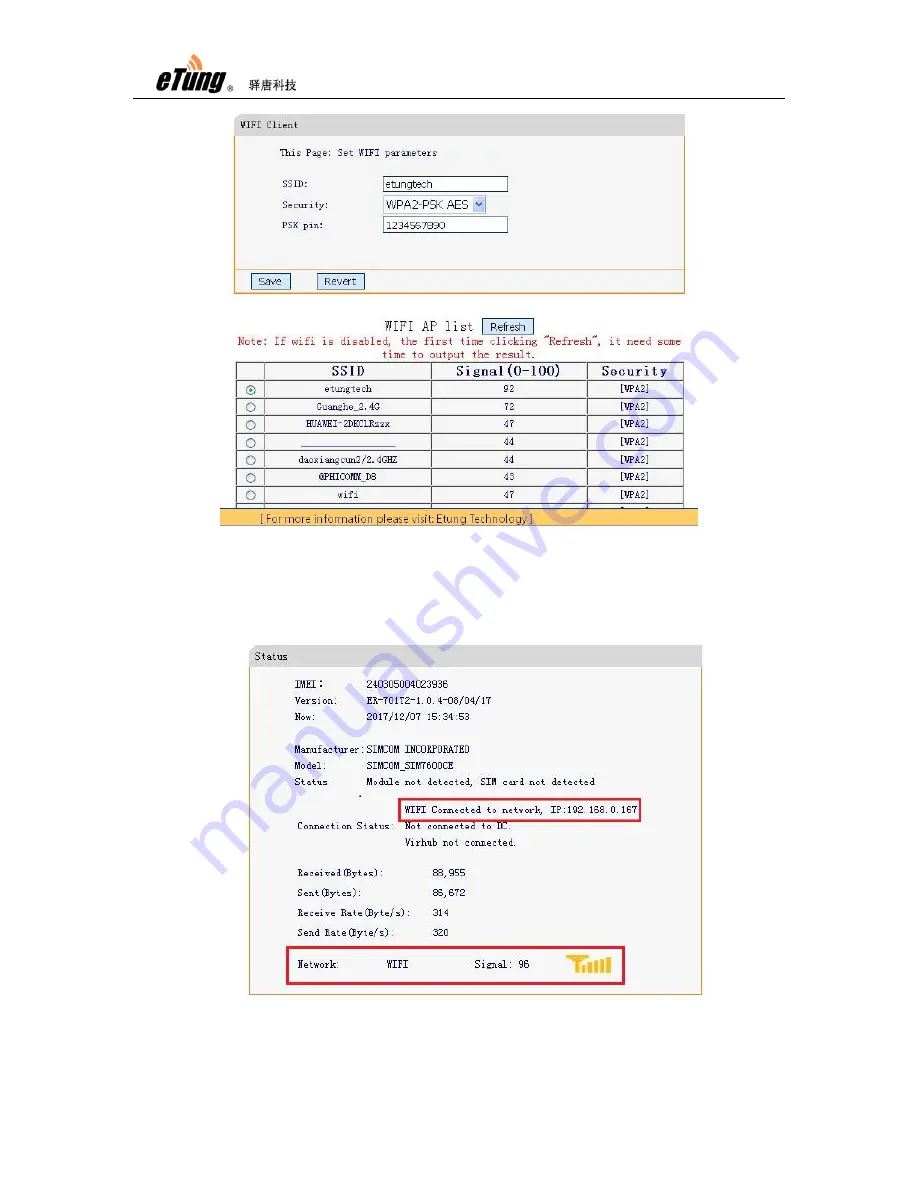
ER-701T User Manual
43
Figure Appendix 2-10: Configure WIFI parameters – 2
WAN will be disabled automatically once WIFI is enabled.
After reboot, login
ER-701T's web configuration page, it can be seen that ER-701T has connected to
the internet with WIFI.
Figure Appendix 2-11: ER-701T accesses Internet via WIFI
Summary of Contents for ER-701T
Page 5: ...ER 701T User Manual 5 Figure 1 2 ER 701T side view 1 Figure 1 3 ER 701T side view 2 ...
Page 7: ...ER 701T User Manual 7 Figure 1 5 WIFI antenna Figure 1 6 Cross cable ...
Page 18: ...ER 701T User Manual 18 ...
Page 34: ...ER 701T User Manual 34 ...
Page 48: ...ER 701T User Manual 48 Figure Appendix 3 6 Map virtual serial port in Vircom ...
















































