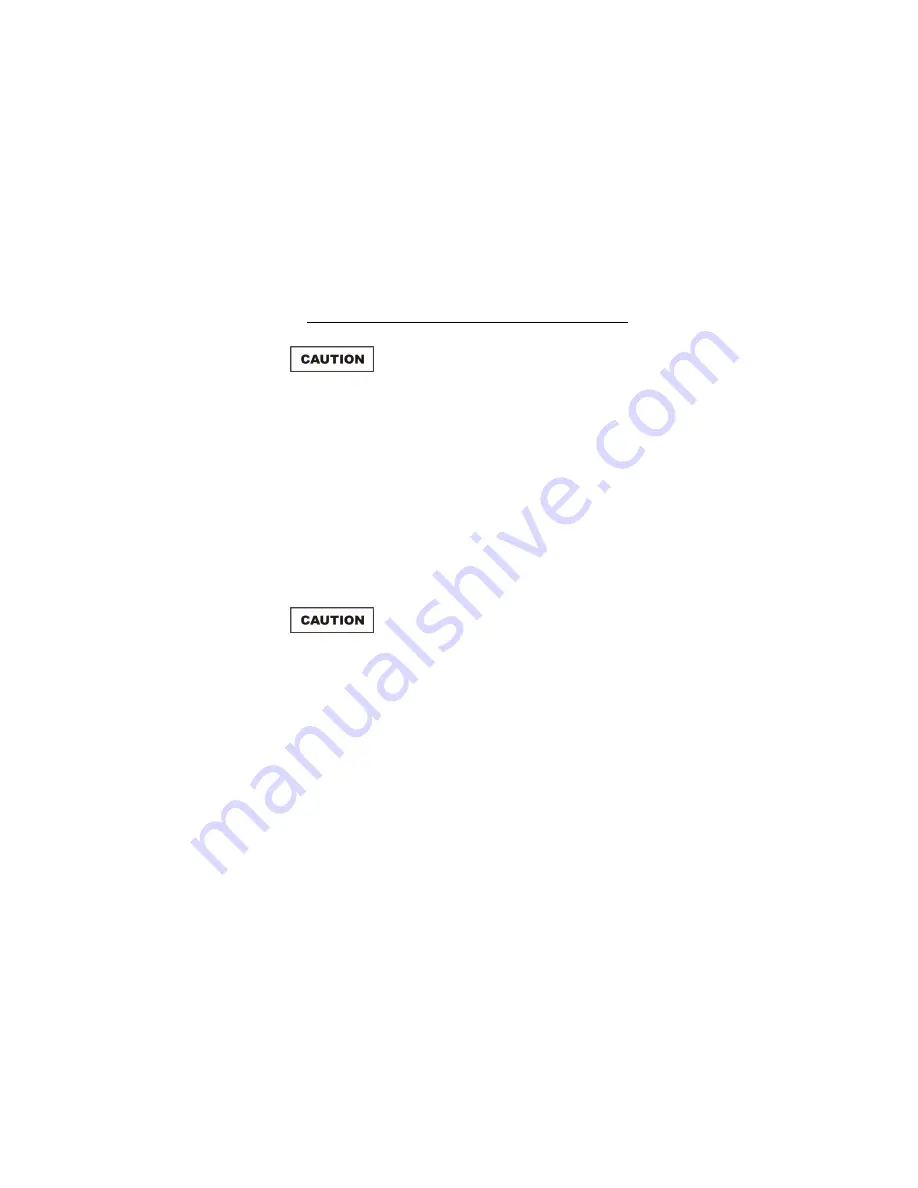
44
|
Download Utility
Download the File
When downloading new software to the HI-2200,
all logged data in the HI-2200 will be erased.
Before downloading new software to the
HI-2200, make sure to upload all logged data to
your computer.
Before downloading new software to the
HI-2200, make sure the battery is completely
charged.
1.
Press the function key under MISC on the main logging screen.
2.
Press the function key under DOWNLOAD, and then answer
Yes
at
the
Are you sure?
message.
3.
In Download Utility, select the correct communications port,
1
or
2
. The
Progress area should display the message
Device Found
. You are
now ready to download new software.
To stop a download in progress, select the
Abort key on the computer screen. Aborting the
download process leaves the previous revision
of software on the HI-2200 running, but all data
is erased.
4.
Select the Download key and the software will download to the
HI-2200. When the download is complete, the HI-2200 will restart.
Summary of Contents for HI-2200
Page 5: ... v Appendix B Menu Tree 47 Appendix C EC Declaration of Conformity 53 ...
Page 6: ...vi This page intentionally left blank ...
Page 8: ...viii This page intentionally left blank ...
Page 20: ...20 Specifications This page intentionally left blank ...
Page 22: ...22 Assembly and Installation This page intentionally left blank ...
Page 46: ...46 Warranty This page intentionally left blank ...
Page 47: ...Menu Tree 47 Appendix B Menu Tree ...
Page 48: ...48 Menu Tree Units available are probe dependent ...
Page 49: ...Menu Tree 49 ...
Page 50: ...50 Menu Tree ...
Page 51: ...Menu Tree 51 ...
Page 52: ...52 Menu Tree This page intentionally left blank ...
Page 53: ...EC Declaration of Conformity 53 Appendix C EC Declaration of Conformity ...
























