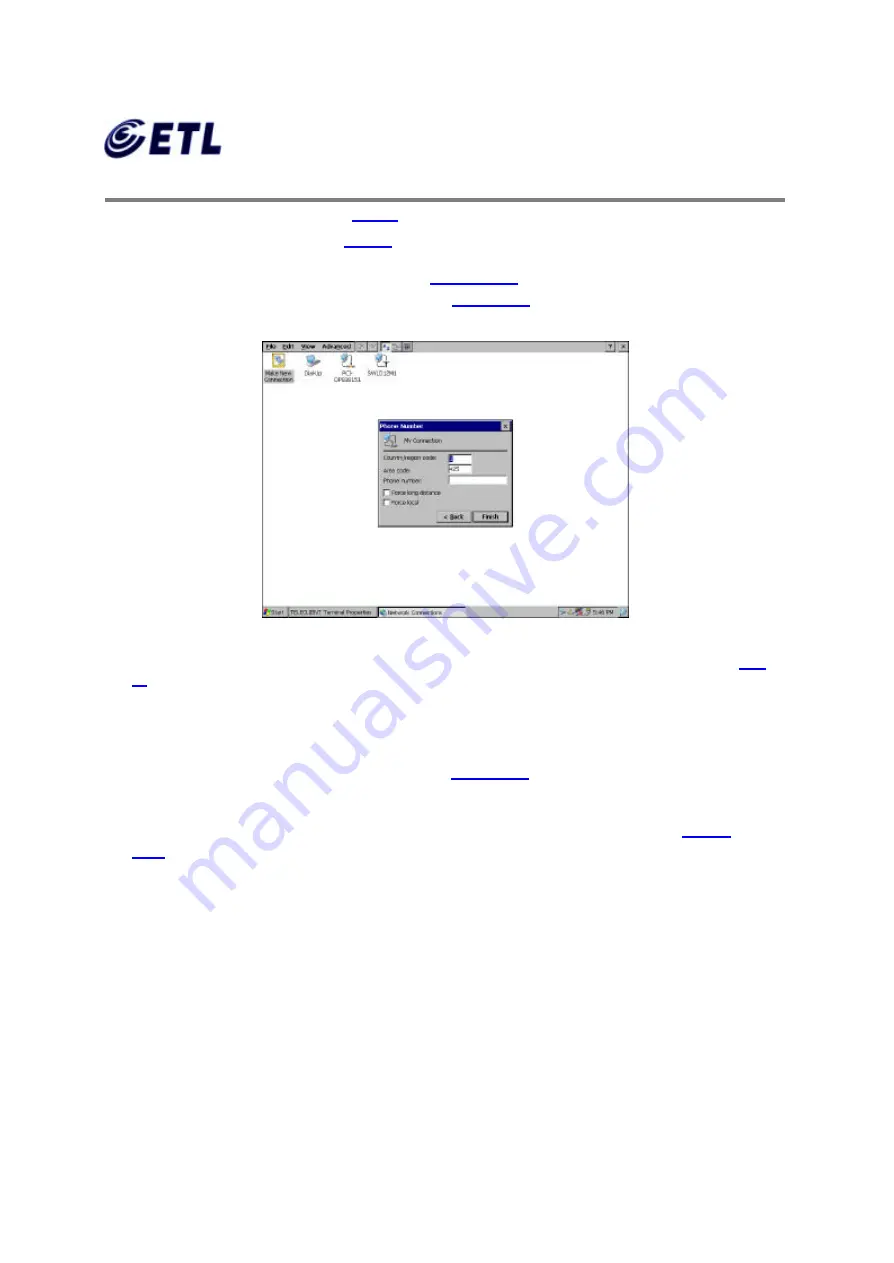
Appendix F. User Manual
ETL Inc.
#584 Sangwhal-ri, Kanam -myon,
Yoju-kun, Kyounggi-do,
469-885, Korea 29 of 83
FCC ID : PFMTC7530
Report No:E03.0820.FCC.444N
Issue of Date: August 20, 2003
GEMPACK CO., LTD.
15” Web Base Terminal
Model: TC7530
Direct Connection Setup: skip to
step 46
.
VPN Connection Setup: skip to
step 51
.
48. Set dialing properties and click
Finish
(
Figure 4.18
). A new connection icon should
appear on the Network Properties screen (
Figure 4.3
).
Figure 4.18
Dialing Properties
D i a l
-up Connection Setup is complete here. If there are no other connections to create skip to
step
52
.
♦
Direct Connection Setup
49. Back on the
Network Properties
screen (
Figure 4.3
), to create a
Direct
Connection
, double click on
Make New Connection
icon.
50. Type in the connection name, select
Direct Connection
, and click
Next
(
Figure
4.19
).






























