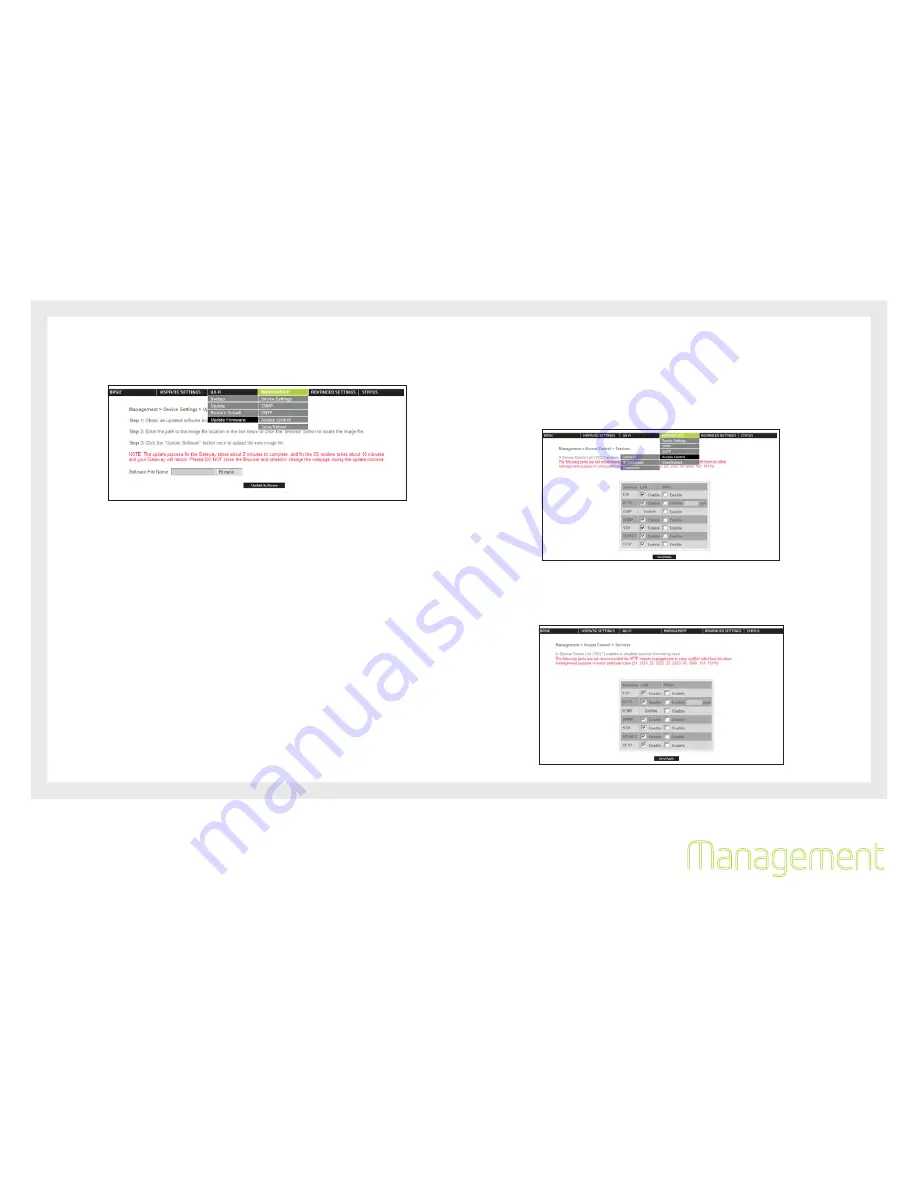
7
Etisalat HSPA WiFi Router USER GUIDE
5.1.4
Update Firmware
The following screen appears when selecting Update Firmware. By following the steps on this screen, you can
update your Router’s firmware. Manual device upgrades from a locally stored file can also be performed using
the following screen.
1:
Obtain an updated software image file
:
Enter the path and filename of the firmware image file in the Software File Name field or click the
Browse button to locate the image file.
:
Click the Update Software button once to upload and install the file.
NOTE:
The update process will take about minutes to complete. The Router will reboot and the browser window will refresh
to the default screen upon successful installation.
It is recommended that you compare the Software Version at the top of the Basic screen (WUI homepage) with the
firmware version installed, to confirm the installation was successful.
5.2 Access Control
The Access Control option found in the Management drop down menu configures access related parameters in
the following three areas:
Services
IP Addresses
Passwords
Access Control is used to control local and remote management settings for your Router.
5.2.1
Services
The Service Control List (SCL) allows you to enable or disable your Local Area Network (LAN) or Wide Area
Network (WAN) services by ticking the checkbox as illustrated below. These access services are available: FTP,
HTTP, ICMP, SSH, TELNET, and TFTP. Click Save/Apply to continue.
•
•
•
Management
Summary of Contents for HSPA
Page 1: ...Wireless Router with voice USER GUIDE User Guide...
Page 5: ...Introduction Chapter 1 Introduction...
Page 14: ...14 Settings This menu includes HSPA 3G Settings and PIN Configuration Chapter 3...
Page 25: ...25 Management The management menu controls the maintenance functions of your router Chapter 5...
Page 31: ...31 Advanced This chapter explains advanced setting for your Router Chapter 6...
Page 49: ...49 Appendix A Print Server...
Page 56: ...56 Appendix B USB Storage...






























