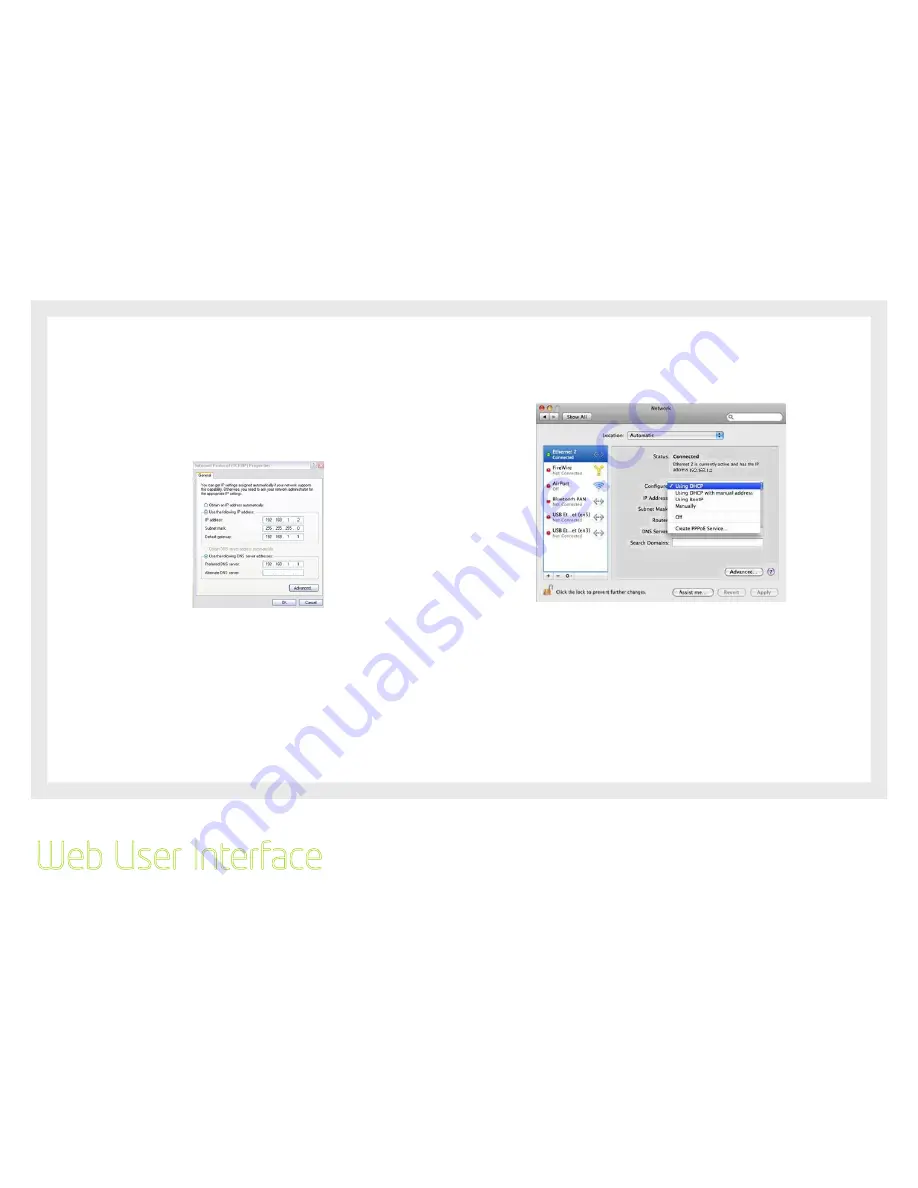
10
Etisalat HSPA WiFi Router USER GUIDE
STATIC IP mode
The following steps show how to configure your PC IP address using subnet 19.168.1.x. The following assumes
you are running Windows XP.
1:
From the Network Connections window, open Local Area Connection (You may also access this screen by
double-clicking the Local Area Connection icon on your taskbar). Click the Properties button.
:
Select Internet Protocol (TCP/IP) and click the Properties button. The screen should now display as below.
Change the IP address to the domain of 19.168.1.x. (1<x<54) with subnet mask of 55.55.55.0. Set
the default Router and DNS server to the Router’s IP address.
NOTE: The IP address of the Router is 192.168.1.1.
(default), so the PC must be set with a different IP. In the case
below, the PC’s IP address is set as 192.168.1.2
:
Click OK to submit the settings.
Web User Interface
MAC OSX 10.4
DHCP mode
To set your Apple Mac for DHCP mode, browse to the Apple menu and select System Preferences. In the System
Preferences menu, click on the Network icon and select Ethernet. Next select Using DHCP from the Configure
drop down list. After clicking Apply, your Mac’s IP Address will now be automatically assigned from the Router.
Summary of Contents for HSPA
Page 1: ...Wireless Router with voice USER GUIDE User Guide...
Page 5: ...Introduction Chapter 1 Introduction...
Page 14: ...14 Settings This menu includes HSPA 3G Settings and PIN Configuration Chapter 3...
Page 25: ...25 Management The management menu controls the maintenance functions of your router Chapter 5...
Page 31: ...31 Advanced This chapter explains advanced setting for your Router Chapter 6...
Page 49: ...49 Appendix A Print Server...
Page 56: ...56 Appendix B USB Storage...

























