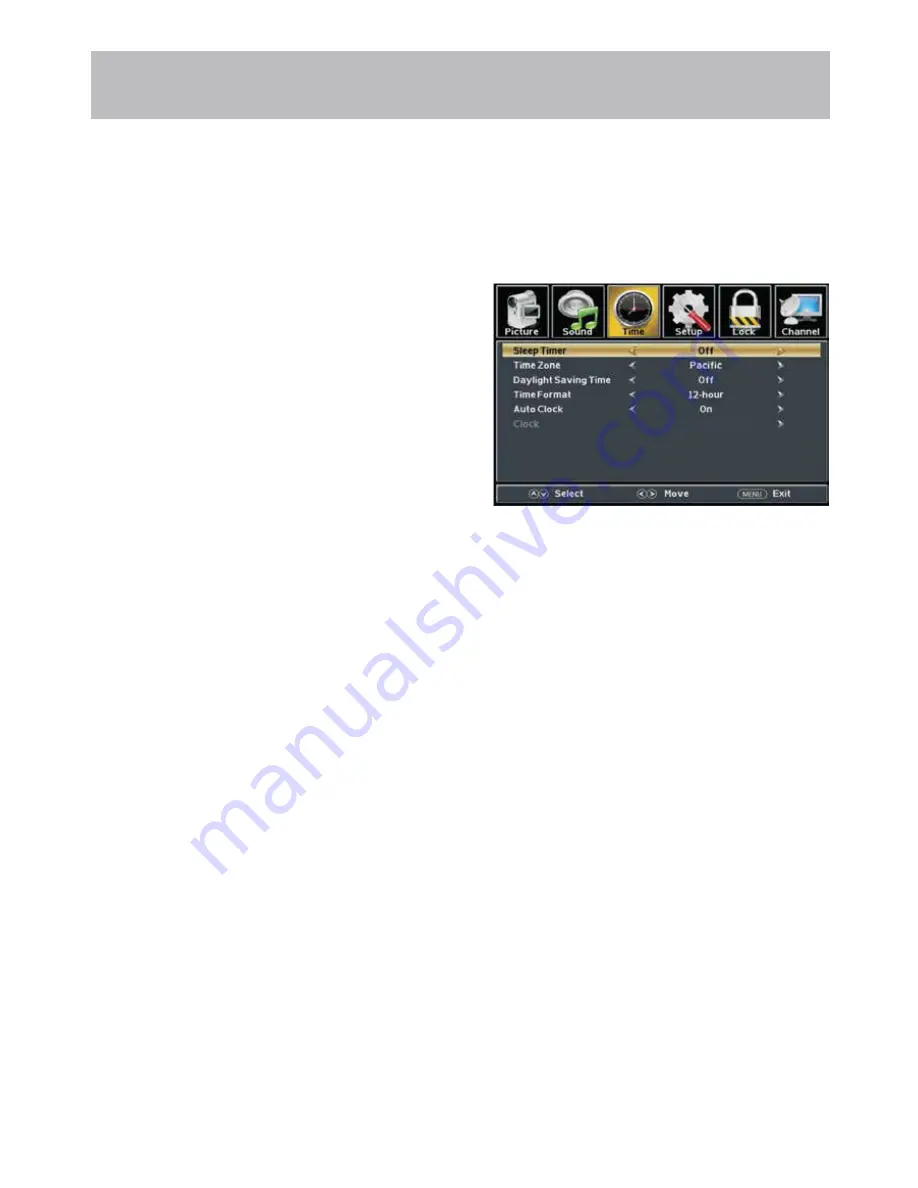
24E800LC-24
Menu Adjustments
Date & Time Settings
Note: When adjustments are completed, you may select another menu by pressing the
Menu
button.
The
Time
menu includes adjustment of settings for your local time zone and daylight savings time. The clock will adjust
automatically after the initial Channel Auto Scan of available broadcast channels in your area.
How to Navigate:
Press the
MENU
button on the remote control. Navigate using arrow
t u
buttons to select T
ime.
• Press down
q
arrow button to highlight
Sleep Timer
then
press the
u
arrow button to select time to view before the
television timer turns the set off: 5 Min > 10 Min > 15 Min > 30
Min > 60 Min > 90 Min > 120Min > 180 Min > 240 Min > OFF.
• Press down
q
arrow button to highlight
Time Zone
then
press the
u
arrow button to select between: Eastern > Central
> Mountain > Pacific >
Alaska > Hawaii > Samoa >
Newfoundland >Atlantic.
• Press down
q
arrow button to highlight
Daylight Savings
Time
. Navigate using the
t u
arrow buttons to turn this
feature on or off.
• Press down
q
arrow button to highlight
Time Format.
Navigate using the
t u
arrow buttons to turn this feature
12-hour or 24-hour.
• Press down
q
arrow button to highlight
Auto Clock.
Navigate using the
t u
arrow buttons to turn this feature
on or off.
•
Clock
and Date are automatically set the first time the tuner
receives a broadcast channel.
1980/01/06/12:00 AM













































