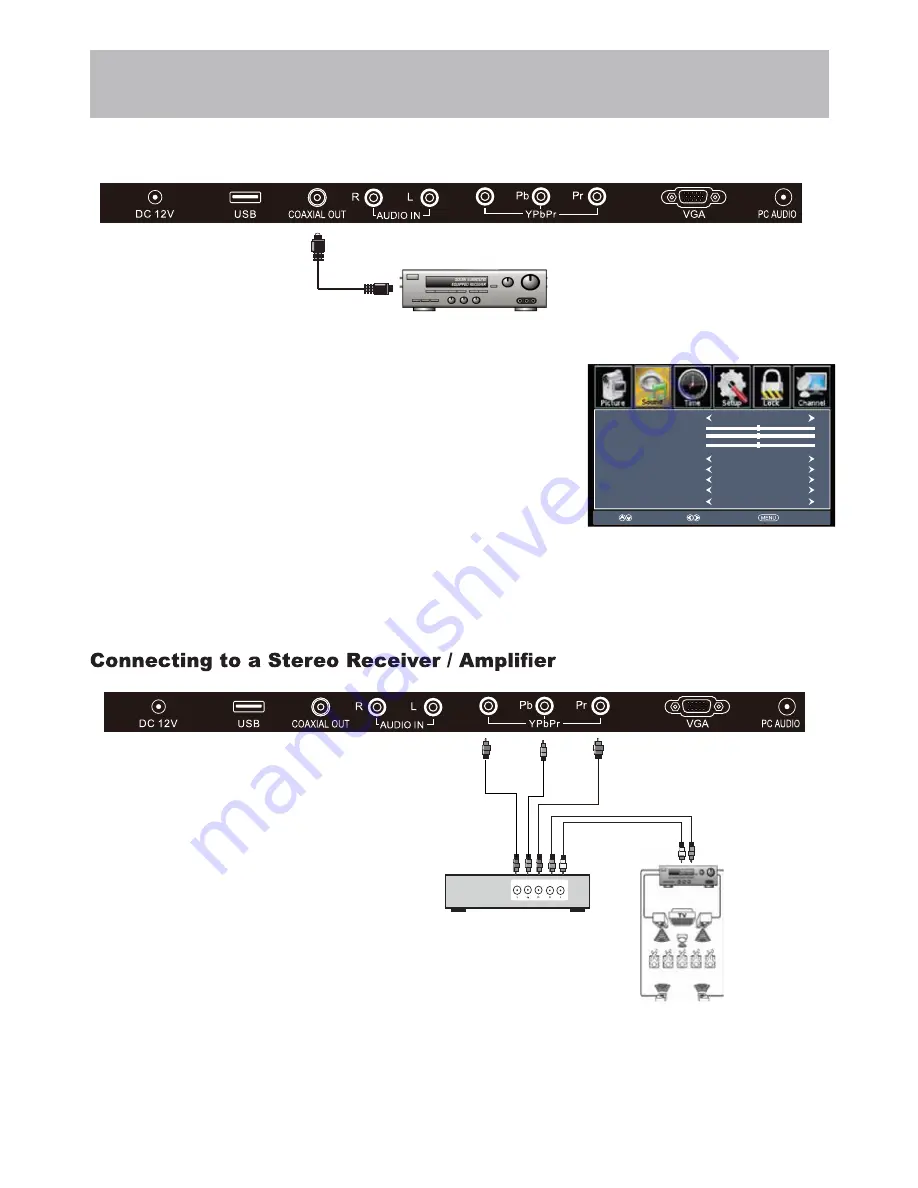
24E800LC-18
How to Use (Video)
Press the appropriate
INPUT
button on the remote. Use ▼ ▲ arrow buttons to
highlight the input source to view and then press
ENTER
.
How to Use (Audio)
Select the appropriate input from your audio equipment.
*NOTE: Refer to the User Manual from your home theater equipment for recommended audio settings.
Installation
Connection to a Home
Theater System
Connection to a Home Theater Audio System
Connecting to a Home Theater System
Digital audio can deliver optimal 2 - channel stereo or 5.1 surround sound with
Five discrete full range channels plus a separate channel for a subwoofe
r.
Connect an optional digital cable directly to the television
’s
COAXIAL OUT
audio output and listen through all inputs except VGA. (VGA does not support
digital audio)
How To Setup Digital Output
•
Press the
MENU
button on the remote control.
•
Press the right
u
arrow button to select
Sound
.
•
Press the down
q
arrow button to highlight
Digital Audio output
.
•
Press
u
to select
Raw
or
PCM
Front Left
Speaker
Front Right
Speaker
Center Channel
Dolby Surround
Connection Illustration
Optional cables
(not included)
Surround Left
Speaker
Surround Right
Speaker
Digital set top box, gaming
console or DVD
Dolby Prologic
Surround Receiver
Select
Move
Exit
Sound Mode
Bass
Treble
Balance
MTS
Digital Audio output
Audio Language
Surround sound
STEREO
English
User
Off
Raw
50
50
0
AVL
Off
Optional digital cable
(not included)
Y/
V
Y/
V






























