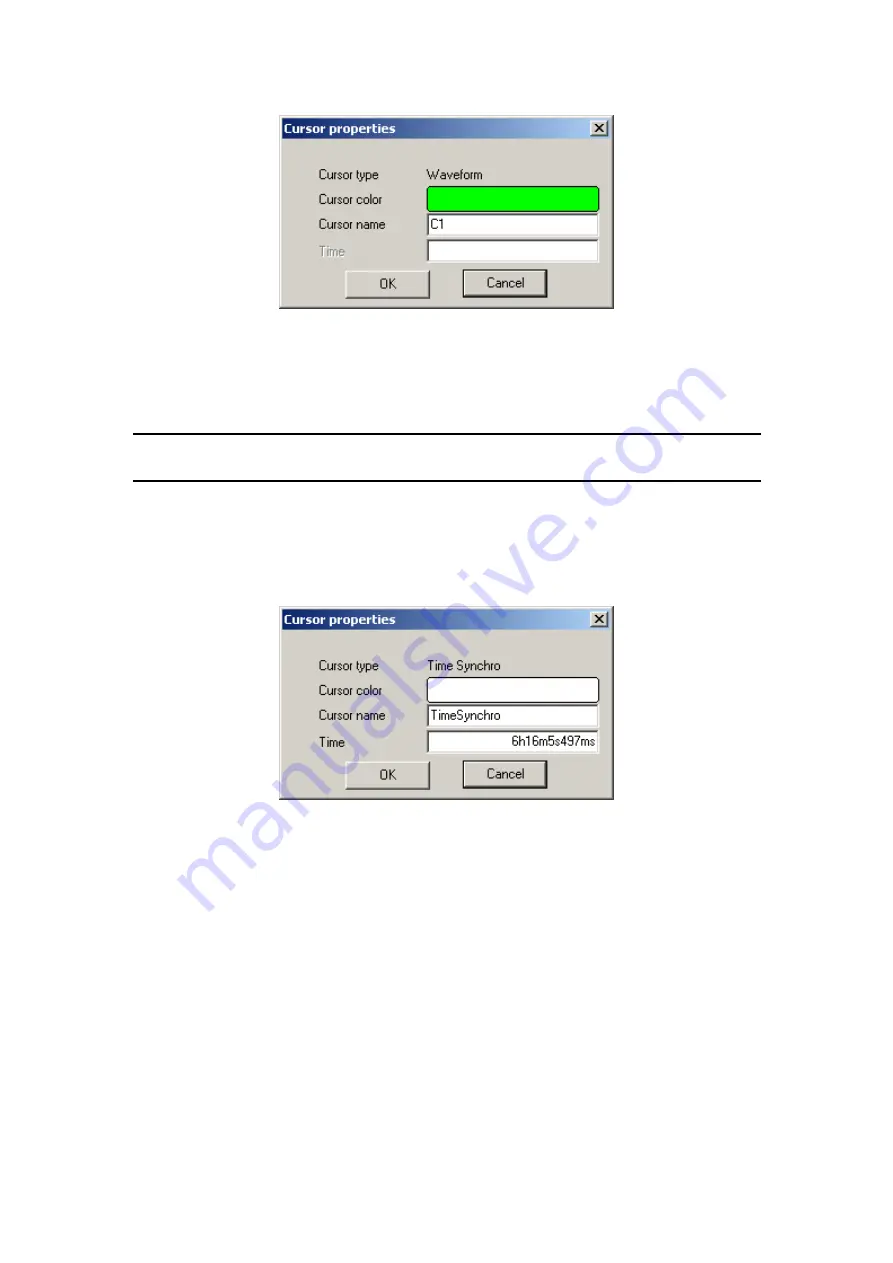
M520 series oscilloscope with rollmode
User’s Guide
Fig. 5.3.1.5. Property modification window
Cursor color
– Changes the cursor’s color
Cursor name
– The name of the selected cursor
VARNING: No warning or error message is displayed when the entered name is
the same as the name of any other cursor.
The entered attributes become active after clicking on the “OK” button.
Clicking “Cancel” closes the window with no property changes.
Clicking on the time synchronization mark opens different window.
Fig. 5.3.1.6. – Time synchro mark modification window
Cursor color
– Change the cursor’s color
Cursor name
– The name of the selected cursor
Time
– Sets the real time of the time synchronization mark position. All real time
information will be related to this time. The following format is usable to enter the
time: xxhyymzz.zzzs. Where xxh – time in hours, yym – time in minutes, zz.zzzs –
time in seconds. While entering the time information the color of the string is blue. It
changes to black after pressing the “ENTER” key. Then it is possible to click to
“OK”, or “Cancel” as it is described above.
Fig. 5.3.1.7. shows the viewer screens with screen cursors activated. The
screen cursors can be activated/deactivated using the “Cursors” button above the
screens. There are nine waveform cursors and the time synchronization mark
positioned over the waveform. If the screen cursor or the time synchronization mark is
- 29 -










































