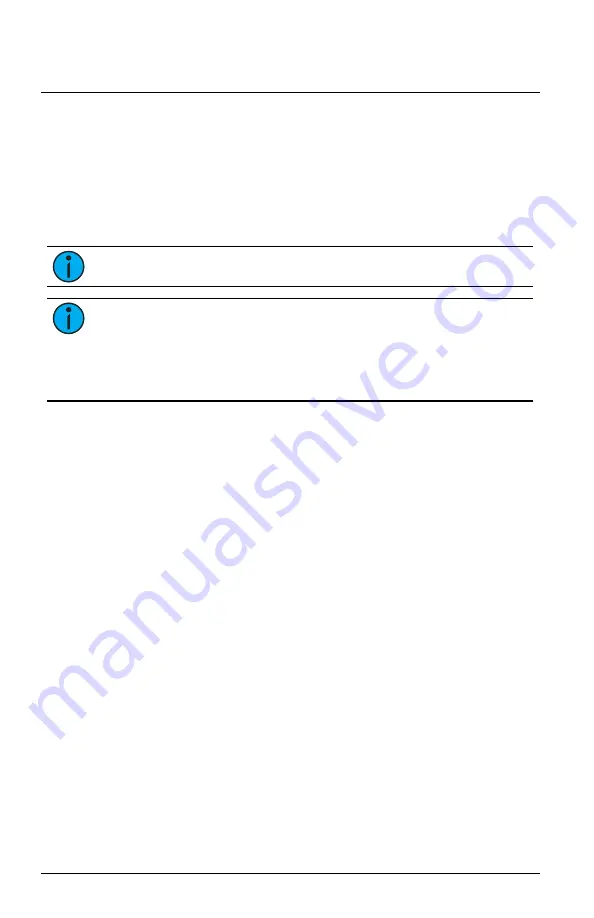
ETC Installation Guide
ColorSource CYC v1.7
Connectors
•
Power: Two powerCON
®
connectors for power in and thru
•
Data (DMX512/RDM): Two five-pin XLR connectors OR two
RJ45 connectors for data in and thru
Conversion cables are available from ETC. Please contact your ETC customer
service representative and request part number W6538 for RJ45 to female
XLR or part number W6539 for RJ45 to male XLR.
Note:
This fixture is not Ethernet/data network compatible.
Note:
The ColorSource CYC is not self terminating. You must
terminate the last fixture in line with a 120 Ohm resistor.
XLR terminators are not available from ETC.
To purchase an RJ45 terminator, please contact ETC customer service
and request part number N4086.
Set Up the Fixture
1.
Plug the power cord into the powerCON In connector on the rear of
the fixture.
2.
Make any power-thru cable connections prior to applying a power
source.
3.
Make any DMX connections, and if the fixture is the last in a DMX line,
terminate the fixture. See
4.
Position the fixtures appropriately:
•
Setback: Minimum recommended distance from the cyclorama is
2 ft (.61 m).
•
Spacing: Position the fixtures arrayed with a 1.7-1 spacing for
optimal coverage, with a maximum spacing of 2-1. For example, if
fixtures are 2 ft (.61 m) from the cyclorama, position them a
maximum of 4 ft (1.22 m) apart from each other.
5.
Plug the power cord into the power source.
Power Up
Press any button to wake the display. The display shows the DMX address.
See
Set the DMX Address on the facing page
You can press the Mode button to access the Presets/Sequences menu. See
Play Presets and Sequences on page 7
.
ColorSource CYC
Page 4 of 12
ETC












