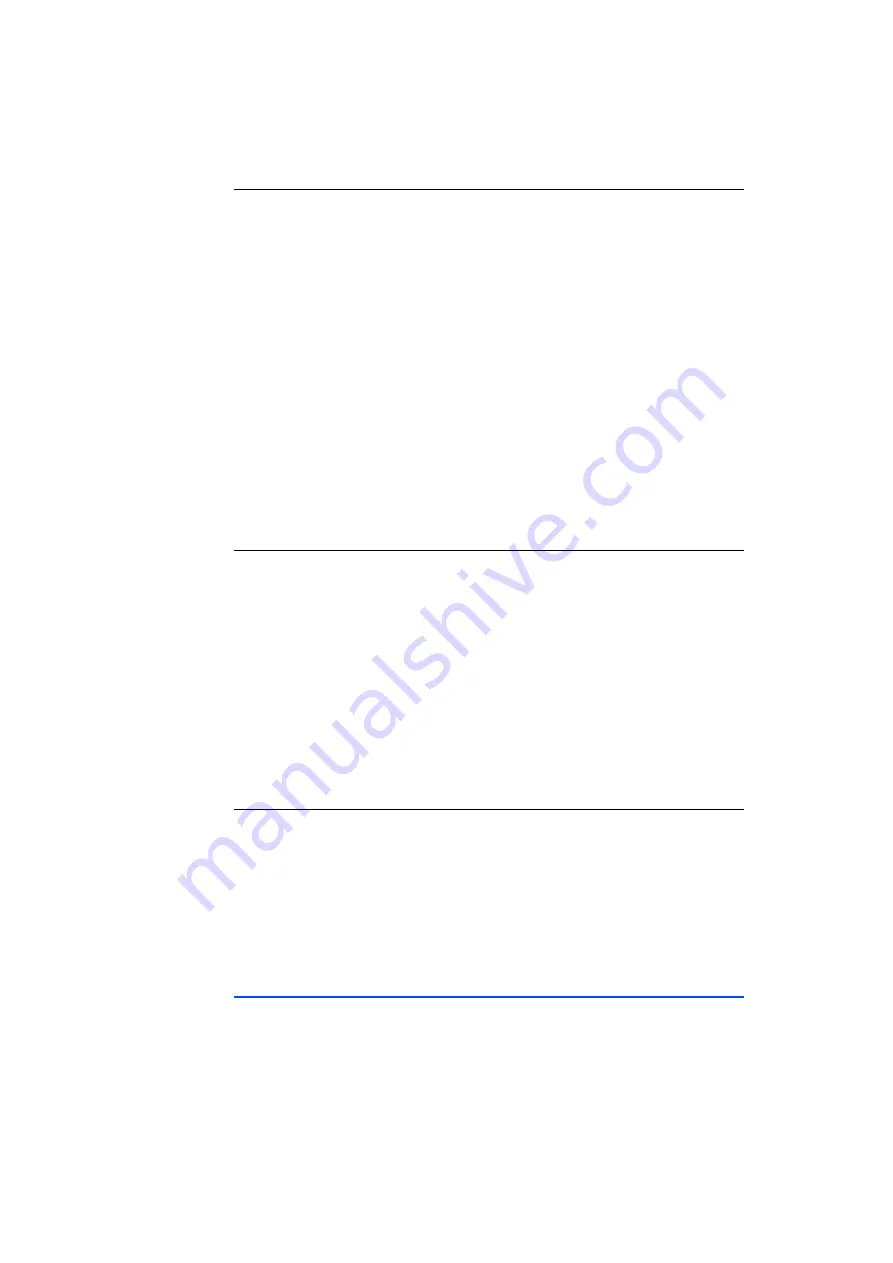
ES720.1 - User’s Guide
47
ETAS
Configurations and Applications
Manually adding a license
• Copy the license file to the directory
D:\EtasData\ ES720_DriversAnd-
Tools1.0\Licenses
on your PC.
The path can be changed while the installation.
• Open the ES720 Configurator.
• Select
Tools
File Transfer (FTP)
.
The "File Transfer" window opens.
• In the window area of the local files (PC), open the
"[Licenses]" node.
• The
ES720.lic
license file is displayed.
• Select the license file.
• Click on "
" between the two window areas.
The license file from the local file directory (PC) was
automatically moved to the license directory of the
ES720.1.
Adjust Date, Time and Time Zone to your local Time
• Select
File
Open Options from Device
.
The "Hardware Configuration" window opens.
• Open "Machine Settings".
• Deactivate “Exclude Settings from the configura-
tion”.
• Activate “Save Date/time to device” in the “Date/
Time settings” window area.
• Setting Date, Time and ES720 time zone.
• Click “Apply on ES720”.
• Click "Close".
Rebooting the ES720.1
• Select
Tools
File Persist current system cofig-
uration
.
The ES720.1 is rebooting. This will need up to 5
minutes.
After rebooting the ES720.1 is prepared for opera-
tion.
6.5
ES720.1 Configuration
Take a look at the following documentation for details of how to configure the
ES720.1 Drive Recorder:
• ES720 Configurator Tutorial
• ES720 Configurator Online help
Summary of Contents for ES720.1
Page 1: ...ES720 1 Drive Recorder User s Guide...
Page 22: ...ES720 1 User s Guide 22 Hardware Description ETAS...
Page 34: ...ES720 1 User s Guide 34 Description of Functions ETAS...
Page 56: ...ES720 1 User s Guide 56 Troubleshooting Problems ETAS...
Page 82: ...ES720 1 User s Guide 82 Cable and Accessoires ETAS...
Page 90: ...ES720 1 User s Guide 90 ETAS Contact Addresses ETAS...






























