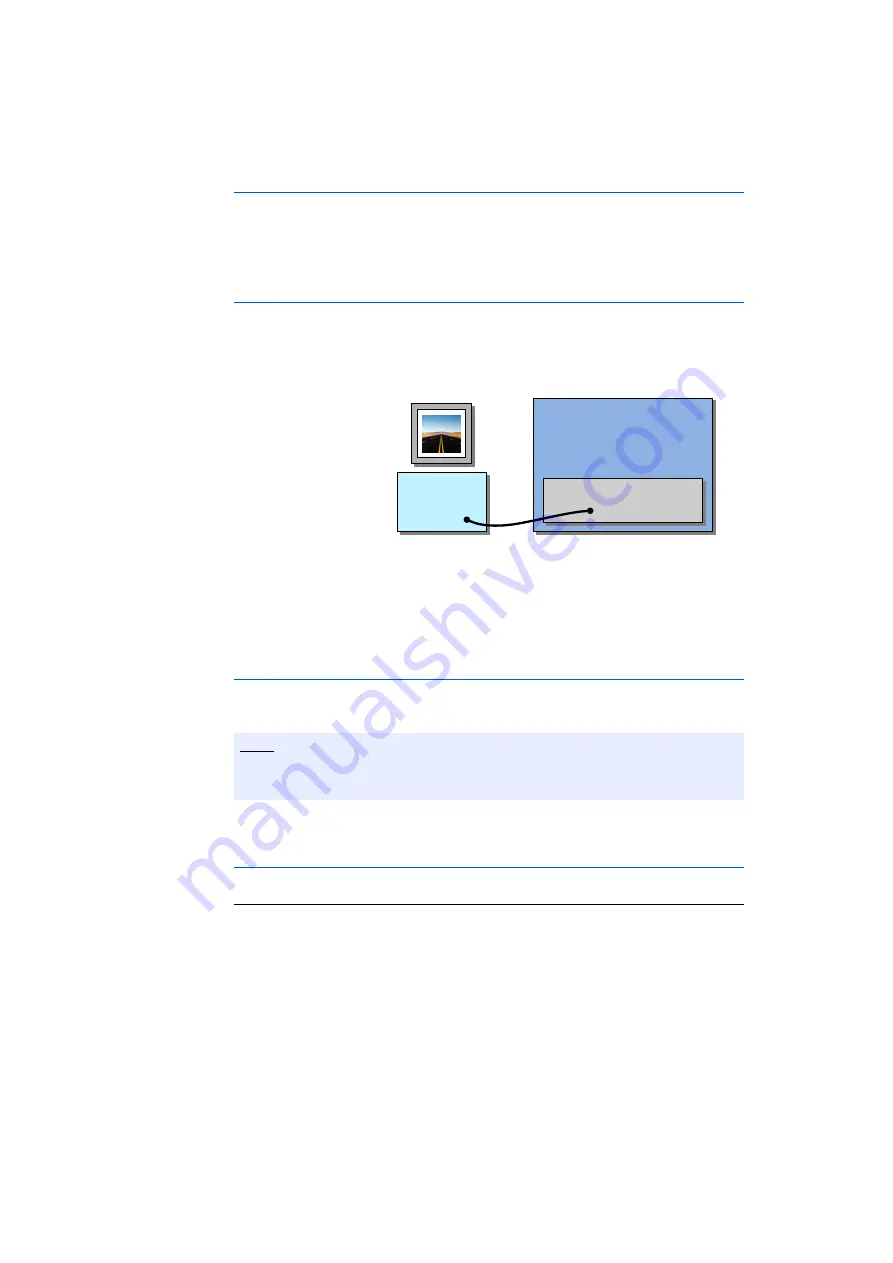
ES5100.1 Desktop Housing - User’s Guide
29
ETAS
Configuration and Operation
3.3
User PC
The user PC (not part of the delivery scope of the ES5100.1 Desktop Housing)
contains the LABCAR software with which the projects are run – furthermore,
the Real-Time PC can be configured and controlled on the user PC via a web
interface.
3.3.1
Connecting the User PC
• Connect the user PC to the Real-Time PC of the
ES5100.1 Desktop Housing at the Ethernet port
"HOST".
Once the Real-Time PC has been booted, its avail-
ability can be tested using a
ping
availability of the Real-Time PC" on page 30).
3.3.2
Configuring RTIO
The ES5100.1 Desktop Housing is supplied with a complete ES5340.2 Hardware
Tree that can be appropriately parameterized.
3.4
Powering on the ES5100.1 Desktop Housing
To switch on and boot the Real-Time PC
• Switch on the power supply (on the back at the bot-
tom right).
• Power on the Real-Time PC using the switch on the
front of the housing.
The Real-Time PC starts up.
Note
Please contact ETAS Engineering for changes/adaptations of the RTIO configu-
ration!
ES5100
Real-Time PC
HOST
User PC
LABCAR
Project
Summary of Contents for ES5100.1
Page 1: ...ES5100 1 Desktop Housing User s Guide...
Page 12: ...ES5100 1 Desktop Housing User s Guide 12 Introduction ETAS...
Page 32: ...ES5100 1 Desktop Housing User s Guide 32 Pin Assignment and Connections ETAS...
Page 36: ...ES5100 1 Desktop Housing User s Guide 36 Technical Data ETAS...
Page 38: ...ES5100 1 Desktop Housing User s Guide 38 ETAS Contact Addresses ETAS...












































