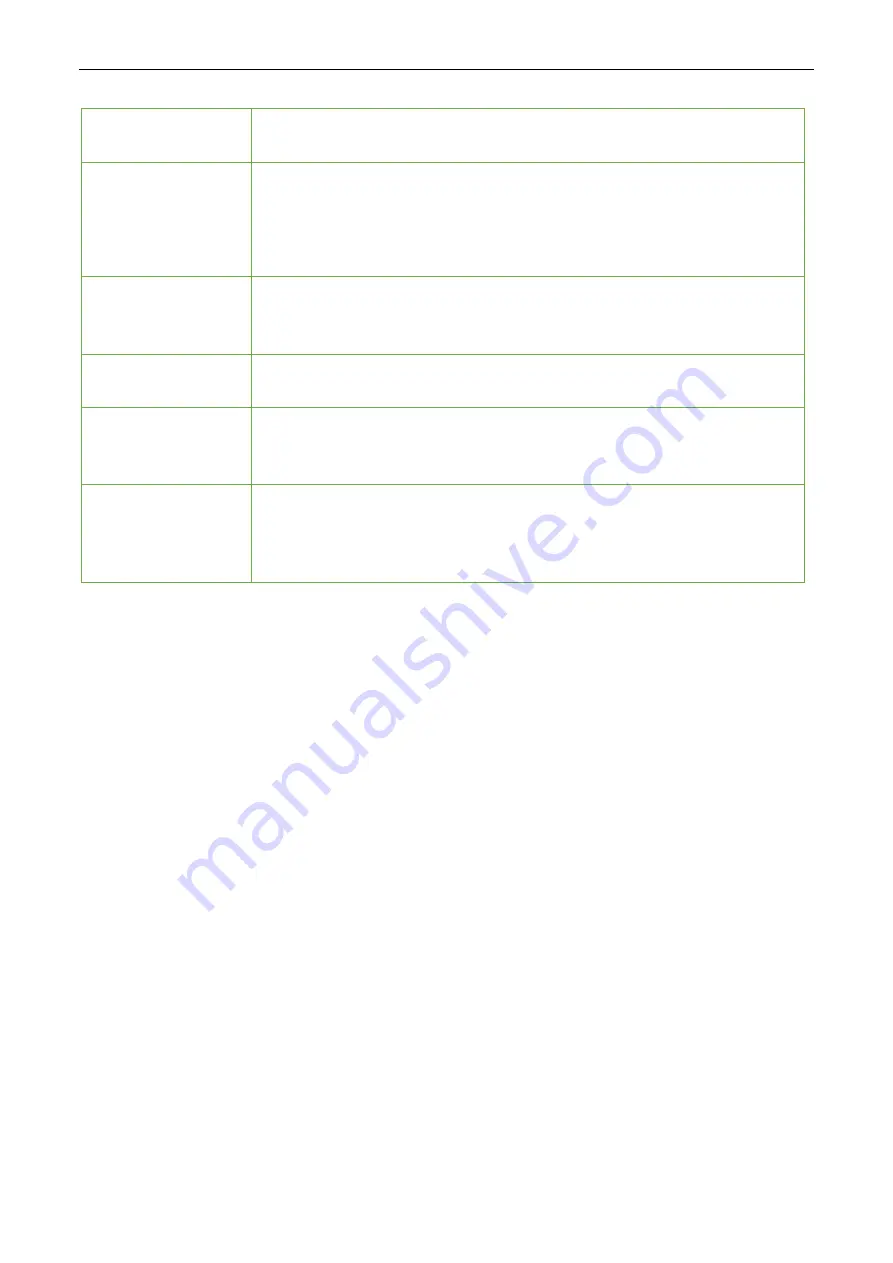
SpeedFace M1/M2
User Manual
Door available time
period
To set a time period for the door, so that the door is accessible only during
this time period.
Master Device
When setting up the master and slave, the status of the master can be set to
out or in.
Out:
The record verified on the host is the exit record.
In:
The record verified on the host is the entry record.
Auxiliary input
configuration
Set the door unlock time period and auxiliary output type of the auxiliary
terminal device. Auxiliary output types include None, Trigger door open,
Trigger Alarm, Trigger door open and Alarm.
Verify mode by
RS485
To set the verify mode by RS485. Optional for Badge only, Badge+Password.
Speaker Alarm
To transmit a sound alarm or disassembly alarm from the local. When the door
is closed or the verification is successful, the system will cancel the alarm from
the local.
Reset Access Setting
The restored access control parameters include door lock delay, door sensor
delay, door sensor type, verification mode, door available time period, normal
open time period, a master device, and alarm. However, erased access control
data in Data Mgt. is excluded.
The entire system can define up to 50-time rules. Each time rule represents ten time zones, i.e. one week
and 3 holidays, and each time zone is a valid time period within 24 hours per day. You may set a maximum
of 3 time periods for every time zone. The relationship among these time periods is "or". When the
verification time falls in any one of these time periods, the verification is valid. Each time period format of
the time zone: HH MM-HH MM, which is accurate to minutes according to the 24-hour clock.
Click
Time Rule Setting
on the Access Control interface.
1.
Click the grey box to input a time zone to search. Enter the number of time zone (maximum:
50 zones).
9.2
Time Schedule
P a g e
| 59
Summary of Contents for AiFace-Venus
Page 1: ...User Manual AiFace Venus www esslsecurity com...
Page 18: ...SpeedFace M1 M2 User Manual Successful Verification Failed Verification P a g e 21...
Page 20: ...SpeedFace M1 M2 User Manual 2 Input the password and press OK P a g e 23...
Page 21: ...SpeedFace M1 M2 User Manual Successful Verification Failed Verification P a g e 24...
















































