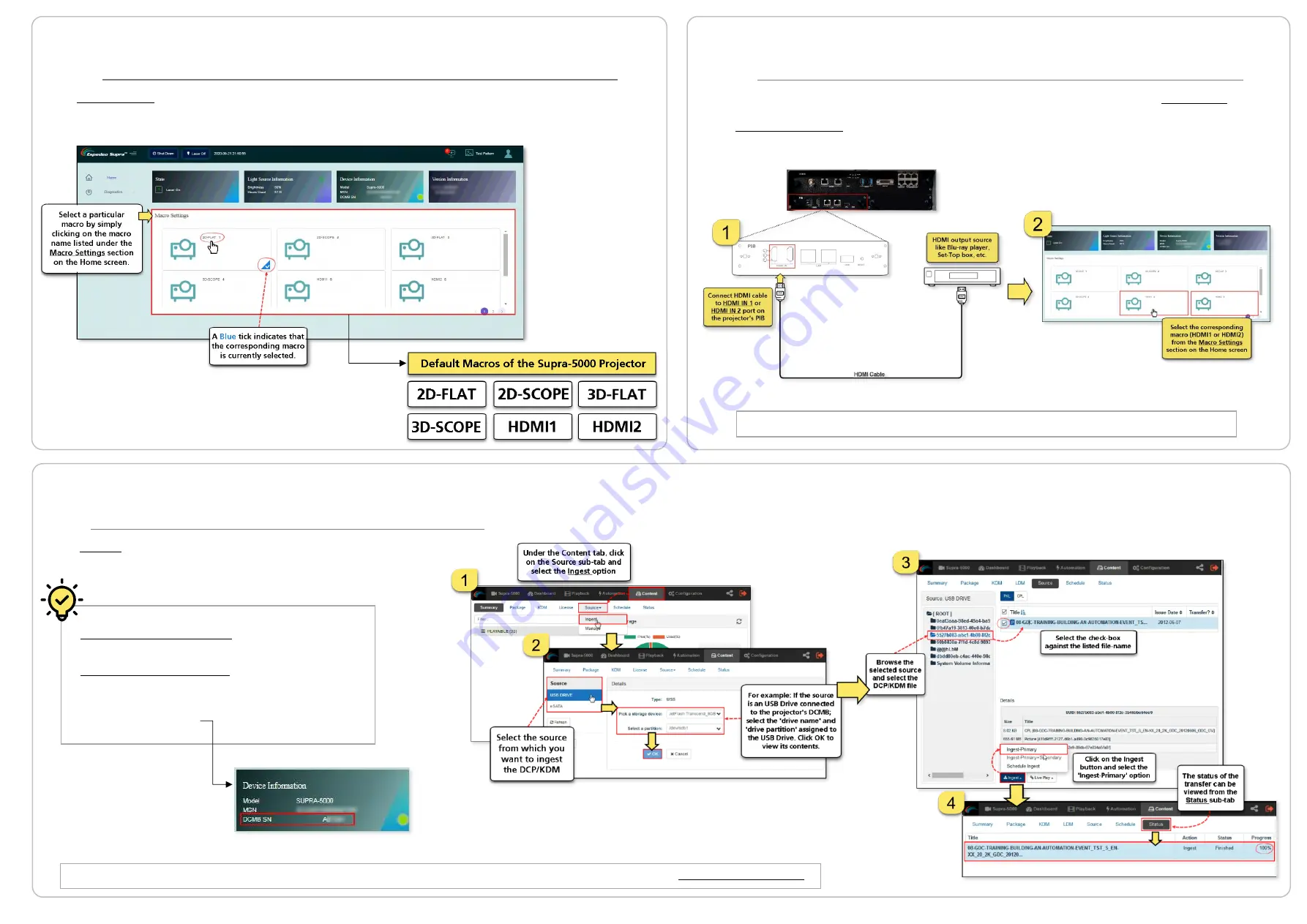
Supra-5000 Digital Cinema and Secured Media Projection System Quick Start Guide
May 19
th
, 2021
The Content tab under the DCMB Web UI allows you to ingest and
manage the DCPs, KDMs and Licenses.
⑬
Connecting to an HDMI Source
The Espedeo Supra-5000 projector can playback content from an HDMI output source (1080p@60Hz) such as
a Blu-Ray player, Set-Top Box, etc. Ensure that the HDMI cable from the HDMI output source is connected to
the HDMI IN port (1 or 2)
on the projector’s PIB, prior to powering ON the projector.
Selecting an HDMI macro will automatically start playback from the connected HDMI source.
⑭
Ingesting a DCP or KDM
⑫
Selecting a Macro for Playback
The Macro Settings section on the Home screen of the Supra Command Center allows you to select the
appropriate macro for content playback. Select the required macro setting based on the type of source
and content that
needs to be projected.
A DCP (Digital Cinema Package) is the format of content
that the Espedeo Supra-5000 is capable of playing.
A KDM (Key Delivery Message) is a key that allows
playback of a particular DCP on the Espedeo Supra-5000.
Please note that KDMs are specific to the serial number
of the projector’s DCMB.
For detailed information regarding creating/managing ingest sources, managing DCPs and KDMs; please refer to the Supra-5000 User Manual.






