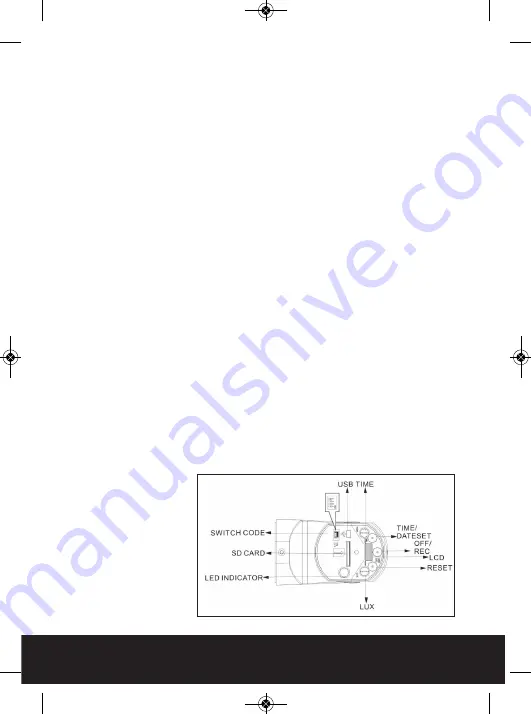
7
LED indicator:
The function status of AlertCam is indicated by
the following led colours.
1) Red: SD card is not inserted into the SD slot
or system is malfunctioning
or USB is inserted and connected with a computer.
2) Green: The unit is recording
3) Red Flash: The recorded files are deleting.
4) LED off: stand by mode when off/record button is pressed
Please note: when off/record button is pressed it is possible to safely
remove the SD card within 30 seconds. After removal
the LED will be red to show SD card is not present.
Reset button:
restore functions to default settings
1) Press RESET button once each time you turn on unit.
2) Please press this button in case of system malfunction.
Off/Rec:
Please press Off/Rec button to remove SD card. Please
remove card within 30 seconds of pressing the Off/Rec button to
avoid loss of data.
RF Switch Code:
The AlertCam has a built in RF transmitter
(approx 60m open field range) that can send wireless trigger
signals to the optional AlertCam RA (remote alarm unit) or
AlertCam RS (remote switching unit). The AlertCam will only
activate remote units with matching RF codes. All AlertCams and
remote units are factory set with the same RF code however
codes can be easily changed to avoid false triggering of adjacent
units. Remove
the white plastic
cover of the RF
switch and set
the switches to
either on or off.
To sync a
receiver set it's
four dip switches
to match that of
the AlertCam.
Fig. 9
AlertCam Manual_Layout 5 28/02/2013 16:57 Page 7






























