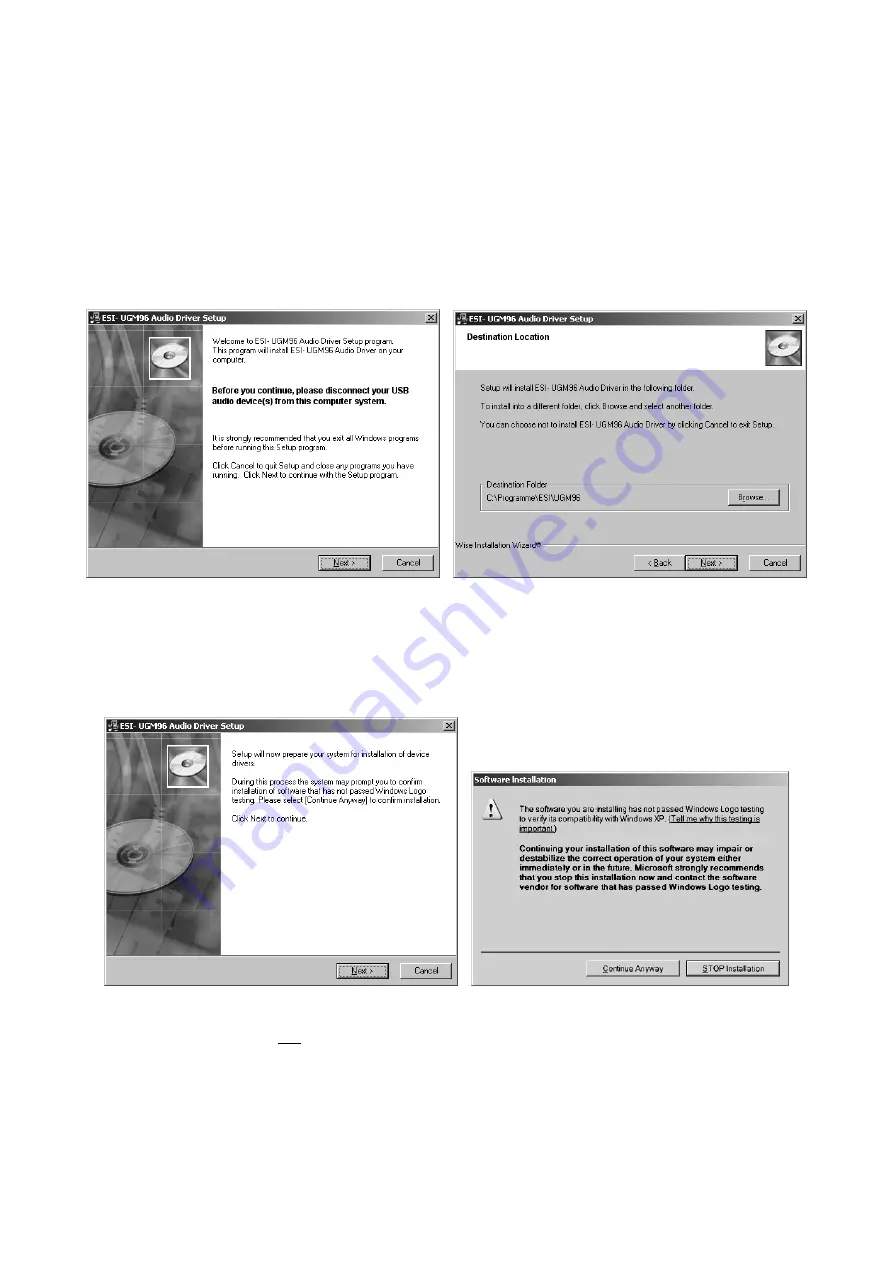
UGM96
ESI
6
3.1 Windows XP
Disconnect UGM96 before you install the driver if it has been connected already. Then launch
setup.exe
from the
Windows
folder of the included Installation CD or from a download of a recent
driver from our website.
You will now see a dialog as shown on the left picture below. Click
Next
. You can define the target
directory for the installation now. Confirm it with
Next
.
The installer now informs you that the driver installation will start as shown on the left picture
below. Confirm this with
Next
. During the following process you will see a dialog box once or
several times that informs you that the driver software has not passed Windows Logo testing. Please
be assured that our drivers have been tested in various different ways and are OK to be used.
Confirm any such dialog with
Continue Anyway
.
You will now be prompted to connect the hardware on the next dialog that is shown below on the
left. Plug in UGM96. Do not click
Next
yet. During the driver installation, Windows might again
prompt you to confirm the Windows Logo testing dialog once or several times with
Continue
Anway
before the driver installation is finalized.





















