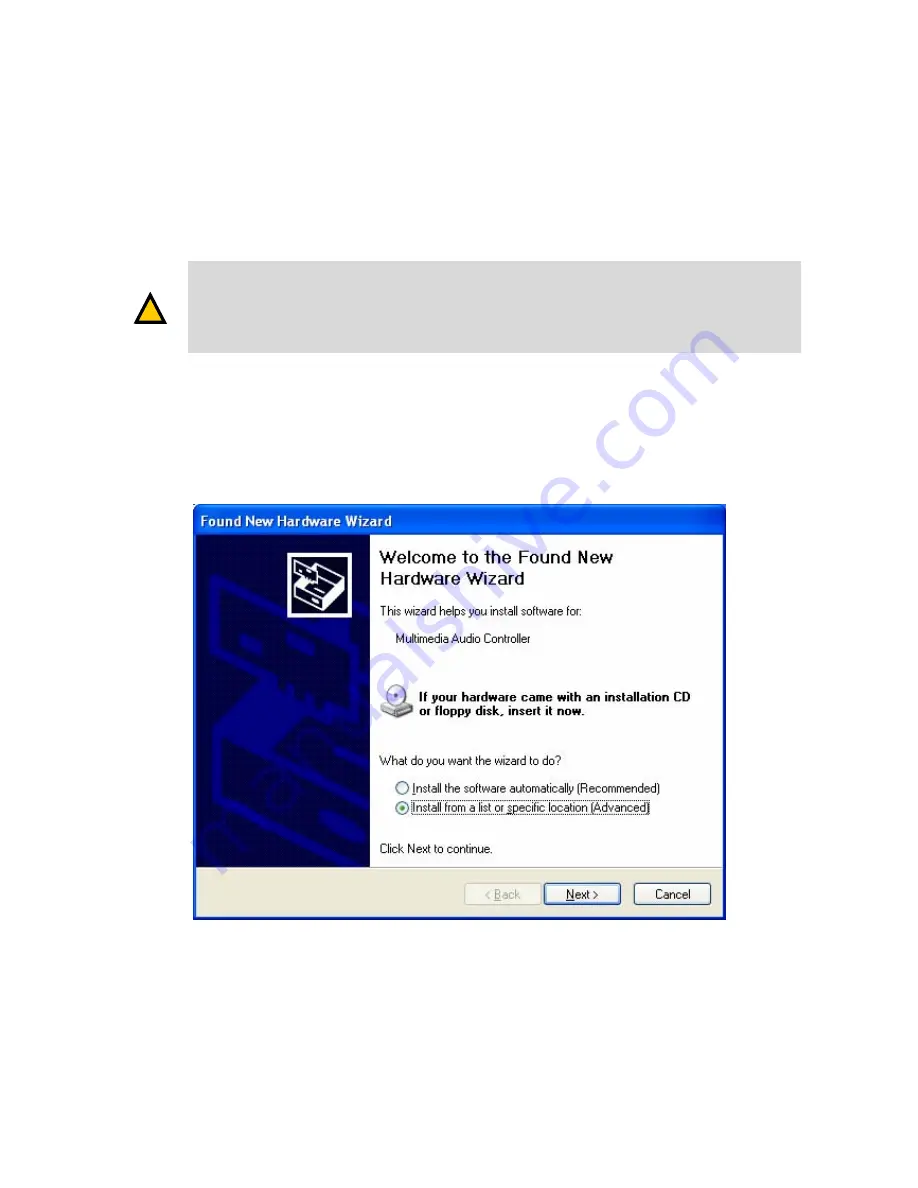
MaXiO System
Manual
19
4. Driver Installation
After completing the hardware installation of your MaXiO, you need to install its driver. The
installation steps in Windows 2000 and Windows XP vary, but they are similar between the
different versions of Windows. The installation steps shown below are based on Windows XP
installation.
Depending on your system, you may need your Windows installation CD.
Because of the driver characteristic, the MaXiO driver installs several devices. In some cases
Windows continuously tries to reboot your system. Unless the driver installation is completely
finished, e.g. the system does not detect any new devices, DO NOT reboot the system. Restart
your computer only after the drivers for all devices are installed.
Follow the following steps for the installation:
1. Turn on the main power of your computer. Windows will automatically detect that a new
device has been installed and prompt you with the
Found New Hardware Wizard
screen.
Choose
Install from a list or specific location
and click
Next >
.
2. Choose
Search for the best driver in these locations
and specify the location of the driver.
Insert the provided driver CD into the CD-ROM drive and select
Include this location in the
search
and click
Browse
to find the accurate location of the driver. Then confirm your
selection with
Next >
.
!
CAUTION
Summary of Contents for MaXiO 032
Page 22: ...MaXiO System Manual 22...
Page 23: ...MaXiO System Manual 23...
















































