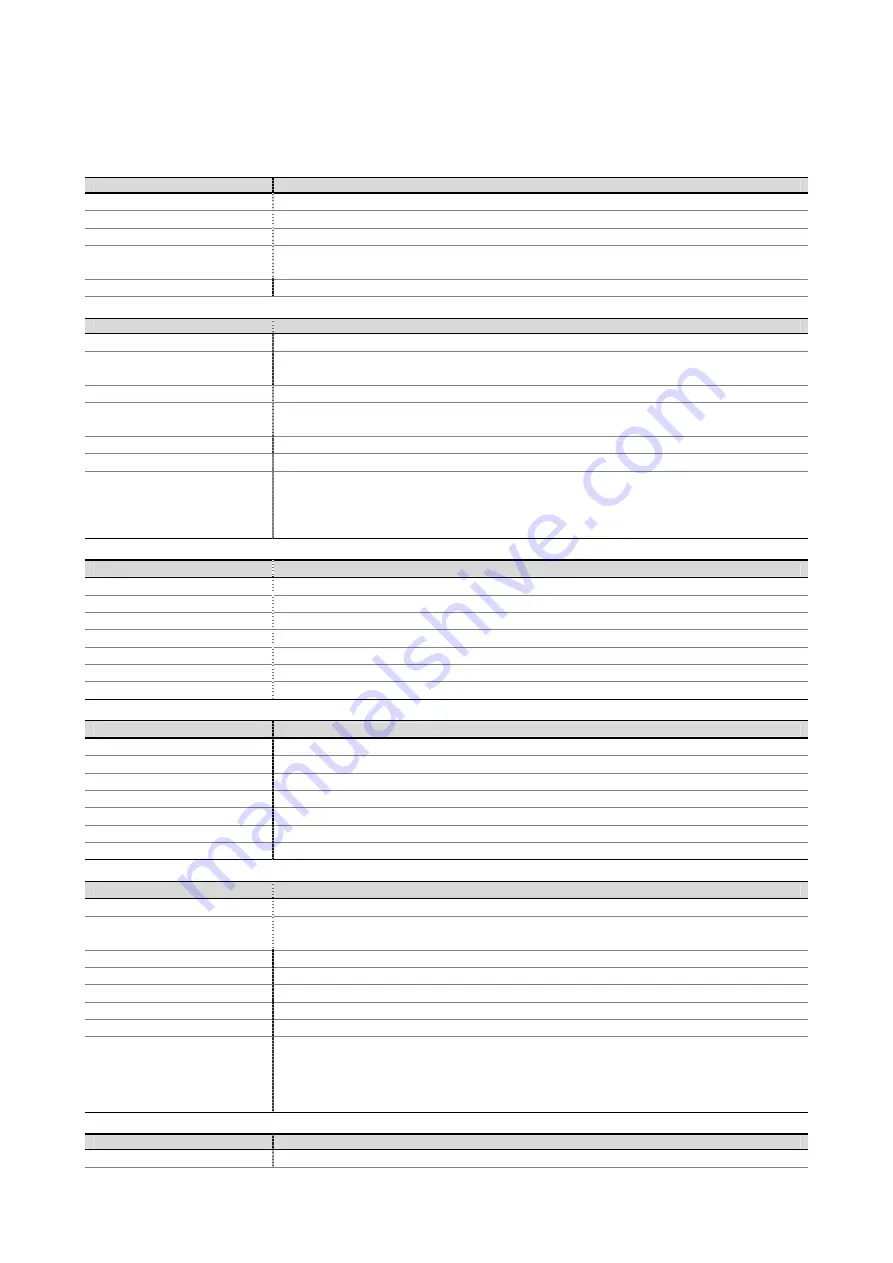
ESU1808
ESI
21
8. Technical Specifications
Interface
Type
USB 2.0 Full Speed / High Speed support
Firmware
Firmware update via USB possible
Digital Clock
Low jitter due to USB independent PLL
I/O Configuration
18 audio input channels & 8 audio output channels audio interface
1 port (16 channels) input & 1 port (16 channels) output MIDI interface
Resolution & Sample Rates
24bit / 44.1kHz, 48.0kHz, 88.2kHz, 96.0kHz in High Speed mode
Line Input
Type
12 x Balanced/Unbalanced 1/4" TRS Input
Level
IN 9-16: +4dBu Nominal (@-16dBFS) , +20.2dBu max, dev/- 0.2dB
IN 5-8: -10dBu Nominal (@-16dBFS) , +8.4dBu max, dev/- 0.1dB
Frequency Response
20Hz to 20kHz, +/- 0.05 dB
THD + N
IN 9-16: 0.0006% A-weighted (1kHz @ -3dBFS)
IN 5-8: 0.0004% A-weighted (1kHz @ -3dBFS)
Dynamic Range
102.0 dB A-weighted (1kHz @ -60dBFS)
Impedance
IN 9-16: 10k ohm (1/4" TRS), IN5-8 : 20kohm
A/D Converter
Type
Dynamic Range
S/(N+D) Ratio
Interchannel Isolation
24bit, 96KHz
107dB (@ -60dBFS A-Weighted)
-100dB (@ -1dBFS, measurement method)
110dB
Microphone Preamplifier
Type
Balanced XLR (+48V Phantom Power support)
Max Input Level
-5dBu max (PAD OFF), +15.0dBu max (PAD ON)
Gain Range
+20.0dB min ~ +68dB max (PAD OFF), 0dB min ~ +48dB max
Equivalent Input Noise
126 dBu (22kHz BW, +60dB Gain, 150 ohm)
THD + N
0.0009% A-weighted (1kHz @ gain +35dB)
Frequency Response
10Hz ~ 50kHz @+50dB (40Hz~15kHz : +0.06, -0.58dB)
Impedance 1.5K
Ohm
Hi-Z Instrument Input
Type
2 X Unbalanced 1/4" with Gain control
Level
-10dBu Nominal (@-16dBFS) , +8.4dBu max
Gain Range
0dB min ~ +38dB max
Frequency Response
20Hz to 20kHz, +/- 0.24 dB
THD + N
0.001% A-weighted (1kHz @ -3dBFS)
Dynamic Range
100.2 dB A-weighted (1kHz @ -60dBFS)
Impedance 200K
Ohm
Analog Output
Type
8 x Balanced/Unbalanced 1/4" TRS Output
Level
+4dBu Nominal (@-16dBFS) , +20.0dBu max, dev/- 0.2dB
-10dBu Nominal (@-16dBFS) , +8.2dBu max, dev/- 0.1dB
ATT Range
0dB ~ -63.5dB (0.5dB step size)
Frequency Response
20Hz to 20kHz, +/- 0.02 dB
THD + N
0.0007% A-weighted (@ -3dBFS)
Dynamic Range
111dB A-weighted
Impedance
330 ohm (1/4" TRS)
D/A Converter
Type
Dynamic Range
S/(N+D) Ratio
Interchannel Isolation
24bit, 192KHz
112dB (@ -60dBFS with A-Weighted)
-94dB (@ -1dBFS, measurement method)
100dB
MIDI I/O
Type
5pin DIN Standard MIDI Connector



































