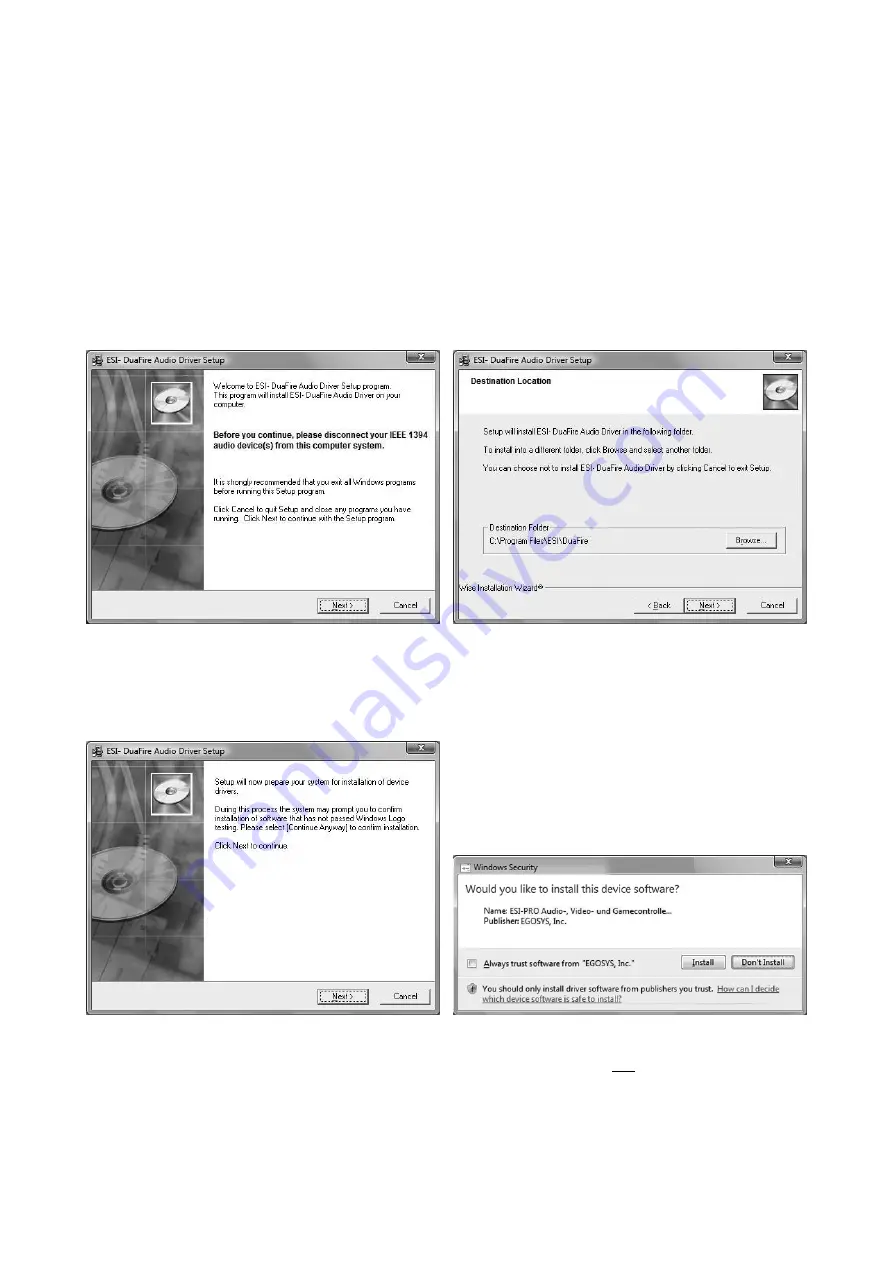
DuaFire
ESI
3.2 Windows Vista
Switch off DuaFire via the power switch on the rear panel before you install the driver (put the
switch in the middle position). Then launch
setup.exe
from the
Windows Vista
folder of the included
driver CD or from a download of a recent driver from our website. Make sure the driver you are
about to install is intended for Windows Vista.
When launching the installation, Windows Vista might prompt a security message. Make sure to
allow the installation. You will then see a dialog as shown on the left picture below. Click
Next
.
You can define the target directory for the installation now. Confirm it with
Next
.
The installer now informs you that the driver installation will start as shown on the left picture
below. Confirm this with
Next
. During the following process you will see a
Windows Security
dialog box once or several times that asks you for confirmation to install the driver software.
Confirm any such dialog with
Install
.
You will now be prompted to switch on the hardware on the next dialog that is shown below on the
left. Plug in DuaFire and switch on the unit with the power switch. Do not click
Next
yet. Instead,
wait a few seconds for the automatic device driver installation. You can monitor this in the task
notification area where Windows Vista informs that the driver is installed via a bubble message box.
Once finished, click on the message box to get the confirmation shown on the right below.
9




















