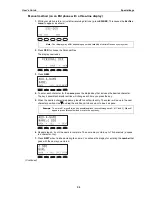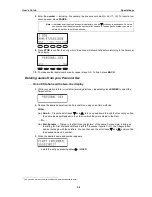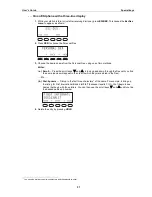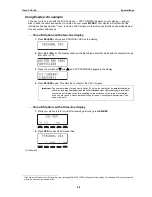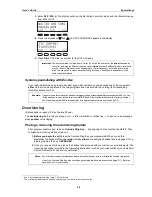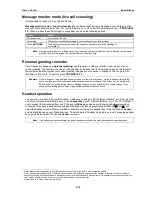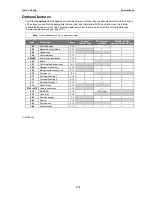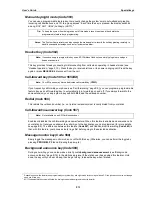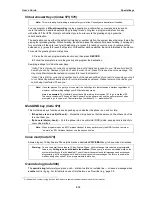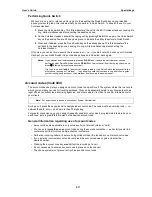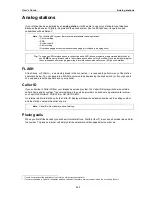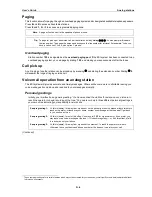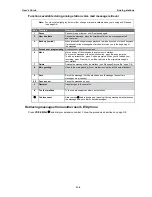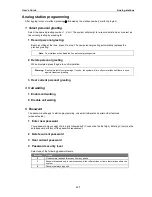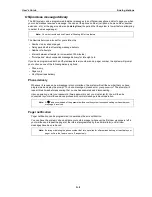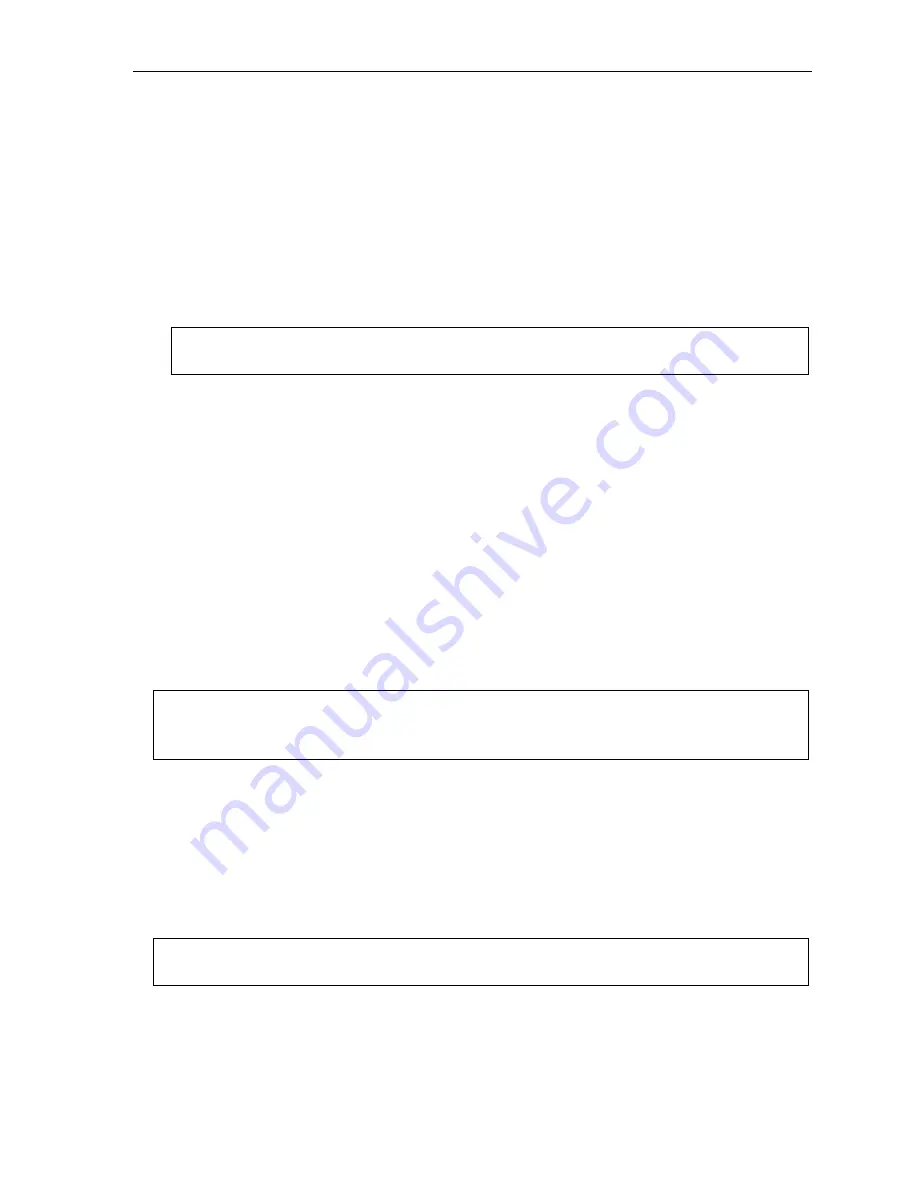
User’s Guide
Analog stations
G.2
Transferring calls
Transferring outside calls
While connected to an outside call, FLASH and dial the extension number. Hang up immediately to perform a
blind transfer, wait until the called person answers, announce the caller and then hang up. If the transferred-to
person does not answer, FLASH to be reconnected to the original caller.
Transferring a call to a mailbox
To transfer an outside caller to another user’s mailbox, FLASH and dial
#
and the mailbox number. You and the
caller will be connected to that user’s personal greeting. You may choose to hang up immediately or listen to
a portion of the personal greeting to assure yourself that you have placed the caller into the correct mailbox. If
not, FLASH to exit the mailbox and be reconnected to the original caller.
Note:
Regardless of when you hang up, the caller will hear the entire personal greeting. To insure the privacy
of the message, you will automatically be disconnected at the record tone.
Transferring a call to the main greeting
To transfer an outside caller to the main greeting, FLASH, dial
#
, and hang up.
Transferring a user to his/her mailbox
To transfer to his/her mailbox a user who's calling from the outside to pick up messages, FLASH, dial
, and
the appropriate mailbox number and hang up.
Conference calling
To create a
conference call
:
1.
Establish the first call.
2.
FLASH twice (wait one second between FLASHes) to place the call on hold.
3.
Place a second call as you normally would.
4.
Once connected to the second call, FLASH again to connect all of you together.
Notes:
To add a fourth member to the conference, FLASH once and then repeat steps 3–4.
A total of 24 members can be in conferences within the system at any one time; however,
no more than
four members can be in a single conference.
To remove or disconnect a conference you’re in, just hang up (disconnect).
To
cancel
adding someone to a conference, hang up if:
• The phone is ringing the add-in member’s number.
• The add-in member answers the call (you will have only the option to disconnect).
• You’re routed to a voice mailbox (if it’s a station-to-station call).
In all cases, when the analog station disconnects to cancel the add-in member, the call will ring back and
connect to the original station or outside line. You will be automatically reconnected to the three-member
conference when cancelling the addition of a fourth member.
Note:
Once you FLASH twice to create a new conference, you can’t toggle between calls or transfer a connection.
This is the same when adding a fourth member to an existing conference.