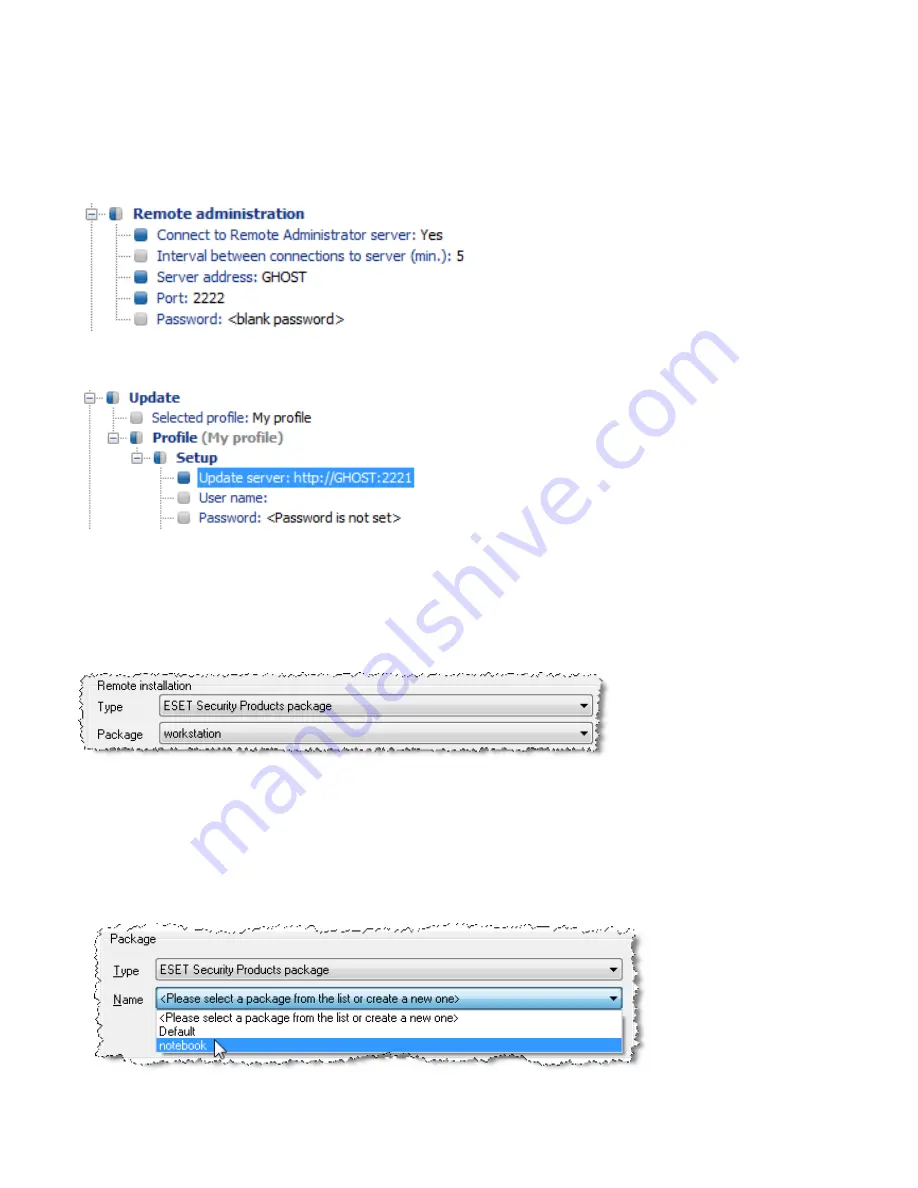
44
•
Click
Create
to insert the installation file to the package (it may take a few minutes for the .msi files to be
delivered to ERA Server).
•
Click
Edit
in the
Installation Packages Editor
window to assign an .xml configuration file for the package. This
configuration file will be applied later when installing the package.
•
In the ESET Configuration Editor, focus primarily on the following settings:
•
ESET Smart Security > Kernel > Setup > Remote administration
Your configuration should closely resemble the one in the picture below (the IP address can be also be entered in
the
Server address
setting)
•
In
ESET Smart Security, ESET NOD32 Antivirus > Update > Profile (My profile) > Setup
specify the name of the
Update server
(GHOST).
•
Those are the minimum requirements for workstations as specified in our deployment scenario. Click
Console
on
the right side of the ESET Configuration Editor to return to the
Installation Packages Editor
window.
•
Click
Close
in the
Installation Packages Editor
dialog window. You will be prompted to define the name of the
package, i.e.
workstation
.
The installation package is now created.
•
Last, the actual push installation process can be performed: Click the
Install...
button (
Remote Install
tab) and
follow the instructions from previous chapters. It is important to select the
workstation
package
as seen in the
picture below:
7.1.5
Remote install on notebooks currently not present in the network
Notebooks which are sometimes outside the local network require a different type of remote installation. For these
devices, the logon script method is suggested. Proceed as follows:
• O
pen the ERA Console and connect to the ERAS server (GHOST, in our example). On the
Remote Install
tab, click
the
Packages...
button
.
•
Select the
Notebook
installation package
from the
Name
menu.
To allow notebook workstations to receive updates from the Mirror server “GHOST” (if they are connected to the
network)
and
ESET’s update servers (if they are not in the network), continue with the steps below:






















