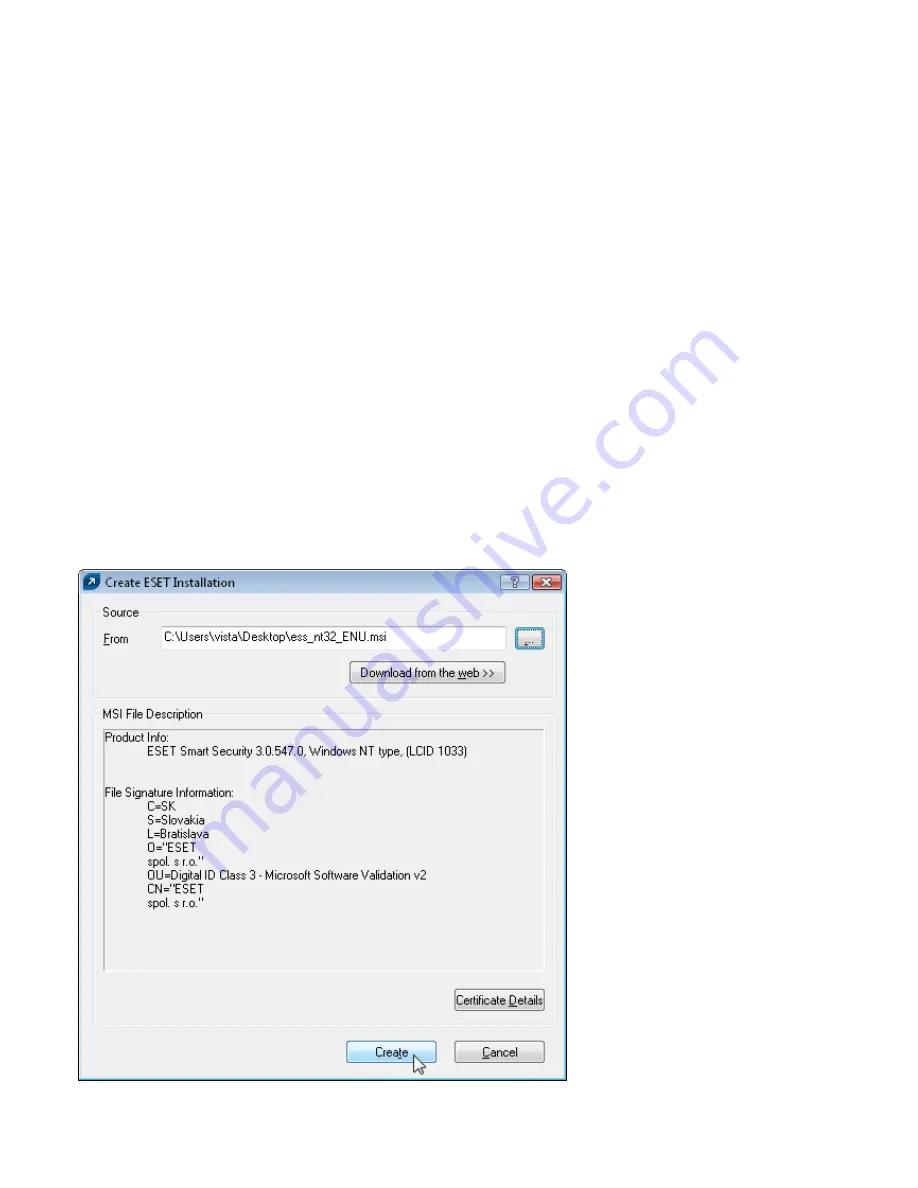
43
7.1.3 Configuration of Mirror in ERA
You can use the ERA Console to activate the LAN Update server - Mirror in the ERA Server. Proceed as follows:
• Connect the ERA Console to the ERA Server.
• From the ERA Console, click Tools > Server Options... and click the Updates tab.
• From the Update server: drop-down menu, select Choose Automatically (updates will be downloaded from ESET’s
servers), leave the Update interval at 60 munites). Then insert Update user name (EAV-***) and Update password
(click Set Password and type or paste the password you received along with the username).
• Select the Create update mirror option. Leave the default path to the folder for mirrored files. Also leave the
default HTTP server port (2221). Leave Authentication at NONE.
• Go to the tab labeled Other Settings, click Edit Advance Settings... In the tree-like structure, navigate to ERA
Server > Setup > Mirror > Create mirror for the selected program components. Click Edit on the right-hand side and
select program components to be downloaded. Components for all language versions to be used in the network
should be selected.
• In the tab Updates, click Update now to create Mirror.
7.1.4
Remote install on workstations present in the network
Supposing that all workstations are turned on, the push installation method is the most effective method. Before
starting a push install, you must first download the .msi install files for ESET Smart Security or ESET NOD32
Antivirus from ESET’s web site. After this has been accomplished, follow the steps below:
• O
pen the ERA Console and connect to the ERAS server (GHOST, in our example). On the
Remote Install
tab, click
the
Packages...
button
.
•
Click
Add...
to display the
Create ESET Installation
window, and then click the
...
button to insert the previously
downloaded .msi install file.























