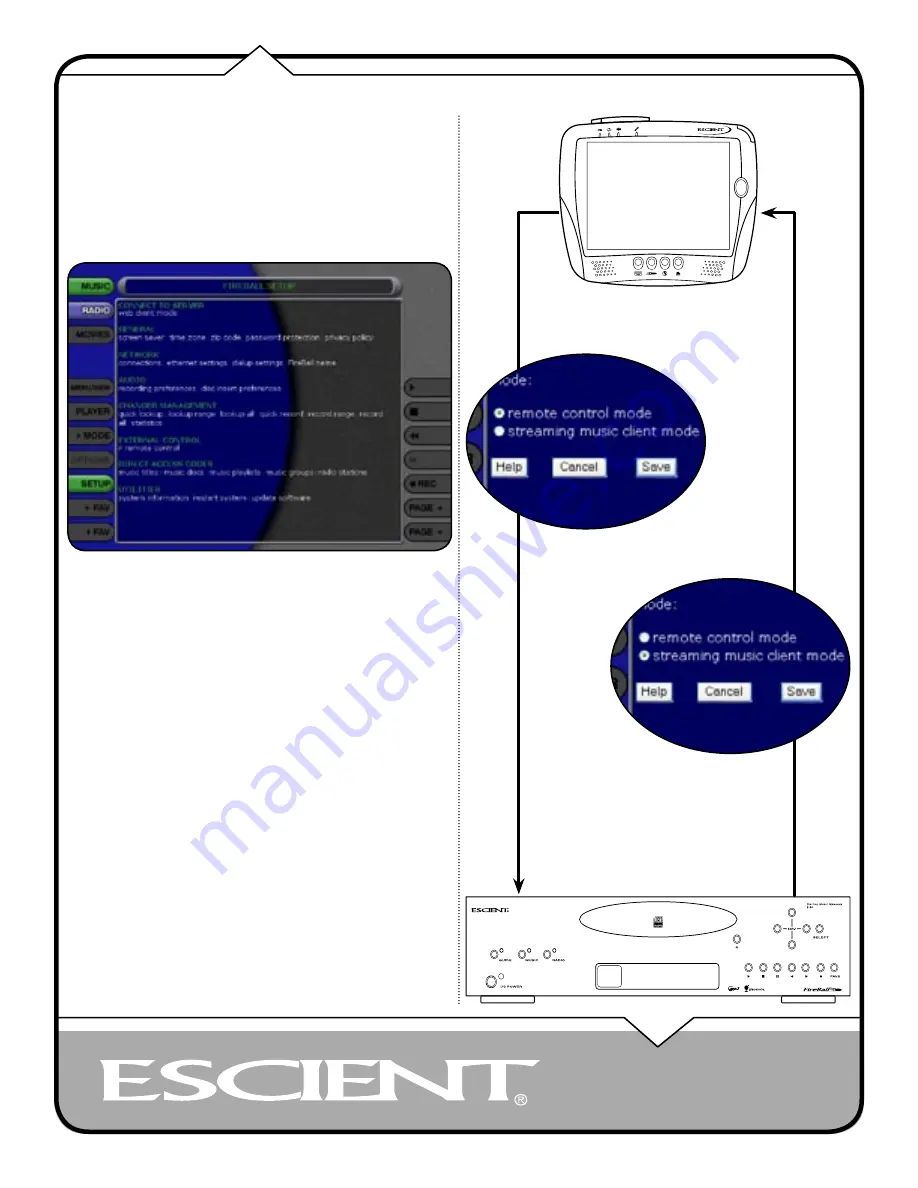
PAGE 33
EWP-2000 V2 User’s Manual
SETTING USER PREFERENCES
User preferences are available to specify global configuration options and
preferred system settings by accessing the Setup Menu. To access any of these
global user preferences, Select the SETUP button to display the Setup Menu
and then select any menu item.
NOTE: these User Preferences control the preferences of the FireBall you are
connected to. To adjust the User Preferences of the web pad itself, use the
Windows XPe Control Panel.
SELECTING THE CLIENT MODE
The FireBall Web Interface for the Web Pad can operate in two different modes:
• Remote Control Mode
• Streaming Music Client Mode
Remote Control Mode is the default mode and controls your FireBall playback
system remotely. This means that when you play, pause, stop, or use any other
transport control, the FireBall itself is affected. The FireBall is the playback
device and the web pad is the controller.
When you set the Client Mode to Streaming Music Client Mode, the Web Pad
becomes the playback device. This means that anytime you play, pause, stop, or
use any other transport control, the Web Pad’s playback system is affected. This
mode is useful because the Web Pad becomes another “zone”. This means that
someone in the main room where your FireBall is located can play one song
while you are in another room playing another song from the Web Pad.
Regardless of the Client mode, browsing the music library is independent of
what is displayed or browsed on FireBall’s main video output.
Note that when you are set to Streaming Client Mode, you will only have access to
MP3 files through the Music source. FLAC audio files, Internet Radio and Movies
are not streamable to the Web Pad. Also, the Setup menus will be disabled and
hidden until you switch back to Remote Control Mode.
REMOTE CONTROL
MODE - CONTROL
AND PLA
Y BACK THROUGH FIREBALL
STREAMING MUSIC CLIENT MODE - CONTROL
FIREBALL
AND STREAM PLA
Y
BACK T
O EWP-2000 V2
Setting User Preferences


























