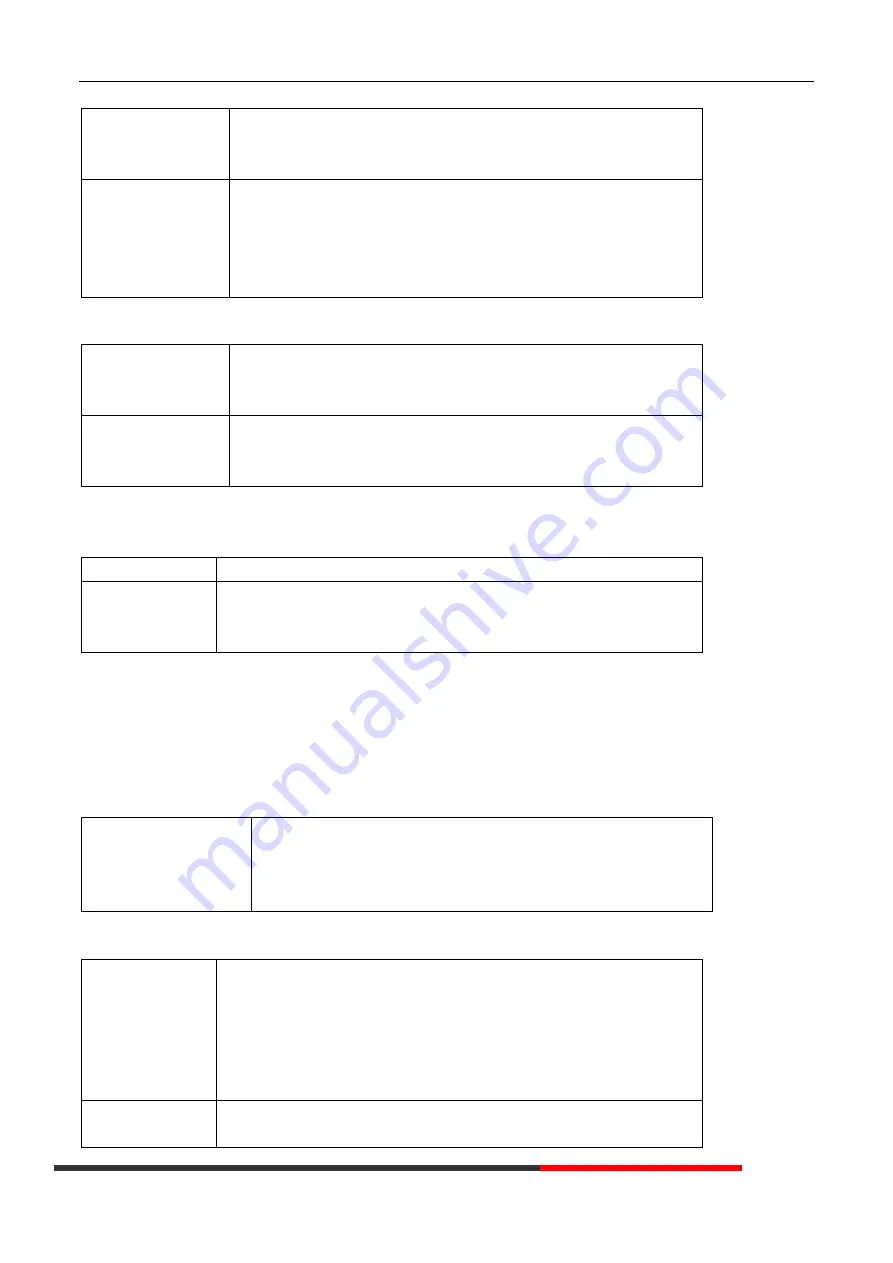
www.escene.cn/en
ESCENE Communication Limited. 18
--
2) Select “Blacklist”, press "
OK"
button.
--3) Press "Add" and input the name\office number\mobile number\other number\SIP
account who what you want to add into the Blacklist.
View the Contact from
Blacklist
--1) Press "DIR" in the idle,
-or press "
MENU"
or "OK" b
utton > “Phone book”> “Blacklist”,
--
2) Select “Blacklist”, press "
OK"
button.
--3) Press "RUN" to view someone who what you want to find.
--4) If you want to move or change it, you can follow the RUN to do.
3.6.2 Using Call Logs
Your phone maintains records of your missed, placed, and received calls.
View call logs
--1) Press "
MENU" or "LOG"
button
> “All Call” > “Missed Calls”, “Received Calls”, or
“Dialed numbers”
--2) Use the navigation keys to view the call record information.
Delete/Save Call Logs
--1) Login into the Call Logs
--2) Use the navigation keys to view the call record or select DEL key.
--3) Use the navigation keys to view the call record or select Save key.
3.6.3 Peer-to-Peer
When all the phone accounts were disable or not register. it will be showing this mode in the idle. It can use by when the new workstation is
not having SIP server.
Peer-to-Peer
Disable all of accounts or not register.
Make Call with
Peer-to-Peer
--1
)
Press OK or MENU button> System Setting> Advanced Setting> SIP Account.
--2
)
Disable all of accounts or un-register.
--3
)
Turn back the phone idle, you can call someone use IP address.
3.7 Keypad Setting
series IP Phone can through two ways configuration it, one is setting in MENU, another is setting in website. Here just description in
MENU.
NOTES: When you want to input the IP address like ".", it was replaced by the "*".
3.7.1 Language Setting
ES380 IP Phone support Multi-Language setting, as below is an example.
Switch the Language
between Chinese and
English
--1
)
Press OK or MENU button> System Setting> Phone Setting> Language
--2
)
Here you can select
English\French\Italian\Polish\Protuguese\Runssian\Spanish\Turkish\Chinese
--3) After you finish select, press Save to make it work.
3.7.2 Message
ES380 have Message feature. It will display in the LCD when it has a New Message.
Create a Message
--1
)
Press OK or MENU button.
--2
)
Select "Messaging"
--3
)
Voice Message: Setting the Voice Message code in here.
Text Message: Write down the Text Message in here.
--4
)
Select Text Message> New Message.
--5
)
Input the receiver and write down message body, and then press send to finish.
Message Inbox
--1
)
Select Message Inbox.
--2
)
Select which one you want to check.
Summary of Contents for ES380
Page 1: ...www escene cn en ESCENE Communication Limited 1 Office IP Phone ES380 User Manual ...
Page 6: ...www escene cn en ESCENE Communication Limited 6 ...
Page 29: ...www escene cn en ESCENE Communication Limited 29 5 2 Advanced ITEM DECSRIPTION ...
Page 35: ...www escene cn en ESCENE Communication Limited 35 7 2 Features ...
Page 55: ...www escene cn en ESCENE Communication Limited 55 ...
















































