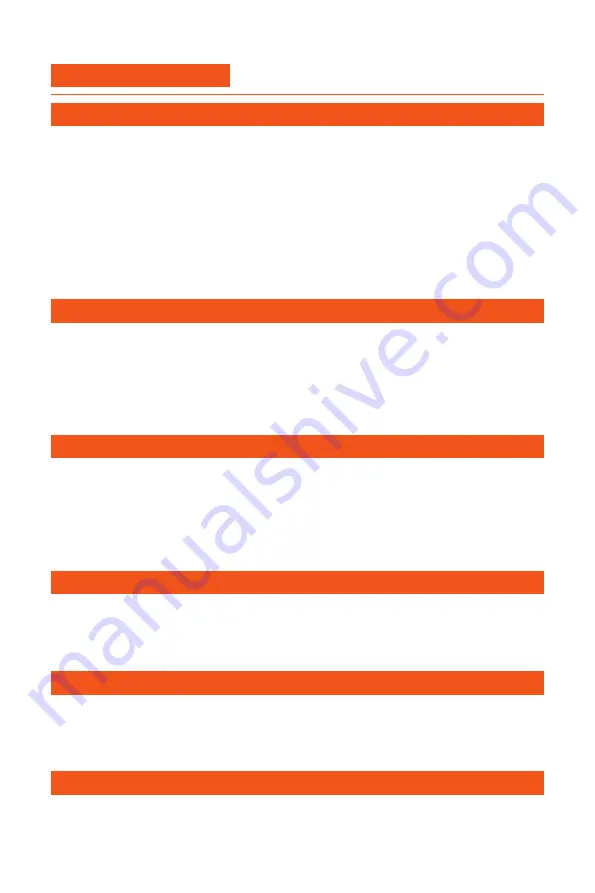
5
2. Specifications
Printer and printing properties
Software
Electrical
Physical dimensions
Temperature
Environmental conditions
Print technology
Build volume
Print precision
X, Y, Z accuracy
Filament diameter
Default nozzle diameter
Print speed
Filament support
Average operating sound
Power supply unit input
Power supply unit output
Printer operating voltage
Printer operating current
Standby power
Desktop space
Shipping dimension
Nett weight
Gross weight
Nozzle max temperature
Heated bed max temperature
Nozzle heating time(
20℃ ~180℃
)
Heated bed heating time(
25℃ ~60℃
)
Operating environment
Non-operating environment
Slicer software support
Print file type
Supported OS
Firmware type
File transfer
Fused Filament Fabrication(FDM)
300mm x 300mm x 400mm
0.05mm
12.5 μm / 12.5μm / 2.5μm
1.75mm
0.4mm
30mm/s~145mm/s
PLA, PETG, ABS,TPU,etc
~49dBA
100~135V/200V~264V 6A
50~60Hz
24V/14.5A,350W
24V
13A
~15W
510*415*652mm
675 x 550 x 240mm
9.3kg
13.6kg
250
℃
100
℃
~1min
3min
10~32
℃
0~32
℃
Cura, Simpfily3D, Prusa slic3r,
Repetier-host,etc
GCO,GCODE
Windows/Mac OS/Linux
Marlin(open source)
USB print/Stand-alone SD card print



















