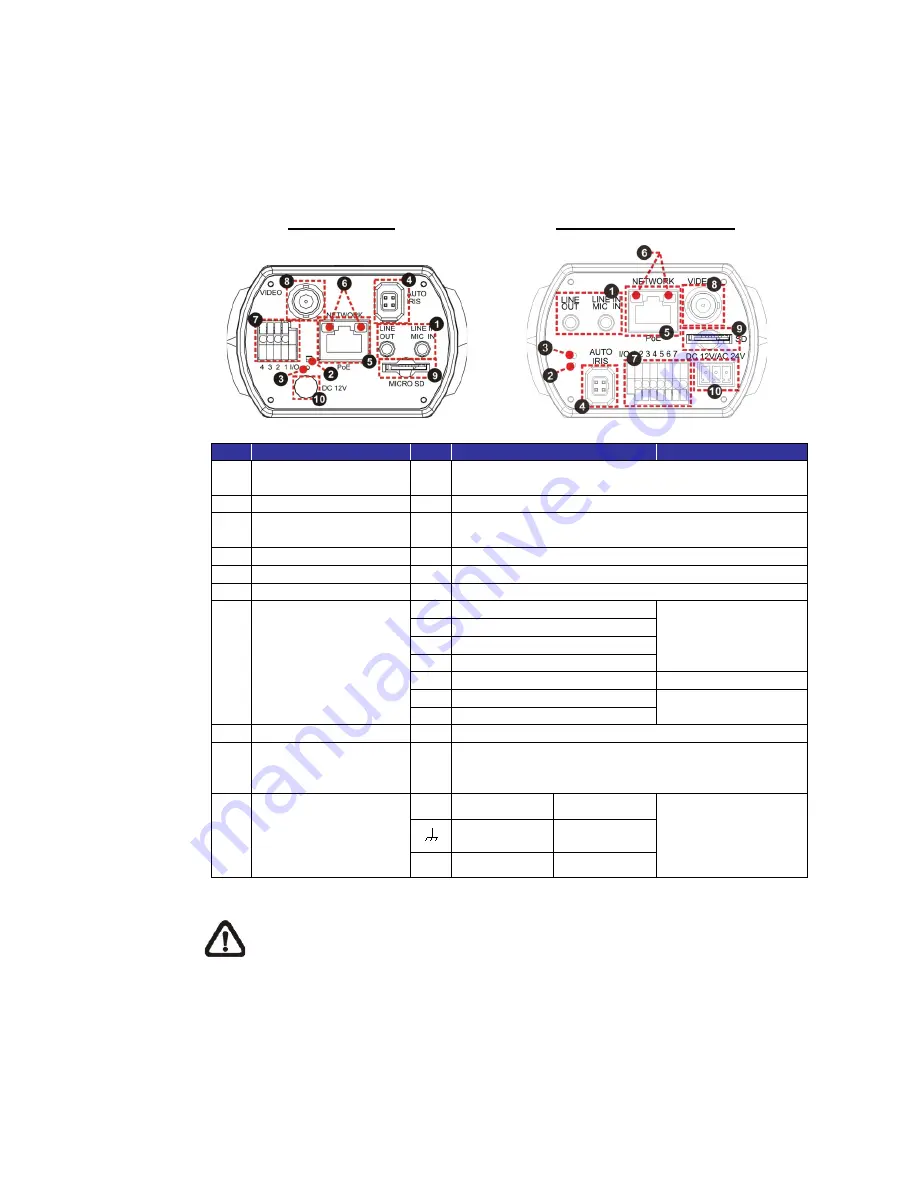
5
1.4
Connectors
The diagram below shows the various connectors of the camera. Definition for
each connector is given as follows.
DC 12V / PoE
DC 12V / AC 24V / PoE
No.
Item
Pin
Definition
Remarks
1
Audio I/O
(Line In/Out)
-
Two-way audio transmission
2
Power LED
-
For power connection indication (green light)
3
Default Button
-
Press the button with a proper tool for at least 20
seconds to restore the system.
4
Auto Iris
-
For auto iris lens connection
5
RJ-45
-
For network and PoE connections
6
Network LEDs
-
For network connection and activity indication
7
Alarm I/O *
1
Alarm Out +
Alarm connection
2
Alarm Out –
3
Alarm In +
4
Alarm In –
5
GND
Ground connection
6
D
–
RS-485 connection
7
D +
8
BNC
-
For analogue video output
9
microSD Card Slot
-
Insert the microSD card into the card slot to store
videos and snapshots. Do not remove the microSD
card when the camera is powered on.
10
Power
(DC12V / AC 24V)
(AC 24V Model)
+
DC 12V
AC 24V 1
Power connection
DC 12V
Reserved
AC 24V GND
-
DC 12V GND AC 24V 2
*Do
NOT
connect external power supply to the alarm I/O connector of the camera.
NOTE:
It is not recommended to record with the microSD card for 24/7
continuously, as it may not be able to support long term continuous data
read/write. Please contact the manufacturer of the microSD card for
information regarding the reliability and the life expectancy.





































