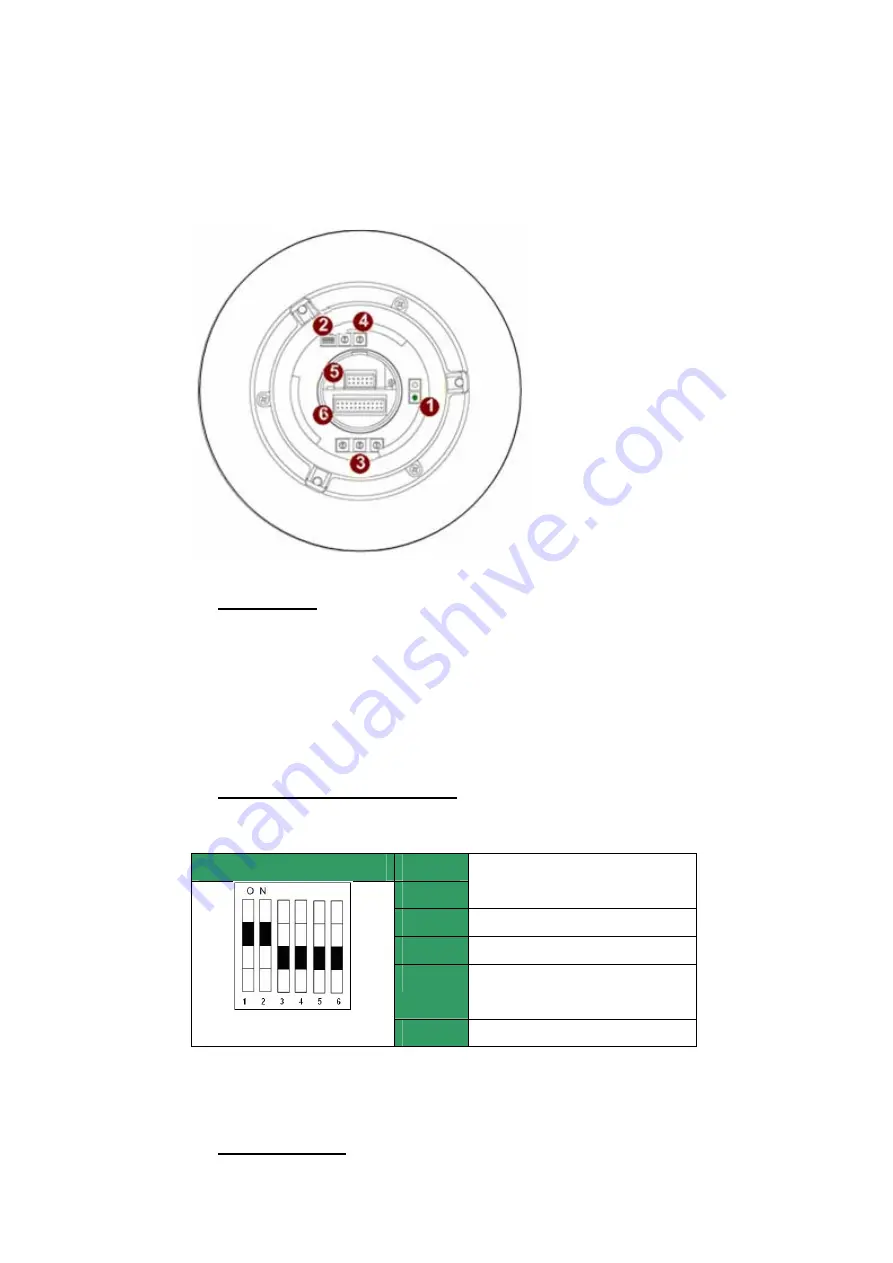
1.2 PHYSICAL DESCRIPTION
Outdoor High Speed Dome Bottom
1.
Reset Button
Step 1:
Switch off IP camera by disconnecting the power cable
Step 2:
Using a suitable pointed object, press and continue to hold the Reset
Button depressed. While continuing to hold the reset button depressed, reconnect
the power cable.
Step 3:
Keep holding the reset button depressed around 6 seconds, release the
reset button. The unit will start up with factory default settings.
2.
Communication Switch Setting
The table below shows the function of each pin within the Communication
Switch.
Communication Switch
Pin 1
Pin 2
RS-232 Setting (Reserved)
Pin 3
Termination
Pin 4
Line Lock
Pin 5
System Initialization (for
upgrade)
Pin 6
Reserved
RS-232 is reserved for internal use only; The Pin 3 and Pin 4, they are used for
termination and Link Lock adjustment respectively. The Pin 5 is mainly used for
return to factory default of camera setting.
3.
Dome ID Setting

































