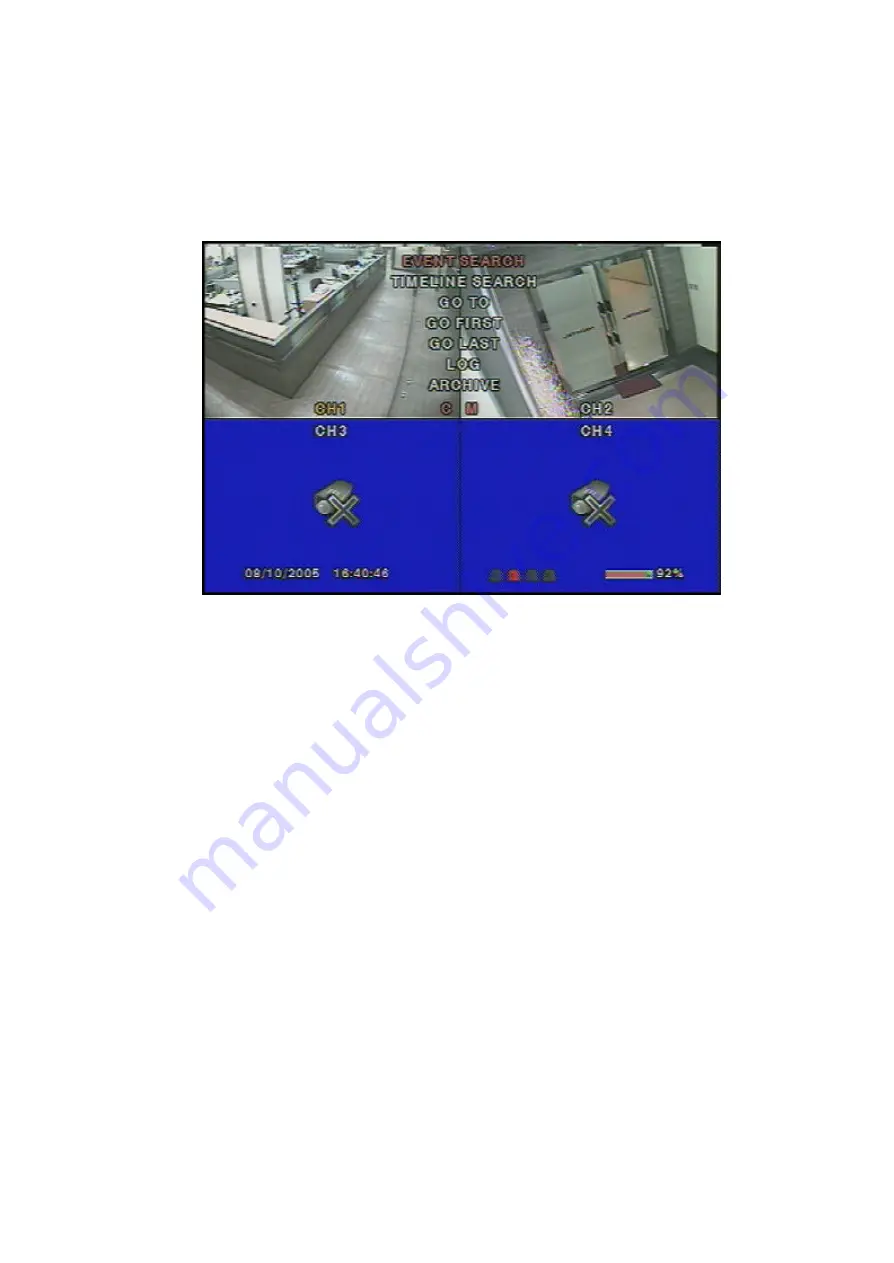
EDNS1000-4CH User Guide
28
4-2. SEARCH window
Press the MISC (SEARCH)
button in live mode to enter SEARCH window.
The screen will appear as in figure 4.2.1.
Figure 4.2.1. Search window
4-2-1. EVENT Search
The EVENT SEARCH window is used to find the stored video. 3 categories of search filters can be
applied:
DATE, CHANNEL, and TYPE
. Use the SEL button to move down the categories and use the UP
button to move up the categories. The ESC button will return user to the live screen.
Searching for an event:
1. Select the date of the video to begin searching, Use the LEFT or RIGHT button to navigate through
the day. Use the UP or DOWN button to change the values.
2. Once you have selected the date, press the SEL button to move to the CHANNEL selector.
3. Use the LEFT or RIGHT button to change the channel selection from ALL to any of the four available
channels.
4. Once you have selected the channel, press the SEL button to move to the TYPE selector.
5. Use the LEFT or RIGHT button to change the type of recording to ALL, MOTION, SENSOR,
MANUAL, CONTINUOUS.
6. Once you have selected the type of recording to search for, press the SEL button to produce a list of
instances that fit the search criteria.






























