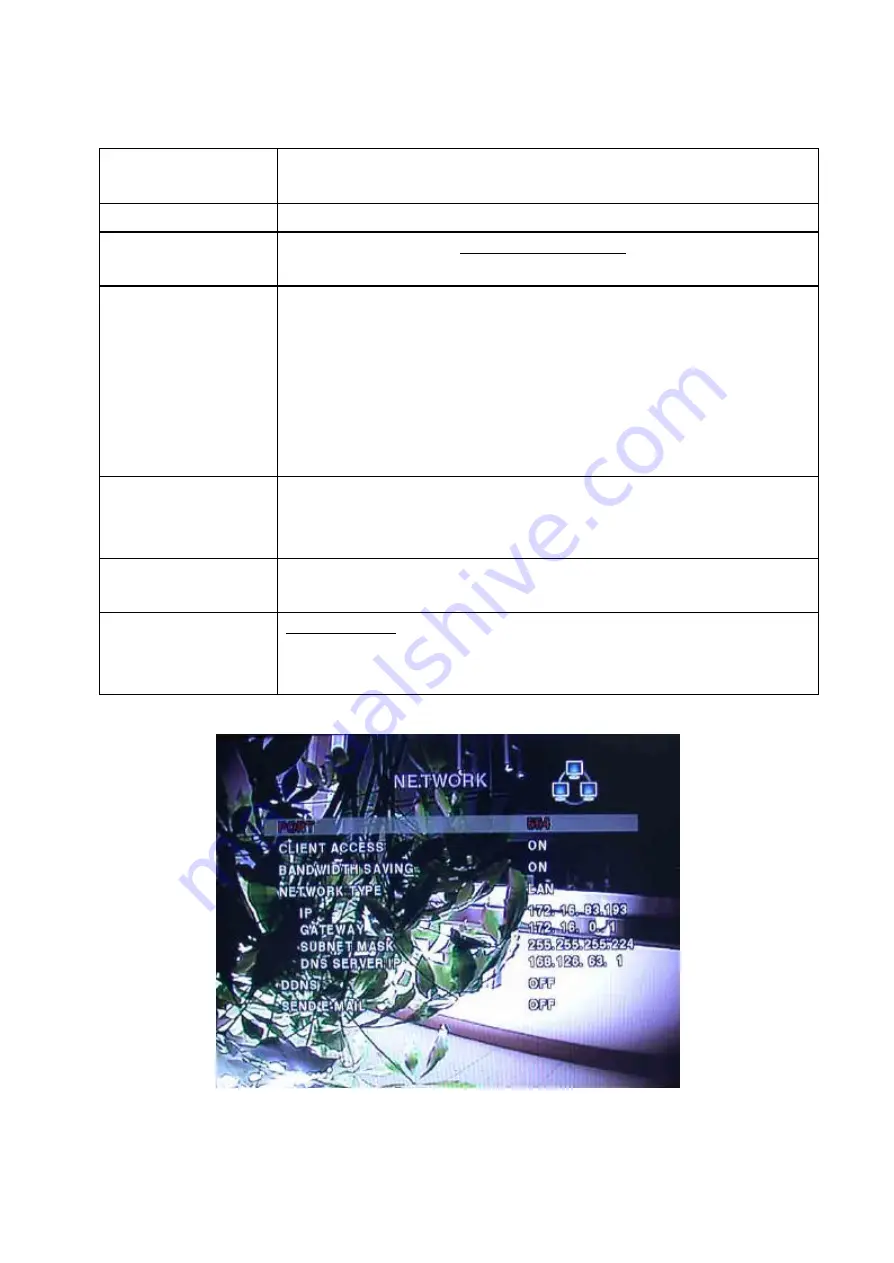
EDNS1000-4CH User Guide
22
BANDWIDTH SAVING
Enable/Disable only-key frame transmission. This feature is useful when
network bandwidth is not enough for live video streaming.
NETWORK TYPE
Select a type of network connection (LAN, DHCP, or ADSL)
DDNS SERVER NAME
The DDNS sever name is
ns.standalone4ch.com.
(Do not change the sever name)
Registration>>
Check the MAC address of DVR from SETUP>SYSTEM>DESCRIPTION.
Please contact a distributor or an installer to register your DVR on DDNS
Server. Register your own domain name on DDNS Server.
After your own domain name and MAC address of DVR are registered on
DDNS server, user can access to network with own domain name.
SEND E-MAIL
If the network is linked with DHCP, which support dynamic IP address, DVR
can send out the assigned dynamic IP address to the e-mail which is already
set by user.
MAIL ADDRESS
User can set an email address for receiving of dynamic IP address assigned
by the DHCP server.
MAIL SERVER IP
211.174.110.134
is an address of Mail Server run by Manufacturer.
To receive assigned dynamic IP address to e-mail which is already set by user
on DVR, User has to apply this mail sever IP address on DVR.
Figure 3.5.1. Network setup screen















































