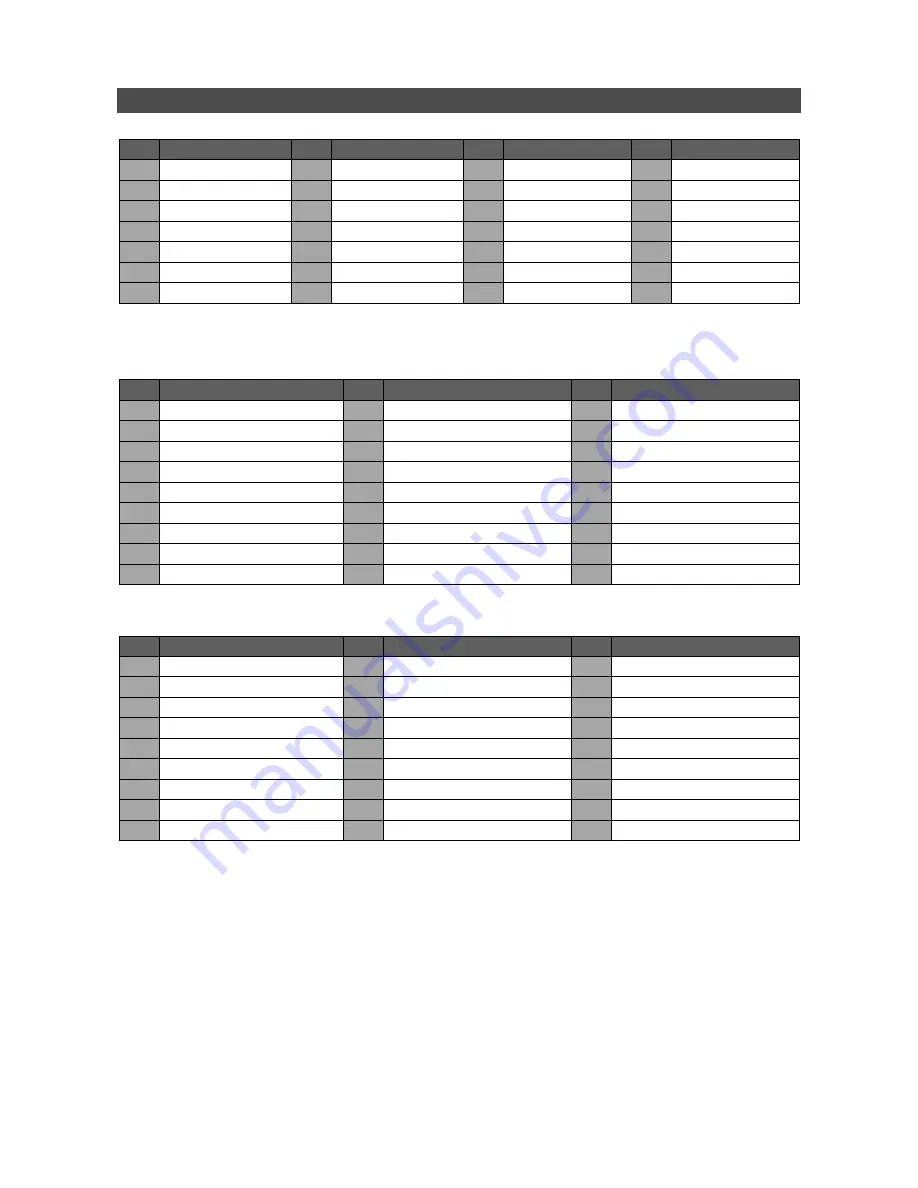
4
Pin Definition of Alarm I/O & RS-485, and Audio In
4CH models:
Pin Definition
Pin Definition
Pin Definition
Pin Definition
1
Alarm Out Open
8
Audio In 1
15
RS485 D
−
22
Reserved
2
Alarm Out COM
9
Audio In 3
16
Alarm In 2
23
Reserved
3
RS485 D+
10
Reserved
17
Alarm In 4
24
GND
4
Alarm In 1
11
Reserved
18
Reserved
25
GND
5
Alarm In 3
12
GND
19
Reserved
6
Reserved
13
GND
20
Audio In 2
7
Reserved
14
Alarm Out Close
21
Audio In 4
8CH/16CH models:
Audio:
Pin Definition
Pin Definition
Pin Definition
1
Audio 1
10
GND
19
Audio 12 (
16CH
only)
2
Audio 3
11
GND
20
Audio 14 (
16CH
only)
3
Audio 5
12
Call Audio
21
Audio 16 (
16CH
only)
4
Audio 7
13
Main Audio
22
GND
5
Audio 9 (
16CH
only)
14
Audio 2
23
GND
6
Audio 11 (
16CH
only)
15
Audio 4
24
GND
7
Audio 13 (
16CH
only)
16
Audio 6
25
Reserved
8
Audio 15 (
16CH
only)
17
Audio 8
9
GND
18
Audio 10 (
16CH
only)
Alarm I/O & RS-485:
Pin Definition
Pin Definition
Pin Definition
1
Alarm Out Open
10
Alarm In 5
19
Alarm In 10 (
16CH
only)
2
Alarm Out COM
11
Alarm In 6
20
Alarm In 11 (
16CH
only)
3
RS485 D+
12
Alarm In 7
21
Alarm In 12 (
16CH
only)
4
RS485 D
−
13
Alarm In 8
22
Alarm In 13 (
16CH
only)
5
Reserved
14
Alarm Out Close
23
Alarm In 14 (
16CH
only)
6
Alarm In 1
15
Reserved
24
Alarm In 15 (
16CH
only)
7
Alarm In 2
16
Reserved
25
Alarm In 16 (
16CH
only)
8
Alarm In 3
17
Reserved
9
Alarm In 4
18
Alarm In 9 (
16CH
only)






























