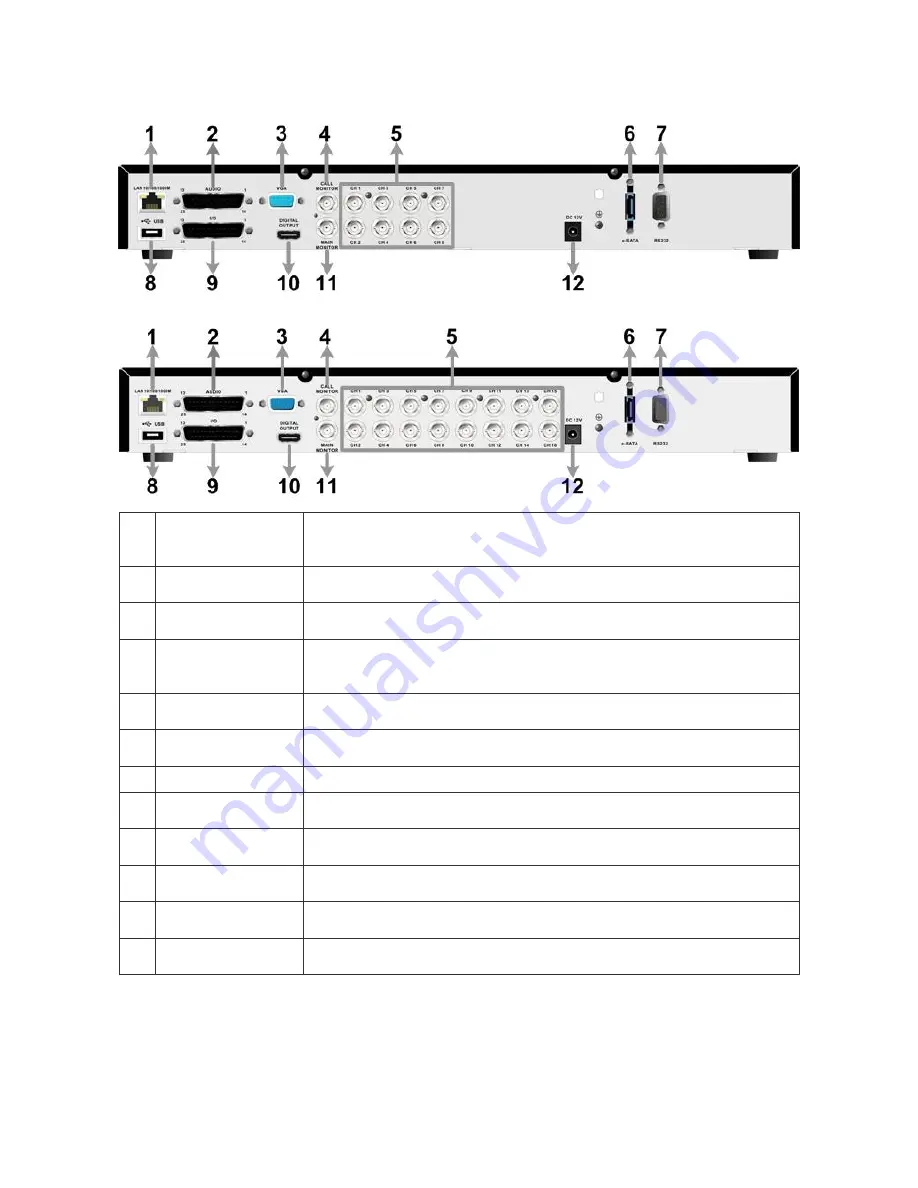
3
8CH/16CH models:
1
LAN 10/100/1000M
(RJ-45)
The DVR is capable of networking. Once the unit is connected to the
LAN network, users can remotely access the DVR through the remote
software on a PC.
2
Audio
A D-Sub Audio connector is provided for the DVR to connect audio
source devices and Main/Call monitors audio ouput devices.
3
Main Monitor
–
VGA
The DVR can connect a VGA monitor via the VGA connector.
4
Call Monitor
(BNC)
The call monitor is used to display full screen video of all installed
cameras in sequence. The BNC Call Monitor connector allows users
to connect the DVR with an optional call monitor.
5
Video In
(BNC)
A group of BNC connectors is provided for video input streams from
installed cameras.
6
e-SATA
Users can connect an e-SATA storage device via this port to expend
HDD capacity of the DVR.
7
RS232
The RS232 communication port is for connection to a POS device.
8
USB Port
This USB port allows users to connect a USB mouse with PS/2
protocol.
9
Alarm I/O &
RS-485
The DVR provides alarm I/O and RS485 ports that offer users the
flexibility required to connect the DVR to other devices.
10
Main Monitor
–
Digital Output
The DVR can connect to a Digital Output monitor via an optional
Digital Output connector.
11
Main Monitor-
BNC
The DVR can connect to a monitor via a BNC connector.
12 Power Jack
The DVR has a 12V DC power connection jack. Please connect the
power supply adapter shipped with the unit.






























