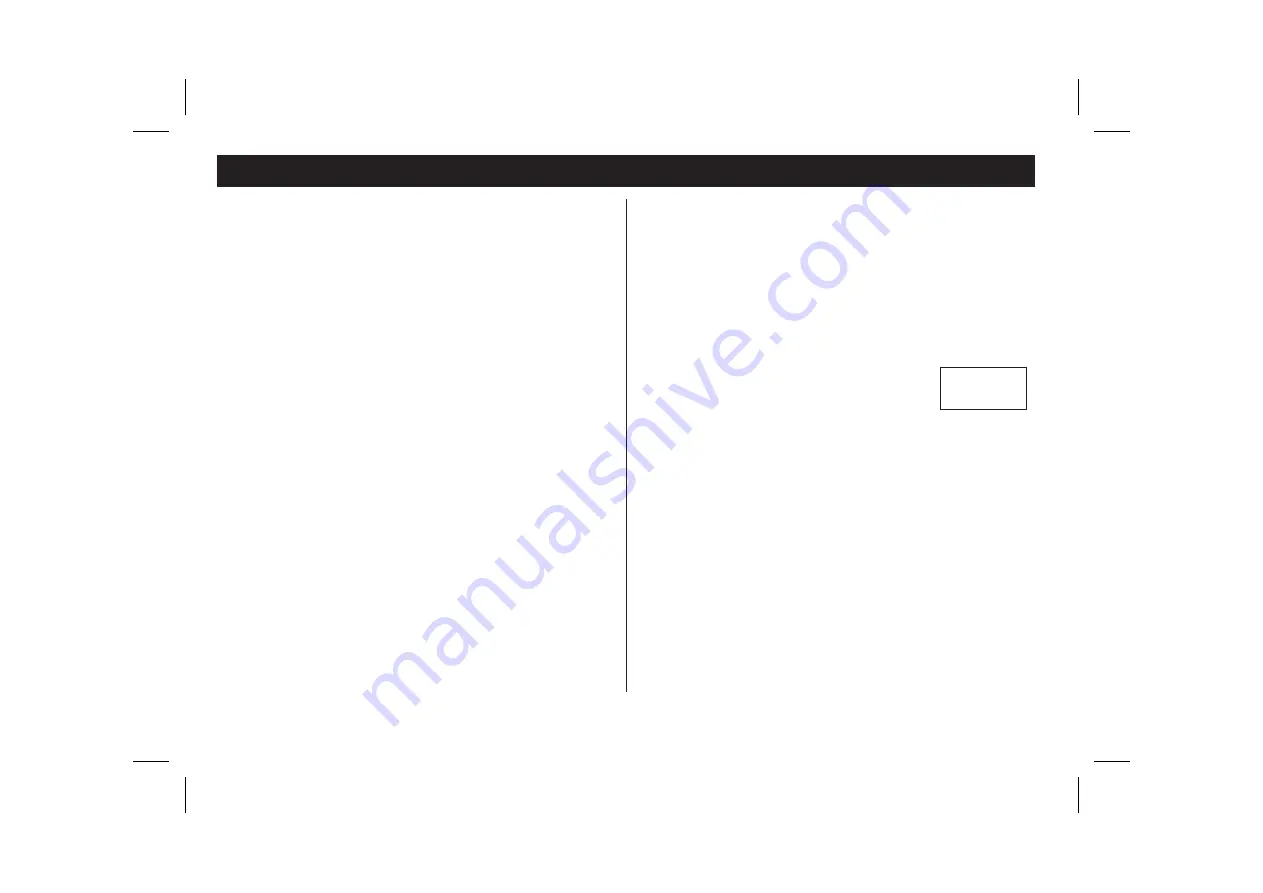
Sending and Receiving Text Messages (GSM only)
The Short Message Service (SMS) allows you to send and receive text
messages. A message may contain up to 160 characters.
Text messages can be received when the phone is in standby mode,
when you are engaged in a call or when incoming calls are diverted to
another phone number. If the phone is turned off when somebody sends
a message to you, a message will be displayed when you turn on the
phone.
Note! This function may not be available in all networks.
The Messages Memory
When you receive a text message it can be read at once. However, the
message is automatically stored in the Messages memory in the phone
which allows you to read it later on.
A letter icon (
Mm ) is shown to the left at the bottom of the display, as a
reminder that one or more unread messages have been received.
The messages memory can hold up to 10 messages. When all memory
positions are occupied, the oldest read message will be overwritten
when a new message is received.
If the Messages memory becomes full with unread messages, new
messages will automatically be stored in the SIM card memory. If the
SIM card memory becomes full, the letter icon (
Mm ) starts blinking.
Messages will remain in the Messages memory until you erase them or
until you insert a different SIM card.
The SIM Card Memory
You can store important messages on your SIM card. This means that
you can retrieve them regardless of which phone you are using.
How to Set the Phone for Text Messaging
If the phone number to your network service centre cannot be retrieved
from your SIM card, you must specify the number yourself. Otherwise
you cannot reply to received messages or send your own messages.
❶
Select Send messages from the
menu.
❷
Press YES to select Options.
❸
Enter the number of the service centre and press YES.
❹
Press CLR to return to standby mode.
Your phone is now ready to send and receive messages.
Note! In some countries you are only able to send and receive messages
within your operator’s network.
How to Read a Message
When you receive a message a signal sounds. The indicator light on top
of the phone blinks rapidly green.
The display shows:
●
Press NO if you want to read the message later on.
●
Press YES if you want to read the message at
once.
The date and sender will appear in the display.
●
Press YES to read the message.
●
Scroll forward through the message with the right arrow and back
through the message with the left arrow.
●
To move three lines forward, press ‘3’.
The message Reply? appears after the last line of the message. If the
caller wants you to reply, the displayed message will say Reply
Requested, Reply?, provided your network supports this.
How to Reply to a Message
❶
Press YES to reply to the message.
An empty display appears.
To send your message, proceed as described in How to Send Messages,
p. 36.
❷
Press NO if you do not want to reply.
EN/LZT 126 1452 R2A
35
4 Message?
7
2
8
Read?
Summary of Contents for TH688
Page 8: ... ...














































